Use Order Center
Start the Order Center from the Controllerprogram group. Alternatively, it is also possible to create an order directly from the checkout mode.
Further documentation: Order Center Touch Mode

The Order Center consists of selection elements and buttons in the upper area and an input table in the lower area.
You should first select the desired action (e.g. order) in the upper area, then make settings such as destination or supplier to then fill the input table with items.
The following actions are very similar in operation:
- Order the
- Free goods receipt
- Free Booking
- Free return
Here a destination and a source are always determined, in order to then select items: Item-related processing.
Further documentation: Item-related processing
The function behaves similarly to each other:
- incoming goods
- return
This always refers to an existing operation: Operation-related processing.
In addition, there is the possibility to create templates of the item lists to be able to edit recurring actions faster.
Further documentation: Post goods receipt
Assign designation
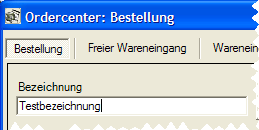
A label is an optional name for an operation. For example, it could be called Order for Wedding on May 01. If you do not assign descriptions, the Order Center automatically creates descriptions such as order from 15.04.2010.
Define destination
The destination of an operation is the location to which the goods are transferred.
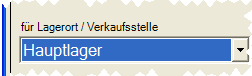
When you order goods, you want to specify where they are to be posted when they arrive. Therefore, the destination is saved with the item when the order is placed and the destination receives the goods when the transaction is posted.
Depending on the items of the destination items can be ordered. Items that are not assigned in the destination are not made available when searching in the input table.
Define vendor
If you select all vendors, you can access the items of all vendors in a single operation. The assignment of items to vendors (standard vendor for items) can thus split purchase orders per vendor from one transaction.
If you select a specific supplier, you only get access to the items of this supplier.
sum calculation
The Order Center calculates the current total based on the items in the input table.

Stock display during reposting
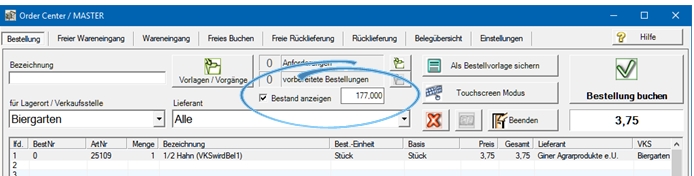
Shows the item stock that is currently being processed / marked / entered during transfer posting ( free posting ). The stock of the VKS selected on the left is displayed.
Templates / Procedures
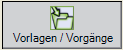

Further documentation: Working with templates
demands
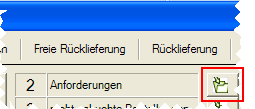
The button with the folder symbol leads you to the editing of the requests.
Further documentation:
Booked orders
When printing orders, the Order Center asks if they were successful. Internally, this changes the status of the operation to "Ordered from vendor". If you deny successful printing, the process is stored under the heading Orders not booked.
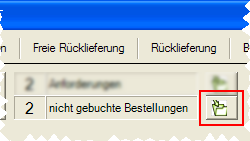
The button with the folder symbol leads you to the processing of the not booked orders. The aim is to print these orders successfully and send them to the supplier so that the subsequent query can be confirmed positively.
The operation is congruent with requirements.
Further documentation:
Touch screen mode
The touchscreen mode also allows you to create orders, post losses and make free bookings at the POS terminal.
Further documentation: Order Center Touch Mode
Delete input table
You can delete the input table completely by pressing the button with the red X.

Use context menu
The context menu has additional functions for efficient processing. You can access the context menu by right-clicking on the input table during free posting.
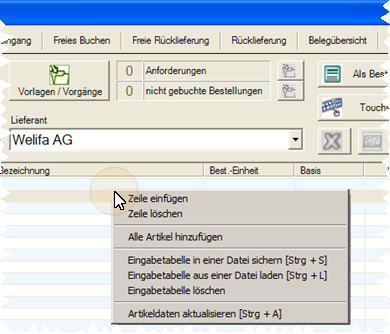
Insert all items fills the input table with all items from the selected supplier.
The input table (contents of the list) can be saved and reloaded. Delete input table removes all entries.
Update item data loads the current item master if important changes have been made since the start of the session.
Add all items. This inserts all items of the VKS with inventory into the table when posting losses by transfer. Thus an entire VKS can be rebooked (bar closes, end of season etc.).
Book order
The booking of the order is the essential part of the ordering process. When the purchase order is posted, it is transferred to the vendor.
The inbound delivery is posted later with the Goods receipt area. This is usually done on a transaction-related basis, but can also be done on an item-related basis in the Free Goods Receipt area.
Further documentation:
document overview
In the document overview, you have access to all transactions that you have posted with the order center.
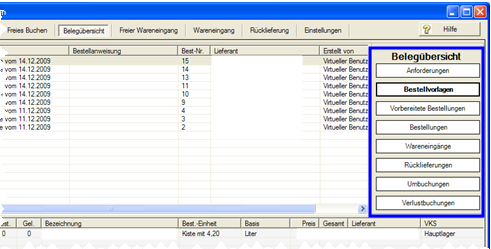
In the right area you can select the area from which the documents are displayed, below you get a preview of the content.
Several prepared documents can, for example, be combined here to form an order.
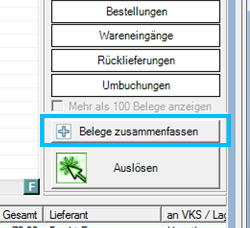
Further documentation: Store documents in touch mode as prepared orders
post losses
You can also post items to a loss reason.
Further documentation:
Losses from the Order Center without Cost of Goods in the Report Manager
If items are not assigned to a point of sale during free booking, you have the option of making the assignment in order to be able to carry out the booking.

However, in the Order Center settings, you can specify that only items that are assigned to both points of sale (source and destination) are displayed.
Further documentation: When rebooking only in VKS show contained item
Cancel postings, copy activity
Transfer postings and return deliveries can be copied as documents to reverse them. The source and destination are exchanged so that the copied template for the complete cancellation contains all the information.
However, postings with a negative number can also be used as cancellations.
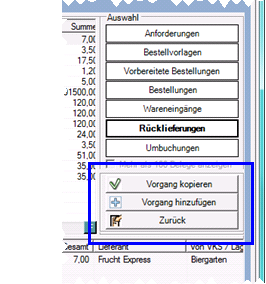
When cancelling a goods receipt, a previously calculated DEK is now calculated backwards again.
Note on open orders
If you have already ordered something from the vendor, or if there is a transaction as a request, the controller logically assumes that these quantities do not have to be ordered again.
Therefore, you must remove requests and purchase orders that you do not need or do not want to send to the vendor so that the automatic purchase order can determine correct quantities again. Goods receipts that take place should also be posted promptly.
Further documentation: Receipts and bookings
Back to the parent page: Order center