Noteworthy information about the order centre
The Order Centre is used for booking and ordering goods and offers many variants for this purpose. The order centre is designed for PC workstations with keyboard and mouse. In general, there is also the possibility to replace the order centre in some areas with touch-optimised programmes.
Process selection
Simple standard...
Target stocks are stored for the main warehouse. On the basis of these, purchase orders are sent to vendors that were previously calculated with the MRP monitor as order proposals or entered directly in the order center.
The main warehouse then usually supplies its own sales outlets more frequently within the ordering cycles of the suppliers.
Simple standard with point of sale target...
Like Simple Standard, but extended by the variant Order directly to points of sale. This means that all or parts of the ordered goods are posted by the system directly to the stocks at the point of sale. Usually, this is used when the supplier delivers there and orders one central instance for all.
Point-of-sale orders...
Each point of sale generates a purchase order and uses maximum automation to determine delivery requirements.
Manual ordering via the touch screen...
Manual ordering via the touch screen makes it possible, for example, to enter any orders directly at the POS.
Purchase orders with vendors
The controller offers extensive functions for a powerful and efficient ordering system. The term ordering is used in the Hypersoft Suite for ordering from the supplier - i.e. demand from the company and goods into the company. You can have the system automatically calculate the requirements for the order quantity and the items. However, the order quantities can also be posted manually, i.e. per item, or simply determined on the basis of order lists.

In all cases, an order is created for each supplier, if necessary subdivided according to the place of delivery. This process is then reported to the vendor as a purchase order. The process thus offers the possibility to book the goods on arrival at the warehouse or warehouses in one step, to check the completeness of the delivery in relation to the order, and even to consider the ordered items for the calculation of further orders (no duplicate orders if the goods have not yet been delivered).

The automatic order in individual steps...
The basic ordering process consists of the following steps:
- Create a purchase requisition using the replenishment function in the MRP monitor.
- Start the program Order from suppliers and transfer the purchase requisitions.
- Choose Generate purchase orders from one or more purchase requisitions.
- Send the order with order trigger.
- Send purchase orders to the vendors.
- Accept the goods and post the goods receipt.
You can use the Order Center to create templates from item-related processing and use them among each other in all areas.
Templates represent the situation of a posting list that you save as a template.
To do this, create any booking list and click Saveas order template .
Use the button Template/Transactions to switch from one of the item-related areas to the template overview.
There you can select a template and copy it to the current processing by choosing Copy activity. Existing operations are replaced.
With Add activity, the selected activity is transferred to your current processing and added to existing postings.

By using the options in the Selection area, you can also access activities from other areas as templates.
Use the arrow at the top left or the button back to return to your starting point.
Order directly to points of sale
Point-of-sale orders allow you to store a requirement per point of sale with the supplier (for comparison: with standard ordering via your main warehouse, the target stock is stored there). In addition, a responsible employee (operator) can look at these requirements and, if necessary, communicate them bundled by supplier.
Techniques and settings for this variant...
-
You can use areas to divide the points of sale into these. You can then select these areas such as shelf, cold store, display case instead of the entire sales outlets for control recording. This also makes it very convenient to record regular double opening stocks of a sales outlet.
- High-priced or sensitive items can only be released for ordering after they have been checked by an authorized person at the order center, while other orders are forwarded directly to the supplier for the exact item.
- Valid order days have been introduced per item for orders.
- The new delivery period of an item can be used to assign items with different order periods to corresponding separate orders.
- Delivery instructions per item or group can be stored.
- For each item and for each point of sale, youcan define as a purchase requisition that the item is not requested from the main warehouse (or other internal source) using the stocking function, but that a purchase order is executed with the vendor.
The combination of these and other settings allows you to use the order automation at the instigation of your employees without losing control. The employee has the information that there is too little there, or that it is time for an order. The system takes care of the rest and orders appropriately and accurately.
Process automation for direct ordering to points of sale...
You can define for each item that the purchase orders are to be placed for the points of sale. The order center then generates a separate order for each ordering point. At goods receipt, the goods quantities are then posted to the corresponding sales points.
In order for the points of sale to use their own names or even addresses when ordering, set them up as delivery points. For the participating vendors, you must assign the layout that prints the delivery point for the order information. You make these settings in the supplier master in the Order processing and process automation area.
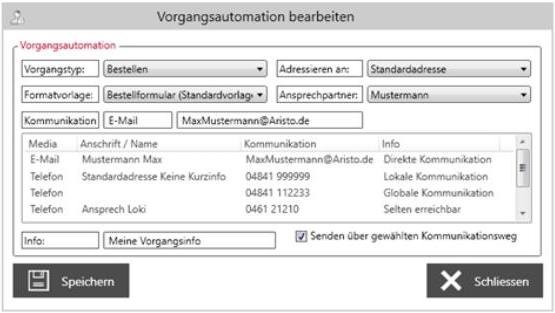
For items whose purchase orders are to be placed directly for the points of sale, you can activate the corresponding function in the Stock Management tab of the item master.
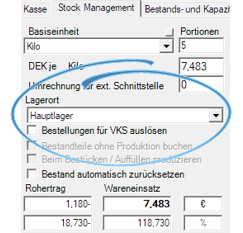
You create stock specifications for each point of sale by using replenishment and defining the target stock. You place the actual order as usual in the MRP monitor. By creating order templates for the selected point of sale, you obtain the desired result. The order templates are then processed further in the order center and the orders can be sent to the supplier.
The function for scheduling outlets from your main warehouse can also be used with this method. This automation then requests the goods from your assigned storage location (your main warehouse by default).
If you do not generally want to order all sales points from vendors, but only certain sales points, assign them as "themselves" under Different storage location.
Different customer numbers for suppliers...
You can store a different customer number for vendors in the master information for each point of sale.
Replenish outlets from other outlets....
If you have assigned the items to be delivered to point of sale A from point of sale B via the Manage Points of Sale program, this source is used instead of the storage location when replenishing.
If too few goods are available, no purchase order is triggered, but a list with the shortage is displayed.
Further documentation:
Generate purchase requisitions
Order with minimum order value
These functions are essentially controlled by the settings in the source code and vendor master. You should therefore familiarize yourself with the settings Do not fall below the minimum order value if no minimum quantity surchargeand the settings that follow there, as well as with the relevant settings in the vendor master.
Order Centre Order Entry...

Minimum order value, surcharge delivery costs and discount are displayed. If the minimum order value is not reached, the area is highlighted in red:
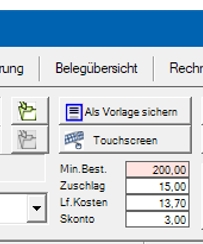
If a document contains items from different vendors, or if one or both of them have entered corresponding conditions, these cannot be mixed or posted, as this would make it impossible to calculate the values correctly. In these cases they must order separately for each supplier. You will receive this note for your orientation:

If there is no minimum quantity surcharge with a vendor and the minimum order value is not reached, the purchase order cannot be posted:

Posting is released without any discernible restrictions:
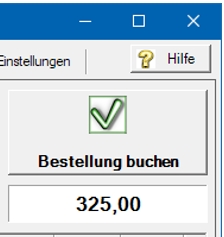
In the document overview, you can see how the system adds the cost items (if applicable) and you can remove or adjust any of these items at goods receipt.
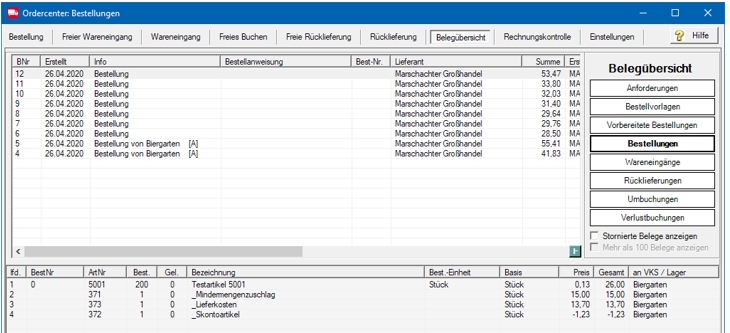
Back to the parent page: Order center