Item Blacklist

The item blocking list enables you to block items for booking in the entire location and for all cash registers (independent of type) from the cashier mode. If you select ingredients, all relevant recipes are locked.
Block list at POS
Use the cash register function item block list or start the programme from the MCP in the sector APPS, area POS and there item block list:
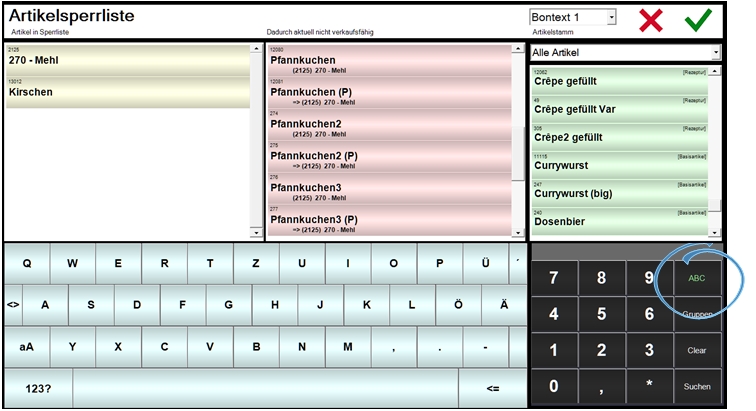
You can find and select items via keyboard with text input or by searching the categories. The switch is located on the /number pad.
In the upper area you can choose between Bontext 1 and 2.
Find variant by product group...

Above the list on the right, you can select an item type or property from a list by which the list is filtered: Recipes, Products, Base Items, Soldable, Not Soldable. The search for a text or also an item number is triggered via the Search button and the respective search result (up to 100 applicable items) is highlighted in green in the right list. By selecting an item, this item is included in the blocked list in the yellow area on the left. The middle area highlighted in red lists these items and any other items affected by recipes as Not currently available for sale as a result of this.
The list is updated / applied each time an operation is opened. If the item lock list is changed while an operation is open, there is no immediate application in an already opened operation.
Access to the item blocking list can be blocked via an operator authorization.
Special features in relation to differently furnished items...
-
Recipe items for which the locked item is contained in queries are not listed and can be posted further. However, if the item (from the blocking list) is then selected when a query is made, the posting is prevented or rejected.
-
The item block list blocks recipes if a query item with only one tick is affected by the block (this is treated as a fixed component).
When the web shop is called up, the item blocking list is synchronised with the POS system. If an item is on the blocked list, it is displayed deactivated (not available) in the web shop and its controls for adding to the shopping basket are also deactivated.
The switch Item availability in the Web Shop settings must be activated for this function:
If you try to book the item, you will get a message that the item is currently not available. This is how it is displayed in Webshop 2.0 if the recipe item is blocked by the item block list.
Example:
You set the global threshold value of item availability in the webshop settings to 20. Your cash register reports item (A) with 23 available portions and item (B) with 19 available portions. Item (A) can still be ordered in the webshop, while item (B) is marked as no longer available. If a customer orders 5 x item (A) in your webshop, these 5 portions are not deducted when booking in the webshop, but only after the order has been processed at the POS system (i.e. immediately when the order is received at the POS system, regardless of whether the order is completed at the POS). If the checkout now reports the stock of your items to the webshop again, item (1) is reported with 18 portions and can also no longer be ordered.
When defining the global threshold value, please take into account that the transmission of data to the POS system, as well as the renewed reporting of item availability to the web shop, can take several minutes, during which time further orders may be received both in the web shop and at the POS system.


Special case blocking list and item assignments...
An item that is in the blacklist in the location and is removed from the location in the head office triggers the following: If someone then goes to the blacklist in the location and saves it, the item is removed from the blacklist. The blocking list is deliberately updated with the shop at short notice, but the item master is not yet uploaded to the shop. This leads to an unclear item status.
This is solved in such a way that an affected item remains bookable in the shop until the item master itself is also uploaded. If you do not want to wait, you can force the upload of the item master by synchronising the master data.
Locked items remain locked until they are unlocked again. You can use the Reset item blocking list setting to have all blocked items unblocked again with the daily closing. This is recommended for establishments where it can be assumed that the items will be available again on a daily basis, or that the respective team sets the blocking list itself on a daily basis.
Set items so that they cannot be blocked
To avoid operating errors, you can set items so that they cannot be blocked.
Further documentation:
Evaluate item blacklist
In the Front Office Report: Manager, you can analyse the blockages directly at the POS.
You can also analyse the use of blocking in the Report Manager.
Further documentation:
Analyses of the item blacklist in the manager report
Back to the parent page: Offer item conditionally