Order ticket types
Thermal printer and dot matrix printer
Use our recommended POS printers. On thermal printers, areas are printed inverted for highlighting. On dot matrix printers then with the second colour of the ribbon, which is usually red.


A single receipt is an option that can be activated in the item master per item. It causes a separate (small) receipt to be created for the item. These are usually intended to be placed on the plate, cup or tray with the items. In the order receipt settings there are further options, such as the creation of an additional main receipt for an overview of all individual receipts. In addition, it is possible to have individual receipts cumulate from a certain number of items, for example, if you have banquet orders, you could generally create a cumulated individual receipt with a threshold value of 10 orders with, for example, 25 x dessert.
Example for the single voucher: You book 3 x salad plates. Three sections 'a 1 x salad plate are printed.
The individual receipt is only created for the order receipt that was selected under Bonorder in the item master. If you use the Double Bonbon option, only one line will be added to the Double Bon, indicating that 3 x salad plates have already been ordered (for this example).
Numbering of the individual receipts...
The individual receipts can be numbered according to different criteria. This is done globally in the system settings.
At numbering of the single receipt select the option restart per itemto start with 1 per item and continue with 2,3 for the same items. Choose Restartfor each receipt order to restart the numbering for each order group. Select Startagain for each booking transaction to obtain a uniform numbering for all current order receipts of the transaction.
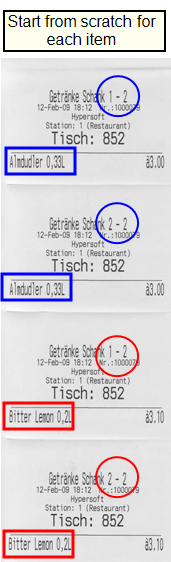


By default, each item has one order group, but can be assigned to a second order group. In this case, the double allocation creates a so-called double receipt. If an item is printed as a double receipt, this item is additionally marked with an asterisk *. As there are usually no individual receipts per item (so-called talons) but several bookings on one receipt, the items marked as double receipts are printed together with the others:
* Rib Eye 300gr
Salad plate med.
Carpaccio di Manzo...
This receipt is printed at the salad bar and the rib eye with the asterisk "is the double receipt". The rib eye has therefore already been printed elsewhere on an order receipt. "The salad bar" now knows that the salad plate belongs to the rib eye and places the salad on the appropriate dishes.
As another example: Create a breakfast with either orange juice or coffee and assign the kitchen as an additional order group for the orange juice and the buffet for the coffee. Depending on the item selection, the order receipt is then printed at the kitchen or at the buffet.
The order group is selected in the upper area of the item master and the double receipt is selected in the checkout area of the item master.
Since you have the option of choosing Item text 1 or Item text 2 in the order receipt settings, you can use a different or different language text in the item master in Item Item receipt text 2 to print it on the desired order receipt.


This example shows the standard order ticket of the main order group called Roti/Fisch/Würstl and the double ticket called Salat. For the item Steak, the order group Salad was selected for the order receipt Fish and for the double receipt.
With the additional option Only with item the double receipt is only printed if other items are also involved in the booking. In this example, the order coupon Salad would then only contain chef's salad if no salad garnish was selected for the pepper steak.
Dependence of the double receipt...
If the double receipt is stored in the item master next to the main order group, the double receipt is only triggered if the receipt of the main order group is also printed or a printer is also set up for this.
Best Practice double receipt only on demand
For example, you want to order a Baked Potatoe to go with a steak so that the Potatoe is placed directly on the steak platter. The side item is to recognize that this Potatoe does not come as extra, but to the steak on the plate.
By using the menu, the system can even recognize whether this Potatoe "as a starter" or "to the main course" belongs. If a steak comes without potatoe it is only served on the grill, if a potatoe comes without steak it is only served on side dishes.
For this you select the option in the item master with the item steak and give it the order group supplements (the steak has with order voucher the grill. The Potatoe has only the order coupon with supplements as target, without double bonus). Additionally you activate with the doublebon only with item, so that the steak is printed only then with the supplements, if also a Potatoe was booked in addition. In addition to the order bon steak, the double bon steak with salad is created at the side item. At the insert item one recognizes additionally by a (* )in the line Steak that this is a pure information and no order. From now on, the salad always goes well with the steak.
You can have a summary of all bookings printed at the end of an order voucher. All the same items that were posted within a menu are cumulated. (\number = seat number)
Example summary on main bon...
Warm Kitchen
1x Aperohappen Italy /1
1x French aperitif /2
1x French aperitif /3
1st course
1x fried soup /1
1x fried soup /2
1x fried soup /3
2nd course
1x ox liver /1
1x beef tenderloin /2
1x ox liver /3
***********************************
Summary of the
1x Aperohappen Italy
2x French aperitifs
1st course
3x fried soup
2nd course
2x ox liver
1x beef tenderloin
Example summary on main receipt without menu course...
In addition, for this summary we offer you the option switch without menu course, which discards the menu information in the summary.
Warm Kitchen
1x Aperohappen Italy /1
1x French aperitif /2
1x French aperitif /3
1st course
1x fried soup /1
1x fried soup /2
1x fried soup /3
2nd course
1x fried soup /4
1x beef tenderloin /2
1x ox liver /3
***********************************
Summary of the
1x Aperohappen Italy
2x French aperitifs
4x fried soup
1x ox liver
1x beef tenderloin
Or simply for non-cumulative individual bookings without a seat number:

The settings for this are in the topic Order Group Settings with the switches at Summary also on main receipt. See also general information on the topic Use menu courses.
Print each booking item individually...
On the receipt, the bookings appear exactly as they were entered at the POS. If a Cola is booked 3 times individually, 3 lines appear with 1 x Colaeach. This applies to both areas when grouped together on the main receipt. With an additional switch called Print each posting item individually you decide whether in the summary the entries are then printed individually (or also remain cumulated).
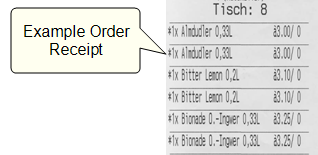
The overview receipt is a summary of all bookings created by the operator. It can combine several order groups and print them out at any point per POS terminal.
The overview receipt does not hold back time-delayed items, nor items which are held back by menu access release. It is therefore suitable for the overview of the operators or as an overview in the kitchen directly.
The overview receipt can be set up per order group, so it is possible to merge all groups in the overview or still make subdivisions according to order groups.
We recommend that you first set up an order group exclusively for the overview receipt in order to set up the overview receipt correctly, and to name this order group, for example, overview group! Then you set up the elements and the layout for the order group overview receipt as for an order receipt and you also define the assignment to the printer for each POS terminal at which an overview receipt is to be printed.

You can then define for each additional order group whether its postings are listed in the overview receipt.

You can also define different overview groups if you prefer certain splits for an overview receipt. If you use the same overview group for several order groups, the overview receipt simply summarizes the bookings of these different order groups. Display of the overview receipt with only 2 items as examples. Menu items and other information can also be displayed. Here are examples with several menu courses and a short overview coupon for tapping:

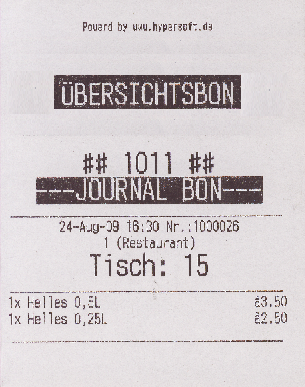
Example of a summary receipt on dot matrix printer with tags & features enabled and printed in the header and not in the aisle.
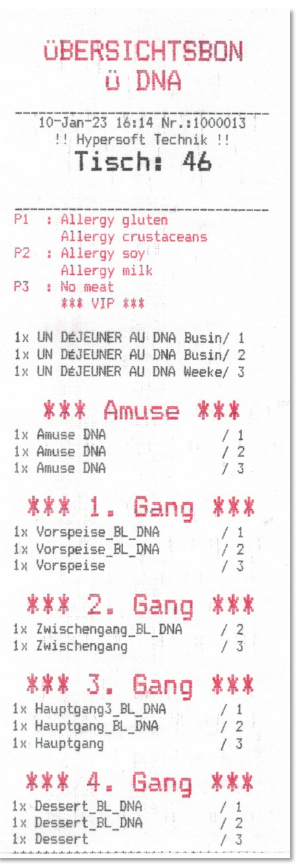
If you work with several cooks who would have to share the summary receipt, you can set up any copies on other printers.
If you work with single receipts, you may have to switch off their re-printing on the summary receipt by switching on Ignore single receipt setting for items.
The overview receipt only refers to the main order point, when using a double receipt it is not possible to output the item with it e.g. on another overview receipt.
Example...
The service books the table order with menu courses, this also includes the drinks, which are made at the bar. In the kitchen, the receipts are distributed to two kitchen posts. The 2nd item is informed via the double-bon function if it is to work together with the first item in this order. The operator at the cash register automatically receives a summary receipt of all kitchen orders from item 1 and item 2 (but without the drink order).
Example overview receipt for SOT configured...

In this example, order receipts were printed at the different production points and this summary receipt was printed at the packing station. The settings are only examples and can be individually configured by you.
Best practice for multi-lot orders (without Kitchen Monitor)
This prints the items (as information) at the end of the receipt that were posted at the same time but are not contained in the order group. Sorting takes place according to the menu. Here is an example with info about related items... and menu filter with the additional option Cut by menu (described below):

The filter has the effect that only the information of the printed menu is shown from other order positions. In comparison, the example with info about associated items... filter WITHOUT menu course and again with the additional option cut by menu course (described further below):

See the setting Info about related items attach to the receipt.
Special feature order receipt as label
It is possible to create (adhesive) labels via a special label printer. The print can contain a barcode in addition to the price and item information with queries. Using this barcode, the respective item can be booked at the POS terminal using a barcode scanner.
One possible application is to create barcode labels, which are later applied to the sales items. The barcode scanner then enables fast and secure booking at the checkout.
To print order receipts on labels, you must visit Setting up label and barcode printers.
Back to the parent page: Organize order groups