Station settings External interfaces
The External Interfaces tab is used for setting up weather data, cashless payment transactions (BZV) and the Pay machine S2 SB-cash registerconnection of the service call within the scope of project work.
Start the program Stationsfrom the program group System settings. Select the desired station and press the Editbutton. Select the External Interfaces tab:
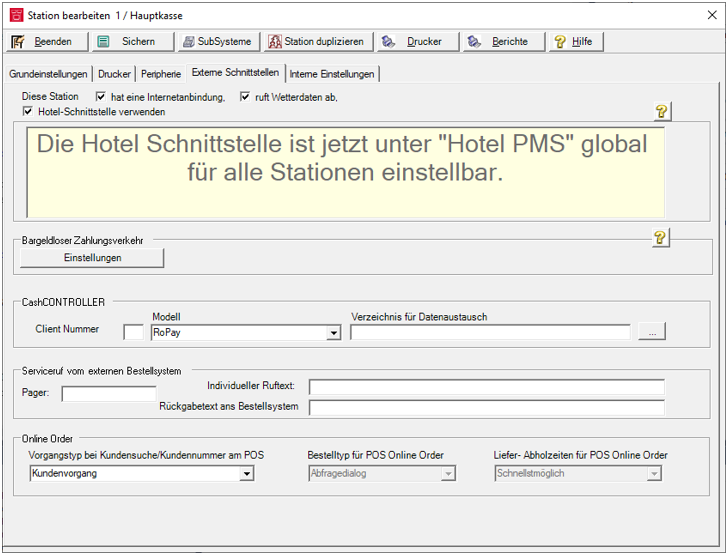
| Element / Switch | Function / Description |
|---|---|
|
For functions from the Internet (weather data, web vouchers, etc.), the POS systems require at least one device with an Internet interface in order to exchange the data necessary for Hypersoft. At least one station must have an Internet connection, but you can also switch on several. However, you should not switch on the setting has Internet connection if this does not apply to the corresponding ward, as this can lead to malfunctions. For stations without an Internet interface, remove this setting so that these stations can then communicate automatically via one of the stations with an Internet interface. The Windows operating system itself contains settings for the use of the Internet. These settings must primarily be consistent, because the operating system establishes the interface to the Internet. For Hypersoft, the Internet interface setting is activated primarily on the server or at the main cash register. Pay special attention to the topic of virus protection for cash terminals with Internet interface! |
|
| Using the Hotel Interface |
For the correct setting of the PMS interface, see the documentation: 3rd party PMS integrations (hotel) |
| Cashless payment transactions |
This will take you to the Configure cashless payment terminalssection. |
| CashCONTROLLER | You can set it Pay machine S2 SB-cash registerup here, see there for details. |
| Service call from external ordering system |
Please note that we currently have no new compatible hardware in the standard. Within the scope of project requirements, we provide these on request. In the Pager area, enter the valid numbers. Example 1,2,3,10-20. If you do not specify an individual text will be stored in the interface: Please service at station 1 main cash desk ...and I sent him a letter. The station number and the designation then depend on the settings. (Service call for pager with text display The service call can be set separately for each unit group and one or more pagers can be stored. An information text to appear on the pagers, e.g. "1,2,11-14", can either be stored directly per display, or it can be controlled within the call by the company NRM. If neither method is used, the standard text "" Please service to station name "is used and the return to the interface can also be set. If no text is stored, a standard text "Service was called" is used. If no pager has been assigned, the default text "Service could not be called"). Further documentation: 3rd Party eSolution API |
| Online Order | Further documentation: Integrate other customer orders in the online order |
Back to the parent page: Set station details - Basic settings