Station settings Peripherals
The Peripherals tab is used to set up devices such as operator locks and readers and to activate various options.
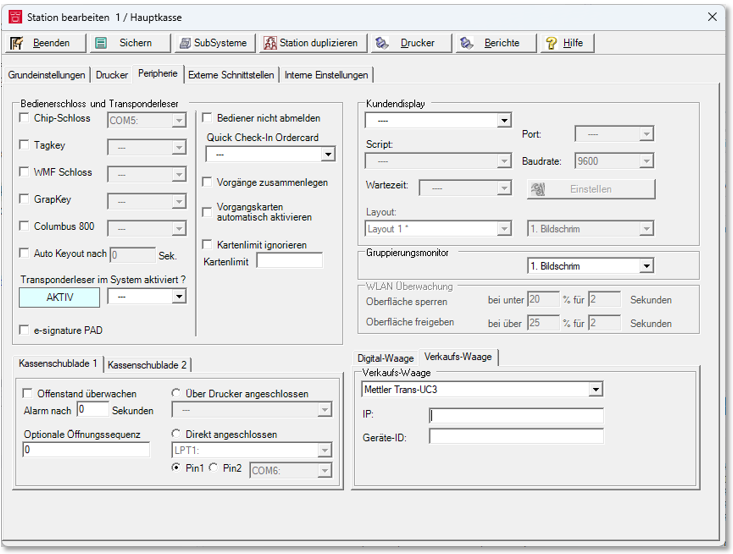
Start the program Stationsfrom the program group System settings. Select the desired station and press the Editbutton. Select the Peripheralstab.
-
To set up the operator locks, see operator lock
-
To set up the transponder reader, see, for example, Customer base at POS with chip card.
-
To set up the cash drawers, see Cash drawer Drawer
-
To set up the check scale check weigher
-
To set up the sales scales, see Sales scale /Check-Out scale
-
To set up a customer monitor or a customer display, see here: Customer display and customer monitor
First of all: It is better to use one of the new products of the mPOS series for booking, which also support tablets and mobile phones with Android and Apple iOS: Hypersoft mPOS
When operating the POS terminal on a tablet via WLAN, the radio connection should be available as permanently as possible. In the event of interface problems, the cashier mode shall endeavour to block entries in good time. For this purpose there are settings for thresholds and timers.

First and foremost, however, the goal is a functioning WLAN and not problem solving through cashier mode. So if the interface locks up frequently, you need to improve the WLAN situation.
You must select the Hypersoft ePOS Tablet station type for the settings to be applied.
Use external terminal as customer monitor
You can use external devices as customer monitors. An external device is, for example, an Adyen payment terminal Adyen SFO1 with a correspondingly large monitor, which is used as a customer monitor in Quick Service applications. An IP and a port are then stored for the connection.
Further documentation:
Adyen SFO1 Compact all-in-one payment terminal
Customer display and customer monitor
Back to the parent page: Set station details - Basic settings