Timed items
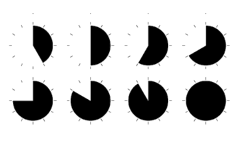
In the item master you can set the date, time or date and time when items should be available (instead of being permanently bookable). For example, you can set up items to be available at the checkout the first few days later, or items that are only available at certain times. The setting is located in the item master in the Restricted bookability area and is also referred to as Restricted bookable in the further course.
Breaking the time test...
With the cash register function Break time-check you can still book blocked items if necessary.
Offer item conditionally...
There are other ways to exclude items from the current sale, see Item Blacklist and availability manager
New map...
In this context, people often look for the possibility of activating a new item programming or "a new map" at a later date. See for this: Delayed master data update
Applications and restrictions...
Please note the information under: Restrictions of the extended time control...
Scheduled items In the webshop and SOT
Use the extended time control in the item master to make items available only on certain weekdays, holidays and/or at desired times. This allows you, for example, to display the "Brunch" or "Breakfast buffet" only on weekends until 13:00. Cocktails only from 16:00, lunch dishes from 11:00 and weekends from 13:00.
Depending on the settings in the eSolutions setup, you can hide the item that cannot currently be booked or display them with a note (can be set in the item master). This allows you, for example, to display the "Brunch" or "Breakfast buffet" only on weekends until 13:00. Cocktails only from 16:00, lunch dishes from 11:00 and weekends from 13:00.
If you have not maintained a different note text in the item master, a standard description is used.
In combination with the (standard) function of hiding merchandise groups if there are no item in them, entire merchandise groups can also be hidden in a time-controlled manner. For this, the option Hide items must be used.
Example in the webshop...
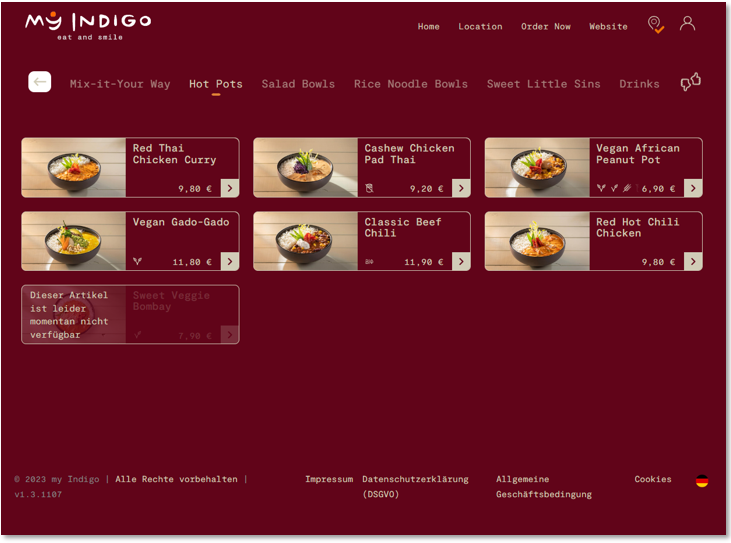
Example at the SOT...

Shop & Order functions with the function Restricted bookable
The function Restricted bookable is supported by the APP, the Shop as well as the SOT from version 1.3.1020.
In the shop and in the app: The availability check is carried out every time the product groups are called up, even within an order process.
At the SOT: The availability check is carried out with each new order process with the selection of the order type.
Note: If there are items beyond an availability already in the shopping cart, these items can still be ordered.
There are also other options for eSolutions on this topic, such as
Hypersoft POS with the function Restricted bookable
At the checkout, items that would not be displayed until you select a merchandise category are hidden. If, on the other hand, such an item is fixed on a key, the operator receives a rejection message during the booking attempt.
Hypersoft mPOS with the function Restricted bookable
The items are always displayed on the keyboard (always the same keyboard display), but when selecting, the booking is rejected.
CLOU MOBILE for Orderman with the function Restricted bookable
In order for the CLOU-Mobile for Orderman to support the Restricted Bookable function, you must activate this in the CLOU-Mobile Server with the setting Eingeschränkt buchbar unterstützen. The items are then hidden from the lists.
When you click on a merchandise category, only those items that can be booked at that time are displayed in the list. The items that have a From Date / To Date or From Time / To Time stored in the item master are checked and if necessary hidden.
If one of these items is pressed via a direct key (from the keyboard), a message will appear informing you that this item is out of validity. Possible warning messages:
- This item is only bookable from "date".
- This item was only bookable until "date".
- This item is only bookable from "time" clock.
- This item was only bookable until "time" clock.
Further documentation: Advanced timing
Back to the parent page: Offer item conditionally