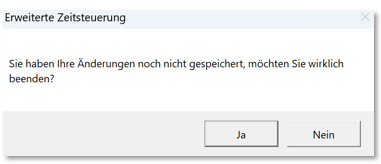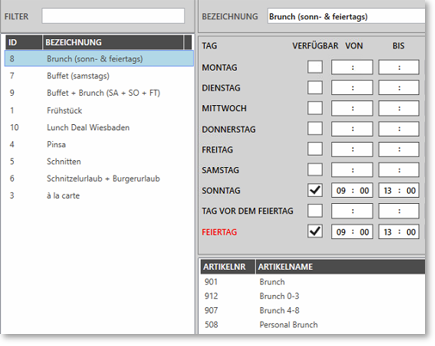Advanced timing
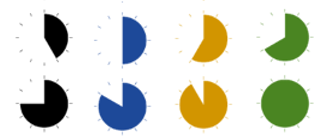
The Advanced Time Control allows you to make settings according to weekdays and public holidays in addition to the standard, which already takes into account daily recurring times and valid date ranges. The holidays for this are determined and applied precisely based on your location. For example, it allows you to configure the system so that you can provide a different offer for the Hypersoft eSolutions area and the Hypersoft POS area on Sundays and public holidays. For example, for in-house orders, you can also indicate that special items are only available after a breakfast buffet from 12:30.
The simple time-controlleditems consist of the possibility to store a date range and a time range (the same for all weekdays) in the item master. If this is the case, the item is bookable, otherwise not. The extended time control can be activated additionally and has many more possibilities:
-
Differentiation of time per day of the week.
-
Deviating distinction of time for the status holiday.
-
Application of the local holiday table with the possibility to add own days that react differently like holidays.
-
Work with schedules (schemes such as: buffet, holiday menu, etc.) , which can be named, set and then easily assigned to items.
Combination with date setting...
If you additionally use the date range of the simple time control in the items, this is also additionally applied. This means that in addition to the Extended Time Control, the date range must also be valid. This also allows you to create complex schedules that are date-controlled.
Effects in eSolutions...
Please also note the information under Restrictions of the extended time control......
Breaking the time test...
With the cash register function Break time-check you can still book blocked items if necessary.
Offer item conditionally...
There are other ways to exclude items from the current sale, see Item Blacklist and availability manager
New map...
In this context, people often look for the possibility of activating a new item programming or "a new map" at a later date. See for this: Delayed master data update
Applications and restrictions...
Please note the information under: Restrictions of the extended time control...
Optional voice control of the Advanced Time Control
If you want to work with more than one language, make sure that the target language has been set up in the item master or do this in the Item data AI translation area so that at least one target language name is entered. In the extended time control, the language created is then available in the Language selection list (if no designation is created in the item master, the selection box (Language) will show "Translation #1, Translation #2 ..., Translation #10"). In the text field Translation, the user/operator message can now be stored for each day in the selected language, so that it is used accordingly by the programmes:

Configure advanced time control
Check in the master information under Country setting whether your state is correctly set for your local holidays (in addition, you can define your own days elsewhere if you want them to be treated like your local holidays).
Assigning and calling up the Advanced Time Control...
The assignment of the extended settings and the start of the editor for the availability times is done via the item master.

You can assign an already created schedule to an item via the detailed list in the lower area of the item master. With the small direct jump button, you can edit the schedule in the extended time control.
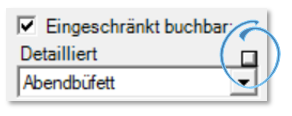
It is always important that the switch for Restricted bookable is activated if you want to use the function. This switch allows you to switch the function on and off at any time. This also allows you to temporarily interrupt certain restrictions without losing all settings.
Edit advanced time control...
In the new dialogue, templates can be created, which can then be assigned to one or more articles in the item master. It is possible to set a time for each day of the week and also for public holidays. The tick behind the weekday or holiday decides whether an item should be available at all, the times then limit it for the day.
If no tick is active on a day, the item is blocked after the scheduling has been assigned on that day.

In the left selection list, all already created schedules are displayed and by selecting them, the corresponding created schedule is displayed. The list can be presorted here using filters.
The list below shows all items assigned to this schedule.
| Element / Switch | Function / Description |
|---|---|
| New | Press New if you want to create a new schedule. |
| Remove | Irrevocably removes the currently selected entry from the list. |
| Save |
Press Save to add a new entry or save a change. When the application is closed, a check for changed data takes place:
|
| filters | Easy search, in case you have a lot of schedules in the list. |
| designation | Use a designation that is as short and unique as possible so that you can safely assign it to corresponding items. |
| Day | By ticking a day of the week, you make the item valid. To do this, enter a time range if you want to restrict it within the day. |
| Available | The tick Available behind the weekday or holiday decides whether an item should be available at all, the times then limit it for the day. Without a tick, the item is not available all day. |
| User/operator message |
The user message is intended for the eSolutions area as well as for the checkout operators. The text appears as an explanation if the item is currently not bookable due to the settings in this area. For example, with in-house ordering, you can tell your customers that the item they want is only available on the evening menu from 6pm. Keep the user/operator message short and formulate it clearly. The text is always displayed as a note if an attempt is made to book the item outside the validity period. If no text is stored, the standard text appears: "This item is currently unavailable." Whether unavailable items are displayed or bookable at all depends on the respective settings and situations. There is a setting in the Hypersoft eSolutions area; the articles in product groups are hidden in the POS system. However, if an item is on the cash register keyboard as a direct key, the message appears when it is pressed. |
| Day before the public holiday |
Frequently, not only the public holiday but also the day before the public holiday must be treated differently. For this purpose, you can define the day before the public holiday accordingly. Prioritisation of public holidays...
In the example (screenshot ), an item can be booked on both Sundays and public holidays - but not on the day before the public holiday. The setting for the day of the week (e.g. Sunday) takes precedence over the generic category Day before public holiday. As expected, the item will therefore remain bookable on Sunday. Note: If it is explicitly desired that an article should not be bookable on a "day before the public holiday", the corresponding switch must be set and a period outside the regular sales hours must also be defined (e.g. 06:00-06:01). |
| holidays |
Public holidays are usually treated differently. If you treat this as a Sunday, repeat the entry of Sunday for public holidays. You can view holidays in the Holidays Holidays and events table and add your own holidays. |
| item list | Here you get a list of the items to which the selected schedule is already assigned. |
Plausibility check and incorrect entries
Invalid time entries are indicated with a corresponding note:

Schedules must not go beyond your personal /TTA as this (instead of the 0:00 limit) changes days.
It is not possible to remove an entry as long as items are still assigned:

Further documentation: Holidays and events
Back to the parent page: Offer item conditionally