Set up web voucher shop
You can find the setup of the web voucher system here. The connection between the web voucher shop and the location POS system is made in the standard of the web shop. If you have already connected the webshop, you do not need to change anything in the site system (except for adjusting accounting interfaces if necessary). To set up the webshop, start here The perfect start - onboarding. For the connection to the site, configure the Online Order programme.
We recommend activating the section Web Vouchers in the YourAPP settings so that the /Users can see the Web Vouchers in their profile.
Order type voucher
In the webshop 2.0 settings you can activate the order type vouchers per location. This means that vouchers are only offered for sale from these locations. Vouchers can of course be redeemed at all participating locations.
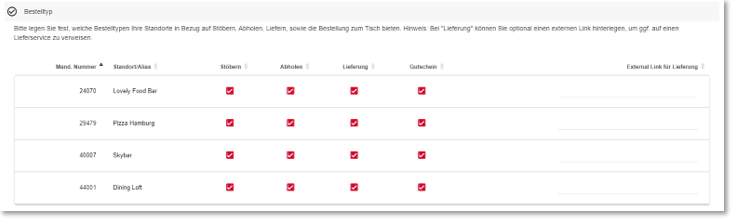
Only those locations can be selected which are already participating in the web voucher system and whose web voucher password was created at MyHypersoft.com. Otherwise the checkbox of the order type vouchers cannot be activated.

Deactivate option Recharge voucher...
The order type Vouchers enables in the standard version both to order new vouchers, and to top up existing vouchers stored in the user area. If you want to prevent the possibility of loading vouchers, you can deactivate this in the webshop settings in the portal in the section Loading vouchers.

If you have activated the optional top-up of vouchers, you can store an image that is displayed to the user as a "product image" within the top-up.
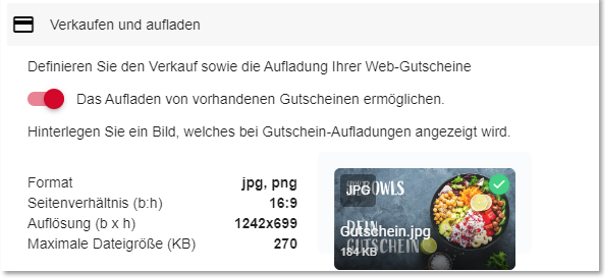
By default, this function is activated. If you are interested, please see the workflow in detail.
Customise, create and sort vouchers
After successfully setting up the web vouchers in the MCP, you will already see a voucher with free amount entry in the list of vouchers. You can customise, create and sort this and other vouchers at any time.

Note: Please note that there must always be at least one voucher. Deleting the "last" voucher is prevented by the system.
The listing shows you the following information:
Status: Active/Inactive
Designation
Amount
Layout name
sorting
Delete voucher button
Incomplete furnishing...
If the setup of your web vouchers in the MCP is incomplete, a corresponding message will be displayed above the voucher table:
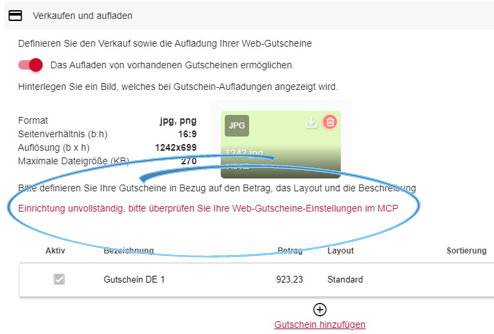
Delivery and shipping costs for vouchers
For your voucher shop, you can centrally define whether your vouchers are to be delivered by download, by post or by selection by the user. In the case of postal shipping, you can define additional shipping costs per order (not per voucher). If a user orders one or more vouchers by post, you will receive the order for further processing in an automated email to the email address you have provided for this purpose.

Before activating optional postal dispatch, it must be ensured that the cost items of the shipping costs have been defined in the Online Order Connector.
If you offer postal delivery, please be sure to enter a corresponding e-mail address and ensure that the respective mailbox can receive e-mails from our system.
Further documentation:
Querying the number of persons when selling vouchers
Optionally, you can define the query of a number of persons per voucher. This allows you to increase the value of a voucher according to the number of people without having to sell multiple vouchers.
This option is particularly relevant for tickets or trips that are to be sold as gifts.

The optional query for the number of persons is not possible for vouchers with a free amount entry. In this case, the selection of persons is hidden.
Further documentation: Number of persons for web vouchers...
Voucher landing page in the webshop
If you offer more than one voucher for sale, your users will be shown the voucher landing page to select the desired voucher. You can optionally customise these with an additional image and further text.

Customer data for web voucher shop
For the order type vouchers you can define your own specifications in the settings of the webshop regarding the scope of the required customer data, which is needed for a purchase transaction on your part. The name and the e-mail address are defined as mandatory fields by default. All other positions can be freely set by you as an indication or mandatory entry. Please note that you also need the user's address details for an optional postal delivery.
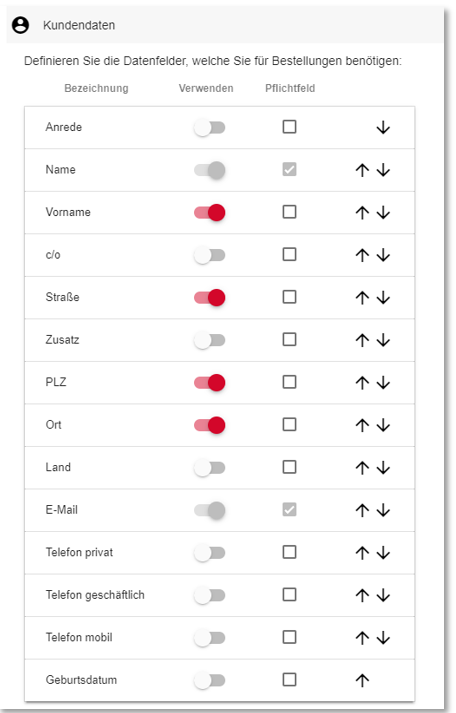
Voucher layouts Central or per location
By default, vouchers are created centrally in the portal and the voucher layouts are defined per voucher. If your vouchers are sold via several locations (with location selection for the user), the layouts always correspond to the layouts stored in the head office. However, if you would like to use your own layouts per location, you can activate the option Layouts per location. Please note that only one layout is then available per location. You can then use this layout for any number of differently defined vouchers within the location.

Limitation: Either any number of layouts from the head office for the locations or an individual layout per location for one or more differently defined vouchers per location.
Add voucher
You can create and configure a new voucher via the Add Voucher button.

Activation of a voucher...
By activating a voucher, it is offered for sale within the webshop. In this way, you can also prepare any seasonal vouchers in the portal and only offer them for sale later.
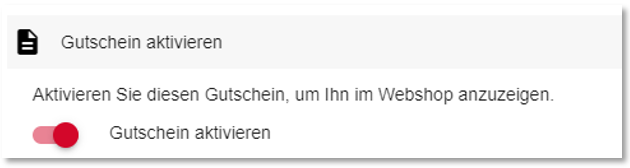
Name, short and long description...

Enter a short and long description for your vouchers.
Name:
Give your voucher a unique name, which will also be printed on your voucher layouts. This can have a maximum of 120 characters.
Short description:
The short description has no formatting option and is limited to 255 characters. It will be displayed on the voucher landing page.
Long description:
The long description can be formatted with the displayed buttons and is limited to 1000 characters. The long description should contain the possible services as well as the legal information on multi-purpose vouchers.
Further documentation: Voucher details from the user's point of view
Web voucher image...
Deposit one image per voucher in the specified format. Please note that this image is used exclusively for the presentation of your voucher in the webshop and has no influence on the respective deposited voucher layout.
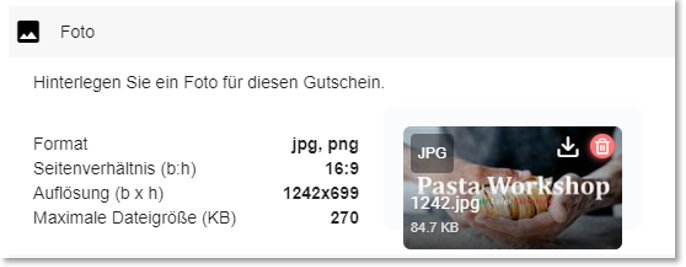
Specify whether the voucher should have a free amount entry or a fixed voucher value. The maximum limit is 9999.99.
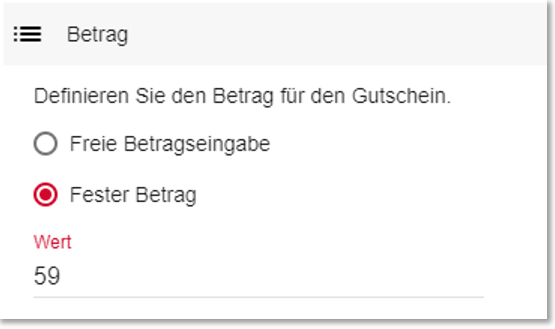
Web Voucher Layouts...
Here you can select the desired layout for this voucher, which you have previously defined with our support. The creation of individual layouts for your web voucher shop can be done by Hypersoft as a billable service.

Web Voucher Layout Preview...
You can view the layout stored in each case via the preview button.
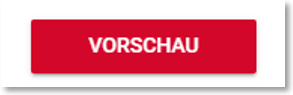

eMail delivery as a task to be sent to you by post
If a user orders one or more vouchers by post, you will receive an automated eMail with the order details. Using the information in this email, you can print out these vouchers and send them to the delivery address provided. You can also find this information and the download links in the order details of the order history in the portal.

eMail confirmation for web voucher shop
The order confirmation can be personalized in the eMail settings of Webshop 2.0. Please take care not to remove the already existing placeholders, as this is where the user receives the links to download the vouchers. A single link per voucher will be provided. You can check the structure of your e-mail by using the function Send Test eMail. Depending on the language setting of the user, the e-mail will be sent in German or English.
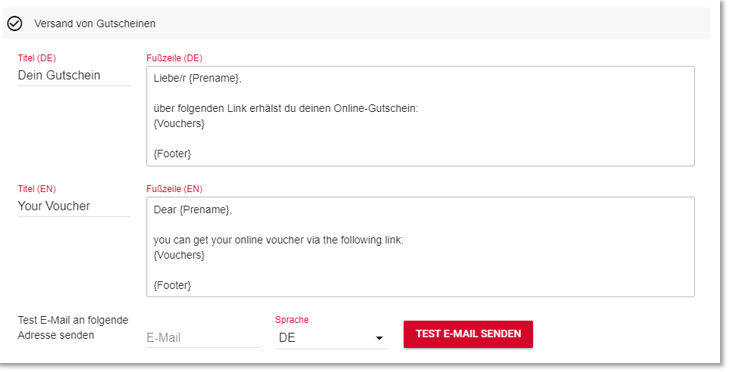
Order details for Web-Gutschein Shop
If vouchers are sold via the shop, they are also available in the order details of the order overview and can be downloaded again if required.

Download web vouchers as a file
If you sell many vouchers within one order for e.g. corporate customers, B2B, and do not want to use the individual PDF files, you can download an Excel overview of the ordered vouchers via the Download Web V ouchers button.
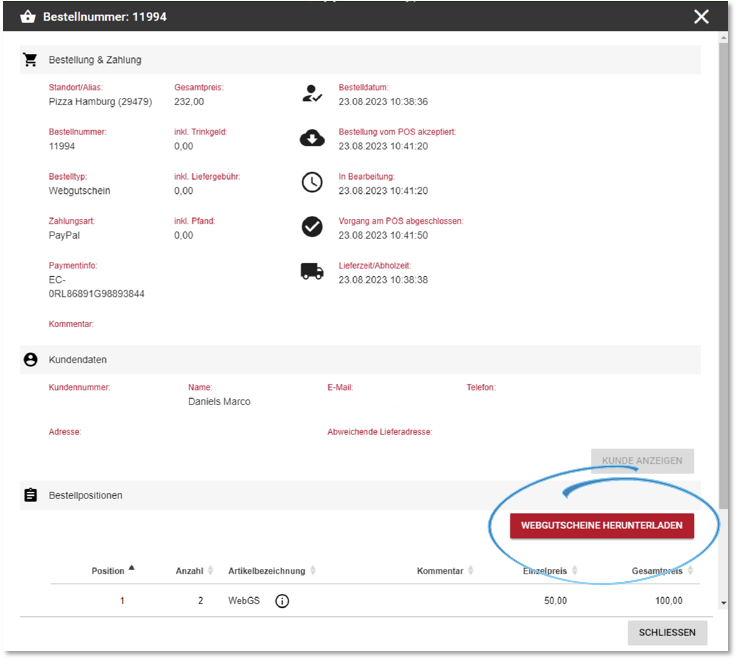
With the URL in the column URL for creating QR codes, you or your customers can print your own QR codes, which can be recognised and redeemed in Hypersoft as a web voucher:

Web voucher URL for status request
Please enter your URL, under which your vouchers sold via the webshop can be retrieved. Please use the same URL here that you use when ordering new codes.
Please deposit only the URL, without any technical attachments, such as: "?HYNR=..."
Please activate the option Integrate PIN into landing page URL when using your web vouchers with integrated PIN. (This option is essential for the use of web vouchers in the eSolutions).

Further documentation: Web Vouchers Landing Page
Back to the parent page: web voucher shop