Configure web vouchers
Some cross-site settings are made in the portal, another part of the setup takes place in the MCP of the POS system of the participating site.
Set upFurther documentation: Web vouchers in the MCP
MOBILE PEOPLE web vouchers on the portal
In the Hypersoft portal the vouchers and the bookings on them can be viewed in detail.
To do this, start the portal www.MyHypersoft.de. In the portal, you can open the menu by choosing Hypersoft in the upper left corner. Select MOBILE PEOPLE CentralSettings .
If you are not yet familiar with the menu navigation in MyHypersoft, read here first: Navigation in MyHypersoft
The headquarters and branches are defined by Hypersoft's affiliation settings. This also serves security purposes. For example, if you would like to add other companies that are not directly connected to your headquarters and branches, please contact Hypersoft.
When registering as a participating branch, you can set your affiliation to MOBILE PEOPLE web vouchers. This is secured by a password specified by the control center. Each voucher transaction transmits the password and other internal information to secure the transaction. When accessing as head office, you go to the head office settings to define the password and view the branch structure.
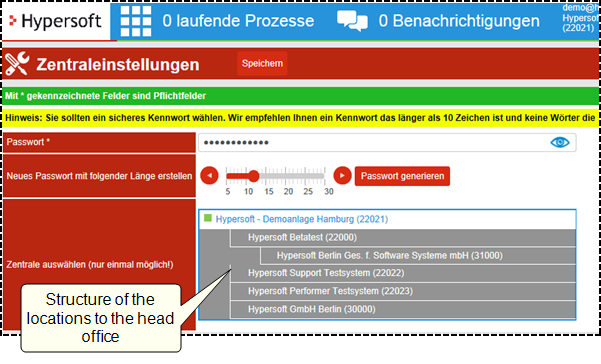
The password area for the POS interface of the third-partyvoucher only concerns the interface of external voucher systems.
Set up payment type
Create a payment method for the web voucher in the currency table. The payment type must be voucher (+).
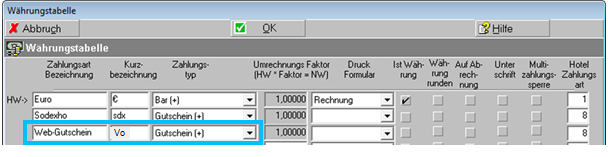
MOBILE PEOPLE web vouchers are set up just like standard vouchers in the Voucher Management. There you can also store image files for sale in the Web shop.
Web voucher recognition type is Web voucher.
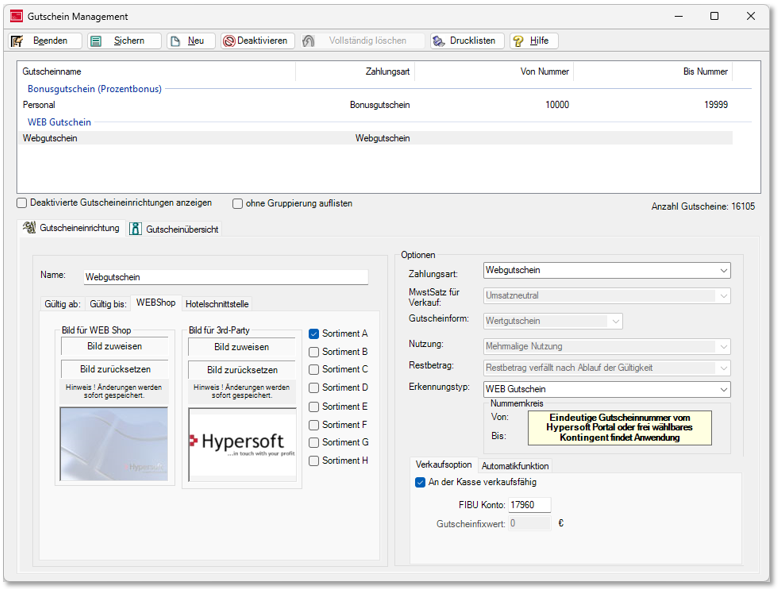
Web vouchers are value vouchers and the number range as well as some other settings are made directly in the portal. To work with assortments, see Item assortments.
Then go to the Printers & Interfaces program group and select Web Voucher Interface and then the Hypersoft tab. You will receive the customer number and the password from the voucher centre. All companies participating in a network use the same customer number. The password is generated in the portal and entered here. With the button check customer number and customer password a request is started to verify the correctness of your input. The customer number stands for the voucher centre defined in the portal (Web Vouchers / Settings / Centre). In this setting, all companies that participate in a network use the same customer number. The password (customerpassword) is generated for each location in the portal and entered here. With the button check customer number and customer password a request is started to verify the correctness of your input.

Web vouchers are used in cashier mode like other vouchers.
You cannot use different currencies within a web voucher system. Find out about the legal framework for the use of cash or voucher systems in the respective countries and see Cross-border web vouchers.
Deactivating or deleting web vouchers
When a web voucher is deactivated or deleted, the system checks whether it is still in use and issues a corresponding message:
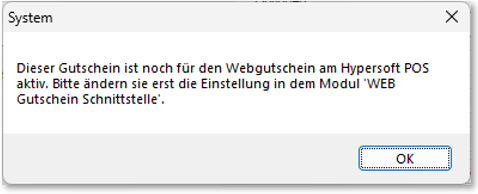
Back to the parent page: Web-Vouchers