Noteworthy information on group orders

In-House Order Group orders are an optional extension of In-House Ordering. Therefore, many things from the documentation of in-house ordering will also apply here. There is also a Noteworthy aspects of the In-House Order section How do I know if my guests have paid when they leave the house? (e.g. top issue: ) which also applies for the most part to the In-House Order group orders, but is supplemented here as follows:
Preliminary to the POS and mPOS system
Opening new transactions on the POS and mPOS system changes and receives a query to be compatible with group orders. See this: Group ordering at the POS
Group transactions are created and processed by the Hypersoft system as IHO (In-House Order) transactions in the number range between 50000000 - 59999999.
Analyses for group orders
In addition to the integration in the Hypersoft report, you can also use the special In-House Ordering (CBLC) report.
Activation or deactivation in key points
See the section Activation or deactivation of the In-House Order in key points on In-House Ordering for .
Payments for group orders
If you have activated the group order option, the setting Orders must be paid immediately cannot be used in the area Payments for in-house orders. However, you can set up any PayNow zones for immediate payment and also configure all group order tables for immediate payment if required.
Automatic daily closing with open group operations
With Automate closeyou can determine how any open group operations are to be handled. Group operations are treated in the same way as open tables in this programme. If you have defined what is to happen to open tables at the end of the day, exactly this definition is also applied to group transactions.
Individual orders for group orders
If group orders are activated for the order type In House, individual orders are handled as follows:
-
Users only see the items of their own seat, no longer of the entire table.
-
Only the items of your own place can be paid for.
-
Joint ordering is now only possible via the group function.
Treatment of the groups at POS and mPOS
If a group process is opened, the available persons/seats are displayed for selection. It is not possible to create a new seat (person) in a group process and also not to book "without", because groups for group orders are managed exclusively by the In-House Order System, no changes are possible in this respect at the POS and mPOS.
If you want to order independently at the POS or mPOS for larger groups than tables, you can use the independent group orders at the POS and mPOS use the Collective order function.
Handling of groups in the master operation overview
Group tasks are displayed with the group name or the nickname of the user in the master task overview. In addition, the table number and the complete transaction number are displayed in brackets behind it. This number can also be used to open the transaction directly at the POS:
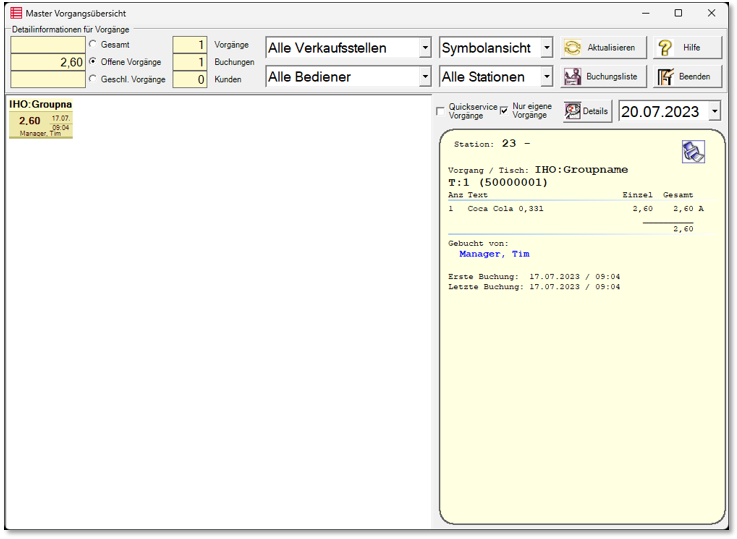
Bond printing with group orders
If a receipt is issued to which a group is assigned, the group name is printed below the table number.

Pager for self-collectors
If you want to inform your guests that their orders are ready for collection, you can use our digital pager system.
Further documentation: DigiPager/ ePing at the POS
Communication with guests for group ordering
The scanning of QR codes has passed into the common understanding of most people. However, group ordering as a consistent digitalisation of full-service gastronomy (more or less depending on its settings) is not yet. You could explain the new concept to your guests with displays or even staff provided for this purpose (if some of your "normal cashiers" fear disadvantages for themselves, these will not be suitable ambassadors for your new concept).
A display could be optimally designed in the same way as an information leaflet on the aeroplane seat informs about the use of seat belts, emergency slides and life jackets. However, this implementation will be too costly in practice. We would like to give you some suggestions for your own start with some text examples for a constellation:
Examples of texts for communicating with guests...
Create the text in German and English, for example, and remember to prepare your offers in several languages as well. The better you do this, the more successful you will be.
Introduction: This is how easy and fast you can order your favourite dishes from us.
-
Connect to our guest WLAN called XYZ...
-
Use your mobile phone to scan the QR code on the table (the touchpoint etc.) or enter the code manually at "www.MeinRestaurant.de".
-
Choose your favourite food and drinks and submit the order. You can also create a group if you want to order and eat together with family and friends. Payment can then be made together or separately.
-
Variants:
-
We will then bring your order to your table as quickly as possible.
-
You will receive a message as soon as your order is ready for collection.
-
You can pick up your drinks immediately at our bar and will receive a message as soon as your food is ready for collection.
-
-
Variants:
-
If you want to pay, you can do so directly with the app.
-
If you want to pay, you can call a service employee with the app.
-
If you want to pay, you can do so directly with the app, or call a service agent with the app.
-
In general, you should use the service call section with the options that come into question for you and also mention them here if necessary.
Further documentation: Noteworthy aspects of the In-House Order
Back to the parent page: In-House GroupOrder