The Report Manager in the Head Office
The Report Manager can also summarise some of the reports for several or all clients. Please refer to the chapter on cross-client reports. In addition, the live report is available online.
Further documentation: Things to note about the Report Manager
Technical background of the Report Manager at the head office...
The Report Manager has special functions for central clients. For this purpose, it is supplied with all booking data via web clearing and thus enables the same report evaluations as directly on-site at the location. Thus, all bookings per client are available to you in the head office as a copy of the individual clients at the location.
Some reports use master data to replace, for example, the commodity groups "ID xyz" with your text description. Consider the runtimes of the master data and transaction data for such things if they have to be transported from the head office to the location and back.
Do not consider clients for evaluations
Inactive clients are not taken into account in the cross-client and automatic generation of reports. This is decided using the Location inactive switch for automatic updates in the master information.

If this switch is activated, the corresponding clients are no longer taken into account when determining the reports.
Fast branch switching
With the fast branch switching, you can switch between clients directly in the Report Manager. To do this, the Report Manager must be started in client 1 in the head office and the user must have authorization for several clients.

If you use Report Manager via web clearing or outlet clearing, the programme works to submit all data from all locations for the reports. Missing data are largely noticed and reported by the system.
However, not every situation that leads to incomplete data can always be safely reported by the system. Ensure through functioning technology that the booking data for the desired reporting periods can also be transferred in full. Especially in times of technical problems (problems with your internet connection or devices), you need to make sure that all data has been transferred. If booking data or, for example, time data is missing unnoticed from an evaluation, then the evaluations will be correspondingly incorrect and incomplete. If the information is then transferred later, the reports appear complete. If you cannot ensure that the individual companies transmit data reliably, you can, for example, make do with not (automatically) creating special monthly reports on the first of the following month, but instead generally wait "a few days" in the following month until the reports are created, in order to create a time safety buffer. In practice, this catches uncertainties, as the data could be supplied in time or the absence has become more conspicuous.
For the Report Manager in the head office, the status of the data transfer is specially secured and communicated. The check always takes place immediately for the selected client and period. The check takes place at database level and therefore checks not only changes in sales but also changes that have no effect on sales (for example, changes in the status of a free goods issue/loss posting).
The communication consists of a text and a striking graphic. The date and time of the central device is always used for time specifications, which means that incorrect time settings in the stores are not relevant and cannot provoke errors in data processing.

Status message Data complete...
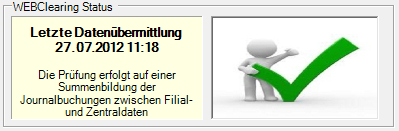
Everything is OK and the report is therefore complete.
Status message Faulty days detected...

The selected period is available and the check was faulty on some days. The date of the days with errors is listed in the graphic. This allows you to draw your own conclusions as to why the data is incorrect. For example, data may be missing because a branch does not currently have an Internet interface. If an error occurs, the text (incomplete) is printed on the reports. You can customize this text here. If, in your opinion, there is no cause for incorrect data, please contact your dealer or Hypersoft Support.
Status message Not defined error...
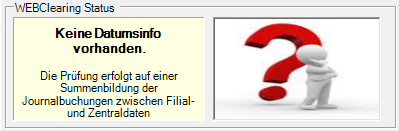
The selected client and period has not been transmitted, so the status is unclear.
This condition should be able to be checked by our support. It could be, for example, that a store is still working with an older program version.
Transfer variants
If the switch "Support main and material group filters per variant" is activated for the master client (1) in a central system, you can optionally copy the group filters stored for the selected variant to all subclients.

Prefix client numbers
The PDF reports can be set so that the file names contain the respective client numbers of the locations at the beginning. This helps you to allocate the reports correctly. The switch Prefix client number is located in the report output settings.
Further documentation: Report Manager
Back to the parent page: Location management in practice