Noteworthy TAGs and features

How do we achieve the desired professionalism with TAGs and features?
You need an overview of the components and options involved in order to adapt the settings and workflows to your interests and those of your customers. It is best to get this before you define your TAGs in the customer master in order to collect the data of your customers. Whether the customers define the TAGs themselves in the app or after registering in the webshop or whether you store this in the customer master as part of your pre-planning in the company depends on the respective concept, but leads to the same result.
The background to this is the possibility that the Hypersoft Suite "learns" which items have which properties (also tags) and then compares these with the likes or even dislikes / intolerances (dislikes) in order to match corresponding offers for your customers. The current range of functions will be further optimised, but it already gives you the opportunity to deal with it conceptually, to define the master data for setting the customer data and item data through item tags and also to already take it into account in your operation with your customers.
The wording of TAGs and features...
Allergens and ingredients are statically predefined and also always named the same. Item tags are freely definable likes and dislikes in the portal that you can assign to customers or customers can assign to themselves. All three categories can be assigned to items and thus used as filters in the POS (show all with / without...).
In addition, there is a shortlist in which you can define shortlist TAGs that can contain other features such as allergens and ingredients in addition to the item tags. This short list is optimised for restaurant work. It can be used in a 1:1 relationship or combined from several categories and there also from several entries. These shortlist TAGs can be assigned to places (representing customers or guests) at the POS and mPOS. Entries in the shortlist can be given a name that is internal to you and then applied to communication and preparation.
Defining TAGs in principle...
The free definition of TAGs is described in connection with the customer master in the sectionItemTAGs in the customer master. These TAGs are then also available in the Item Master.
Allergens and ingredients...
Allergens and ingredients are supplied as a list and can be assigned in the basic item of the item master. This is done in the Additives, allergens and tags section. When configuring recipes from base items , this data can be applied so that recipes take over the information from the base items.
And then define the shortlist...
You can define 30 TAGs in the shortlist and then use your internal designations there.
TAGs and features on the POS system
You can use the item tags at the POS and mPOS to search and filter in the item master.
Assigning TAGs with place number
An operation can have a table number. Each operation, with or without a table number, can have seat numbers (for more information see Booking on tables and seats. TAGs can be assigned by selecting a place. If no place is selected, the TAGs apply to the operation. To deliberately switch from a seat number back to the operation, you can enter 0 (zero) and the seat number or close and reopen the operation.
TAG limitations
The concept is that you do not manage all allergens, all ingredients and all TAGs in your business, but a still manageable number. Therefore, it should also be sufficient if you can assign a maximum of 30 TAGs to a place. In practice, the number will be in the low single digits.
We specify the available allergens and ingredients. If necessary, these can be supplemented. Historical information on supplements can be found in the additives, allergens and tags section.
An example from the application at the Hypersoft POS...
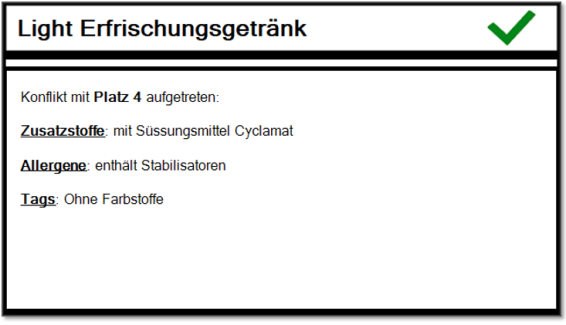
It is up to the operator to take the appropriate action. Of course, these actions should be defined in the workflow of the operation and trained with the operators. Appreciate the positive effects when your customers and guests can perceive the professional handling of these issues and therefore do not hesitate to invest time in this topic.
Printouts of TAGs and features on the POS system
To activate the printouts, you can decide per order ticket layout whether TAGs and characteristics are to be printed:

Example of printouts of TAGs and features...
The overview receipt has the shortlist TAGs in the header and points to the places from there. The respective aisle areas show the bookings per seat.
No shortlist TAGs are issued in the summary.
In the other overview receipt, the printing of the place numbers is switched off (the items are not listed individually, but multiplied, 3 x ....), with this setting in the order receipt system, the shortlist TAGs are then printed per menu course. However, affected places without allergens are also listed here for safety's sake.



Back to the parent page: TAG and feature management