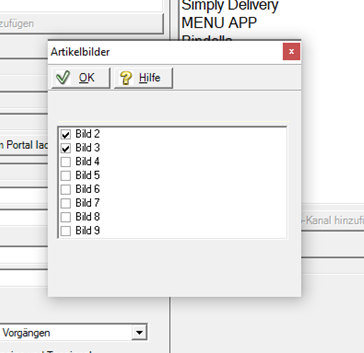Set up 3rd party eSolution integration
The eSolutions connection is set up by Hypersoft specialists. In addition to this some information.
For the program, the latest version of the Hypersoft Suite should be used. In addition, Windows 10 .NET Framework 4.7 (or better, e.g. version 4.8) must be installed on the device.
Important: When configuring and securing your network, please ensure that unauthorised persons cannot gain access to the eSolutions interface.
eSolutions interface as a subsystem
When activated, the eSolutions interface creates its own subsystem with the designation SOT.
This subsystem is used to make all settings relating to the POS system and the order receipts.
Webshop and eSolutions interface
For Webshop 1, there are further settings directly there: . Settings for the assortment are also made there.
The web shop statically uses menu levels 9 and 10.
Menu step 9 is used for the pickup receipt heading. Example PICK-UP
Menu step 10 is used for the delivery receipt heading. Example DELIVERY
The webshop sends these menu courses so that they are printed on the order form. This serves as an order receipt for the kitchen.
Configure 3rd Party Online Order
You can make further configurations for the programme Online order at the POS by selecting in the Online Order Connector Hypersoft Partner and the sub-channel "of the respective connection":
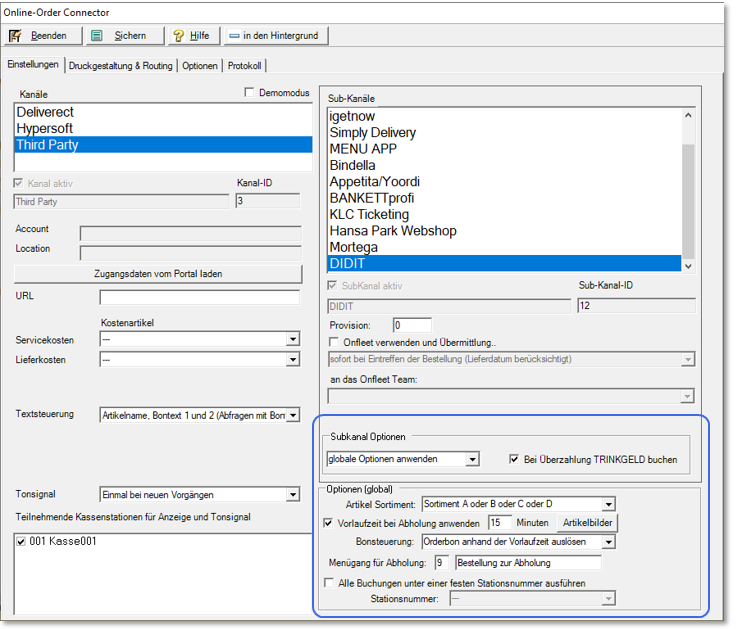
For the configuration of the other channels and further information, please see Online order at the POS.
| Element / Switch | Function / Description |
|---|---|
| Subchannel options |
The options such as booking station and lead time can be set here in addition to and different from the "global options" per subchannel. To do this, select Apply your own options. The group name underneath then changes from Options (global) to Options "Name of the subchannel". |
| Book with overpayment tip | Treats the overpayment as a refund or tip, as explained in detail in the API description. |
| Item Assortment | Select the range of items to be used. |
| Apply lead time on collection in minutes |
This concerns the transactions that are transmitted with a pick-up time; the lead time in minutes is subtracted from this pick-up time and the corresponding earlier order start is transmitted to the order system of the Hypersoft POS system. This can then create the order receipt or display the order on the Kitchen Monitor in good time. The options related to lead times or timed receipt orders are the first three options in receipt control:
With the third option order receipt with manual release at the POS the time control is deactivated and is thus controlled by the operator at the cash register. The setting is checked and, if necessary (in the case of an incorrect selection), an information message is issued:
If the switch is deactivated, the receipt order is triggered immediately and not delayed, even if a pick-up time is set. |
| item pictures |
If necessary, activate additional picture channels and read 3rd party connections with item images.
|
| Menu course for collection | Use the function Menuto separate this order from other orders with a virtual menu. |
| Carry out all bookings under a fixed ward number |
The booking station can be bypassed with this option switch. The station selected here is then used as a priority. This can be useful for evaluations. Check for yourself whether you need to store this setting in your procedure description with regard to fiscal requirements. |
Options of the Online Order Connector

Additional splitting settings for the eSolutions API...
If you want to split payments or items of a transaction via the eSolutions API, the POS system requires and enables additional settings. These settings can be made in the Options section of the Online Order Connector:
| Element / Switch | Function / Description |
|---|---|
| Station number | The executing station, which is then to complete the process. If the Control station entry is selected, the station at which the eSolutions interface was set up is used (this is usually the main cash register or the server). The original station can also be selected, in which case the cash register that made the last entry in the transaction is used. In addition, any subsystem stored in the system can also be selected. |
| form |
The cash register form to be printed when the splitting operation is completed. |
Further documentation:
eSolutions API Split Invoices Code
Back to the parent page: 3rd Party eSolution API