Noteworthy facts about the staff

Due to special requirements for storing data related to time recording or employee payroll, some information is stored historically and is available in the Staff Basicssection.
What data is thus available...
Due to special requirements for storing data related to time recording or employee payroll, some of the changes are stored historically. This concerns the following information:
- Personnel Number
- Name, first name
- Unavailable working days
- Calculation basis for planning
- Theoretical hourly wage
- Hours per working day
- Flat rate hours per month
- Number of non-working days
If changes are made, all the fields mentioned are stored under the previous month. Thus, a change is valid from the current month.
Use historical data...
Changes to employee data are saved historically.

If you choose Without History - the employee master data is "normally saved" and there is no time-dependent storage of the data in the tab Fundamentals. This is sufficient for applications without wage programs or wage export in most cases.
If you select current data, changes are saved historically. A change in the current month leads to an entry for the previous month.
If a month is selected, the data for the selected month can be viewed and changed. To do this, right-click on a monthly entry in the list and select Changevalidity. All saved changes with the respective month are displayed. This special storage only concerns the data from the register Fundamentals.
You can now select a month for which the desired change was valid. A change is always possible from the current date to the last change.
Here in the example from07/2010 to 10/2010.
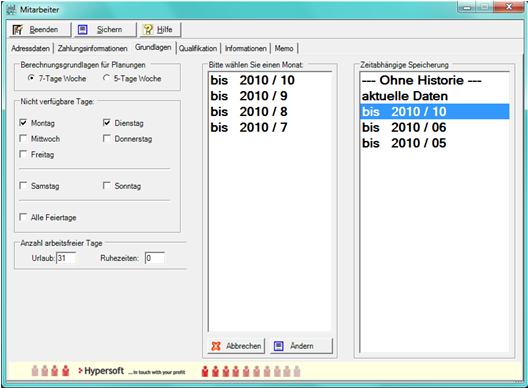
Best practice with theoretical hourly wage 1 and 2
The theoretical hourly wage calculates your personnel deployment in many reports and also gives you an up-to-date overview of your employee costs in the Live Report. However, employee costs are an important key for almost all decisions. Without this complete entry, you will receive no or incomplete evaluations of employee costs. Enter the theoretical hourly wage for each employee.
Why is it called Theoretical Hourly Wage...?
Usually a gross wage is agreed upon, in the case of temporary workers the hourly wage is often also discussed. In both cases, however, further costs are incurred for operation. We have provided for you to store here the theoretical full hourly wage costs of the company for the respective employee. For example, at an hourly wage of 10, this could mean 13.65 hourly wage costs for the company as a whole.
Why are there two different hourly wages...?
A different value can be used in personnel planning. For example, the planning employee can assume the same costs for all service employees and you can treat the actual hourly wage of the individual privately. Of course, you can also store and evaluate two different views, for example gross wage and gross wage with additional costs.
The entries are made in the fields Theoretical hourly wage.
Evaluations...
For the duty roster report of the Report Manager you can then select which value should be used. In the duty roster, the theoretical wage costs are determined and displayed directly during planning.
You can make various settings in the employee time recording report. By selecting hourly wage 1 or 2, you influence the data that is then sent to the live report.
Employee data that are not active employees
When you create employee data, you can select one of the following types, which has different effects:
- staff
- operator template
- operator function
- suitors
- Other
Type of employee...
In the standard system, you create all employees with the type Employee. In the duty roster and time recording, all employees who are not of the employee type are hidden.
Type Operator template...
The operator template is intended for operator authorisations. For example, you create employee data with the name Service Employee and assign the type Operator Template. In the operator permissions, you set the permissions for this template and then simply assign this template to the service employees so that you do not have to set permissions per employee. The number of templates is arbitrary. The structure and possibilities of the authorisation hierarchy are described in the section Creating a template for operator permissions. An operator template cannot be selected as an employee in the ward management and does not appear in time recording and duty roster.
Type Operator function...
For special situations and devices, such as the eSolutions Self-Order Kiosk (SOT), operators must also be assigned. However, since the SOT does not have an operator working from you, you can create one or more labels and assign them to the Operator Function type. Operator functions do not appear in time recording and duty roster.
All SOT bookings can then also be evaluated with the possibilities that operator reports provide.
Type of applicant...
The applicant type is simply used for differentiation and allows you to enter applicants already in the employee master record (there are otherwise no special functions for applications). An applicant cannot be selected as a staff member in the ward administration and does not appear in time recording and duty roster.
Type Other...
The Other type is at your disposal. This type can also be selected as a staff member in the ward setting. It does not appear in the time recording and duty roster.
Delete employee data
When deleting (inactivating) an employee, the image and any fingerprint data (biometrics) are deleted with immediate effect.
Export employee data
It is possible to automatically export some of the employee data together with the journal export.
Further documentation: Consider employee information (when exporting)
Back to the parent page: employee pool