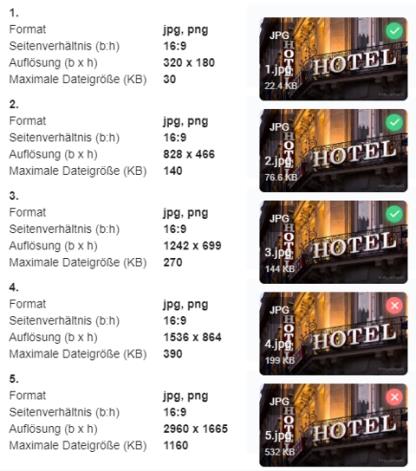Configure voucher management
Create vouchers and evaluate them when they are used for payment. Sell vouchers with the POS system or the webshop to be able to use them as a means of payment. You can set up vouchers that can be read by machine using a barcode, for example, and then used as a payment method.
Vouchers from the Voucher Management (does not apply to web vouchers) are printed when the cash register function is triggered Print receipt order" and simultaneously entered in the database. The cash register function Print Bonorder must therefore be located on the closing button(s), alternatively it must be ensured that the Bonorder function is switched off individually as provided in the standard system.
Start the Voucher Management program from the Backoffice Suiteprogram group:

In order to use a voucher as a payment type, a payment type of the payment type voucher (+) must be available in the currency table.
| Element / Switch | Function / Description |
|---|---|
| New | Click New in the button bar to create a new voucher. |
| name | Enter a unique name for the voucher. |
| Register Valid from: |
Select a date here from which the voucher is saleable on the checkout and can be used as a means of payment. The current day is automatically set. Further documentation: The Calendar |
| Register Valid to: |
A voucher is valid for an unlimited period of time. Here you can limit the time of the voucher.
You can specify a number of days in the Days field. The days will then be counted either from the sale or first use of the voucher. With Fixed time, you fix an expiration date using the calendar. |
| web shop |
For the sale of the vouchers in the webshop you can store pictures for the vouchers here.
With the assortment switches you can control which voucher is used depending on the assortment settings of the webshop. Click on Assign Image to open the following dialog: Note on uploading graphics The upload of photos and images for the eSolutions is carried out in the listed resolutions and quality levels in the format 16:9 with the file type *.jpg or *.png. The standardization of the images serves the fast and suitable publication of the information on different platforms and media. The different resolutions and quality levels serve the different resolutions of end devices, as well as the reduction of data traffic, in which only the optimal image is transmitted to the respective end device. Further notes in the chapter Image processing with eSolutions. With each upload, the images are checked for the specified parameters. |
| hotel interface | Use the documentation in the Hotel PMS Connectionarea. |
| In days from 1. booking | Enter the number of days you want the voucher to be valid from the first booking. |
| Fixed time | Use the calendar to specify an exact expiration date to limit the validity. |
| method of payment |
To be able to use a voucher as a payment type, you must define at least one payment type for which voucher (+) is used as the payment category. The voucher has a positive effect as a payment method. If you want to evaluate different vouchers easily and in almost all reports, you can use different payment methods, to which you always assign voucher (+) as payment type. |
| VAT for sale |
Select the VAT here. set for the sale of vouchers. Not all combinations are possible. The selection is partly limited for technical reasons: Value vouchers can be set to be sales-neutral. Bonus vouchers and item vouchers can only be set with value added tax. Further documentation: Hypersoft procedure for vouchers |
| coupon form |
The voucher form determines the function of the voucher. Further documentation: Sell and redeem vouchers |
| utilisation | Depending on the type of voucher you choose, you can use the voucher not only once but also several times. |
| balance |
Select whether the remaining amount should create a new voucher. You can also set whether the remaining amount should expire. The settings under Remaining amount refer to the remaining amount at the end of the validity period of the voucher - and not to the remaining amount after a partial redemption. |
| recognition type |
Select Barcodegeneration to output the voucher with barcode on the receipt printer. For the number range, set the range of the number used consecutively. Choose Barcode Generation from Contingentto use prefabricated vouchers with barcodes. When charging, you will be asked to enter the number of the prefabricated voucher. Here, too, the numbers must be within the valid range. Select Web Gift Certificate to use MOBILE PEOPLE Web Gift Certificates. To do this, set additional preferences in the section Set up web vouchers. Please note that vouchers from a number range can also be "guessed", as the numbers are used consecutively. Other Hypersoft POS systems may also create "compatible" coupons/voucher numbers. The medium such as paper and cards can be protected against counterfeiting by other features (signature, stamp, hologram, sticker, etc.). If you consider consecutive numbers to be a risk, it is better to use web vouchers. These do not have consecutive numbers and are therefore technically safer at this point. Further documentation: |
| number range | Enter the number range that is to be valid for this voucher. |
| voucher fixed value |
Define the value of the voucher here. Note with all consequences that here you generate a payment type (a means of payment) that can be used in your business instead of money. |
| voucher fixed value | Here you can enter a fixed amount to be used for the voucher. Otherwise, use the free price entry. |
| Saleable at the point of sale | Activate this option so that the coupon type is offered for sale at the checkout. |
| item fix factor | See the area Item voucher (factor) |
| Fibu account | You can use a numeric Fibu account to which the sales from the voucher sale are assigned. These sales are issued in Financial Accounting Export. |
| coupon overview |
In the voucher overview you can display currently used vouchers. When you select a voucher, the details are displayed in the list below.
|
|
Deactivate / Activate (toggle switch) |
With this function you can activate or deactivate a complete voucher / voucher entry. This serves, for example, to use it for special occasions or to lock it. You will receive an activation button when you select a deactivated voucher. The sale of a single voucher can be reversed with the cash register function Retour. It is not possible to deactivate individual coupon numbers or parts of coupons. The reopening of transactions containing a returned voucher is rejected by the programme, so it is not possible. Further documentation: Post interim payments |
| Show deactivated voucher | Activate this checkbox to be able to list and select all vouchers in the list. |
| Delete completely | Irretrievably removes the information about the voucher. The voucher can no longer be used. |
| print lists |
This takes you to a dialogue where you can list and print your vouchers based on their status. The options are only vouchers in circulation, only expired/ blocked vouchers and all vouchers with residual value. If you select all vouchers with and without residual value, all vouchers will be printed out, regardless of whether they are empty or blocked. Please note that this analysis of web vouchers has a limitation here, as only the data of the respective location is analysed. A web voucher that has never been used at the location used for the evaluation is not evaluated; an evaluation of the residual value of a web voucher refers to the last use at this location; the voucher could then have a different residual value at another location. If required, use other analyses for web vouchers under: Evaluate web vouchers
Example:
When the vouchers are issued, you also have the option of having the invoice number of the transactions used to sell the vouchers issued. |
Define the required printer on which standard vouchers are to be printed. Optionally, in the printer settings you can redirect the printing of the vouchers to a Windows printer and then even create extensively designed vouchers directly yourself.
Further documentation:
Back to the parent page:The Voucher Management