Value added tax Adjustments
If an automatic changeover is planned and pending, you will receive the information on this page and in the news.
Automatic conversions may also require intervention from you under certain circumstances. We point out such possibilities at this point.
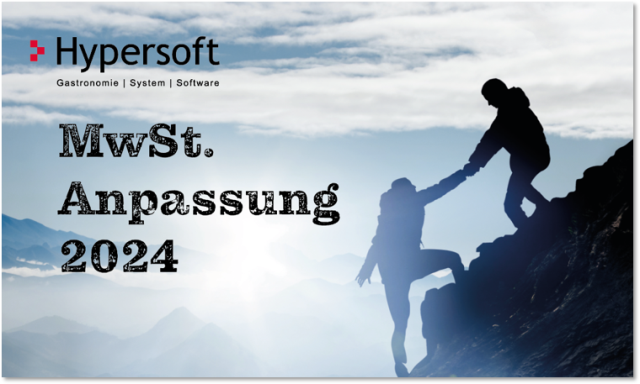
Changeovers 1. January 2024 in Switzerland

Hotfix 5 includes the ability to automatically adjust the tax rates on time as of 1 January 2024. This will be installed for all customers in time for the holidays.
As our system carries out the changeover based on the country setting, this must be set to Switzerland for Switzerland. This also applies to mandate 1 of a control centre.
The adjustments as of 1 January 2024 in Switzerland are as follows: tax rate 1 from 7.7 to 8.1 (standard rate), tax rate 2 from 2.5 to 2.6 (reduced rate), tax rate 3 from 3.7 to 3.8 (special rate for accommodation)
The adjustment will be made on 1 January 2024 to the /TTA standard at around 06:00 for all systems whose country setting is set to "Switzerland". A one-off message will appear at the POS from 01.01.2024:
Different VAT rates will apply in Switzerland from 1 January 2024.
Hypersoft has changed the VAT rates for you from (7.7% to 8.1%), from (2.5% to 2.6%) and from (3.7% to 3.8%).
If you have any tax-related questions, please contact your tax advisor.
The instructions for the changeover are described in full. Please make sure that your update settings allow the installation of hotfixes. For example, please check the first invoice after the first /TTA closing in the new year!
Conversions on the subject of "Reduced value-added tax expires on 1 January 2010". January 2024" in Germany

The VAT changeover in 2024 is a done deal and we will support you with the technical implementation. The good news is that the changeover can be prepared and we will provide you with instructions. The VAT changeover is much easier than you might think. Nevertheless, you should be particularly careful here. Please note that the tax responsibility lies with you and your tax consultant will advise you in all matters. Hypersoft provides you with the technology with many practical functions and helps you with the implementation. Important information: The changeover to VAT or the adjustment of article prices is not a support task.
Three steps to successful VAT adjustment from January 2024:

On 1 January 2024, the VAT rate for food in Germany will be adjusted and the original VAT rate of 19% for food in restaurants will apply again. You change the tax rate manually for each individual item. At the same time, many of our customers are also adjusting their sales prices.
-
Please note that these changes do not fall within the remit of Hypersoft Support and that Hypersoft Support is not legally responsible for them.
-
We will maximise our support readiness, but please assume that we will prioritise the processing of incidents depending on the severity of the fault at least from Saturday, 30.12.2023 to at least Tuesday, 02.01.2023. Flat-rate VAT enquiries have a lower priority and spontaneous services are hardly possible during this time.
-
To ensure that this is also adjusted accordingly in your system, you must change over on 31 December 2023 after the daily closing or before the first posting in the 2024 financial year, but you can generate the data beforehand. If this cannot be arranged at the right time, you should switch too early rather than too late, as higher taxation is not a problem. Of course, you can also bring the price increases forward or make them later or act successively on the basis of experience.
The conversions are prepared in the standard system and then made available to the cash register. Preparation and conversion of data:
-
Individual systems can edit the article master with the new master data and transfer this to the cash register later. To do this, you can switch off the update of the article master data for posting cash registers until you want to use the new data. See the description in the Delayed master data update section.
-
Systems with a head office that use web clearing for locations can stop the master data synchronisation, then prepare the master data and restart the master data synchronisation for the changeover. See the switches in the Master data adjustment in stores to START/STOP area .
-
Large systems that work with web clearing and price groups can schedule the price and tax changeover. See, for example, the time-scheduled VAT. Edit price groups VAT changeover in the area.
If you have any questions about VAT, please contact your tax advisor. Hypersoft does not provide any information on the correct tax setting for the individual items, but shows how the software can be changed in this respect.
The changeover can be made in different ways and depends on how you made the previous change to the reduced VAT rate. Generally speaking, however:
-
The VAT Setting per article in the article master must be checked for correctness.
-
The system must be completely restarted once after customisation.
Please note that different or extended settings apply for the central or branch system:
-
The VAT Setting per article in the article master must be checked for correctness per location in the article master of the head office, the branches (depending on the web clearing setting where the data is maintained).
-
Your changes must be synchronised accordingly via web clearing.
In the following description we show the different variants:
Change in VAT in the article master...
The function to lockthe itemmaster so that it is not updated at the POS system, gives you the possibility to organize the changes of the items many days in advance. This involves the following danger:
If the article master is blocked, the cash registers do not update automatically. It is imperative that you release the item master at the time of the changes or manually update the data at EACH POS.
To adjust or check the VAT for many items, use the table editing of the item master. The processing of the VAT can be done easily and conveniently. For tabular mass changes, see Tabular mass changes below.
Changes to the item data in the head office for locations...
In the central item master, the individual items are checked and changed if necessary. Please note that when editing the VAT rates in the table, these must be edited per client in the head office:
-
In the case of a central item master, this is done by selecting the client with the location variations.
-
For own item masters by calling up the item master from the MCP, but in each case from the corresponding client.
The changed items (of the head office) are then transferred to the individual locations via web clearing (automatically or manually). You are welcome to start this manually via the control centre.
Edit individual items...
Log in to the Master Control Panel, go to APPS - POS - Item Master and adjust the settings:

General information on the change in the VAT level
Please always be aware of the legal basis before you adjust your VAT settings. We recommend that you always check the master data with regard to all important parameters when commissioning the POS system, in case of changes by your or our employees. The report POS item with the master data of the item master is suitable for this purpose.
The standard rate of German value added tax is 19%. There is the reduced VAT rate of 7% for food, which applies to "burgers", for example. However, there are many exceptions that you may not be aware of (because you did not have an off-site business before).
- Luxury foods such as lobster remain at 19%, the same applies to drinks (exceptions are water and, depending on the situation, milk). If you are selling a "Hummer Burger" or have other doubts, choose 19%.
- A vodka shot does not become a foodstuff if you prepare it as a jelly shot. Many other tax saving schemes such as free drinks with your meal will also be on your mind for the next audit. Just because you can set something up in Hypersoft and use it to create the daily financial statement does not make it exam-proof. If you want to play out such actions for marketing reasons, it is best to increase the price correctly with 19%.
- You will find older information and current references to the fact that sweet potatoes (and thus sweet potato fries) are 19% VAT. and, at the same time, rules whereby sweet potatoes can be taxed at 7%. Make sure you are aware of foods that are not clear.
- You have to be careful with game, so game has 19% (luxury?), normal prepared pork 7% but pork ears are charged with 19% VAT. treated (because no food).
If in doubt, ask your tax advisor or choose 19%. Please understand that we cannot make these decisions for you and therefore in this case we would like to provide only limited assistance by support. You and your tax advisor are responsible for this.
When making quick mass changes, please check whether the discounted VAT rate really applies to all selected items and correct any errors before booking the items.
To adjust the sales tax for many items, use the table editing function in the item master. The editing of the VAT can be done comfortably and easily via the table editing. In order to be able to adjust main groups or material groups specifically, you first filter them.

Simply select the main group or product group and press FilterNow .
You can tell by the ! in the item search bar that the filter is active.

In the item master dialog, press Tablein the upper right corner.
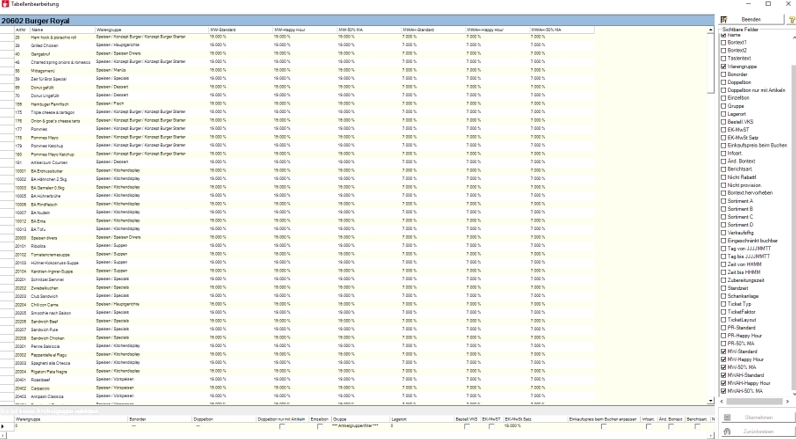
Now mark all items. To do this, click on the first line at the top left (before the article number - in the image) and then select the last line while holding down the Shift key. Look at the marker:

Now select the VAT. for the corresponding price level. Note that there are two entries per price level (In house & Out house).

Then press Accept.
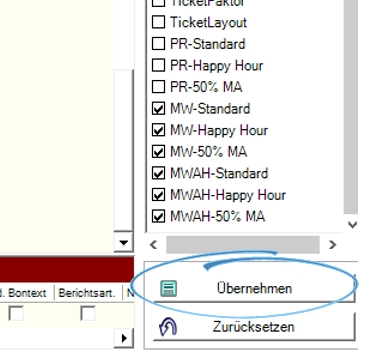
Now confirm your changes in the item master with the button Save.
Your cash register will then update the new data.
If necessary, note the release of the item master for POS: Processing during operation
Check closing keys / invoice keys
The Hypersoft POS system offers many options for creating invoice keys that are particularly practical for optimised use. As until 31.12.23 the VAT rate was rate for out-of-home and in-home bookings is identical, it could lead to errors when using the Hypersoft POS system in the future because the service staff, for example, have also used the former out-of-home invoice button for in-home bookings. Please check your invoicing procedure for inbound and outbound bookings. Below are two invoices of what it should look like after the changeover.

Once the synchronisation has been completed, you can check whether the VAT increase has been applied in the webshop / shopping cart during checkout.
Simply book the corresponding items in the shopping basket and then check this view:

Head office with locations
For headquarters with locations, the above information applies. Please make sure that you also make the settings for the master client. Since there is usually no cash register system running there, depending on the configuration, it may not be possible to adjust the VAT levels automatically. It would be fatal if the locations change over correctly and then receive outdated or incorrect data via web clearing.
In this context, also pay attention to the use of price groups that may already have been created and have a timer after the changeover. Check that there are no future timers at the time of the changeover and re-create existing ones with the new VAT settings if necessary.
You can set the master data synchronisation of the locations to STOP in the central web clearing configuration to prevent premature transfer. This setting must then be set back to Start in good time. You see Webclearing Central Settings.
If you work with price groups, you also have the option of editing the VAT there.
FAQ section:
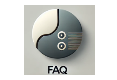
Customise TTA...
-
The /TTA is set to 06:00 as standard, but may have been set differently for you. If you are expecting longer working hours on New Year's Eve, adjust the TTA in the country settings section beforehand.
VAT changeover missed or failed...
-
If you do not manage to convert the VAT correctly in time, you can manually convert your final report to 19% VAT. convert, document accordingly and agree with your tax advisor.
In house and out of house bookings differ...
-
Since the VAT. is currently identical, you can still evaluate the in-house and out-of-house bookings accordingly with various Hypersoft reports from the Report Manager. Hypersoft recommends the categoriesreport here, please note the corresponding option buttons.
Customise account assignments and export (optional)
To see the text, click here.
The changes in VAT may also affect your export to accounting programs such as DATEV.
Please bear in mind that the account assignment can still be changed until the export in the following month. If you have any questions, it might be better to wait for a quiet time and postpone the change to a later date.
Technical notes on the account assignment of the material group turnovers (revenue account) divided into VAT:
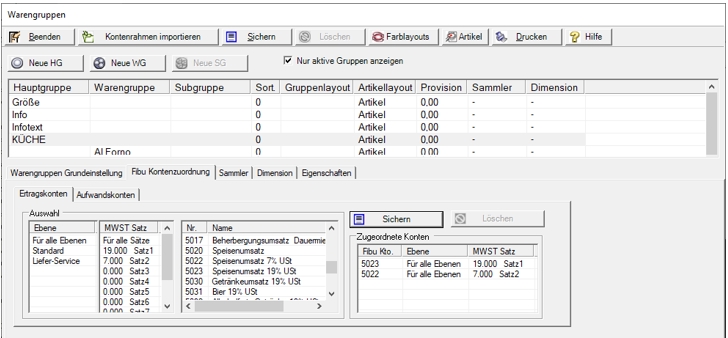
You can create additional accounts for bookkeeping in order to better differentiate between the 19% / 7% or 16% / 5% accounts. In the example you see 5023 and 5022 for the food turnover 19% and 7%. After transferring the sales with the existing account assignments to DATEV, the account assignment in the product groups must then be changed before the sales are transferred to DATEV.
Back to the parent page: Basic knowledge 3: Special knowledge