Mounting, Filling and Reducing
From the disposition monitor, you can stock the outlets , Replenish or Reduce.
The assembly delivers items to the point of sale, the reduction can post items back from the points of sale. You can also use the Fill function to generate order proposals for vendors.
You can stock the point of sale directly from the checkout mode, read also here...
Select the Loadbutton in the disposition monitor.
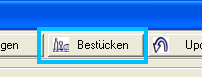
The section Equipment of salesoutlets appears:

The Usetime switch is located in the upper left-hand corner. This enables you to determine whether the multiple time stock specifications or daily static stock specifications are to be taken into account.
If Use times is turned off, the Multiple time defaults are disabled and Static inventory defaults are applied in all programs and time items are hidden.
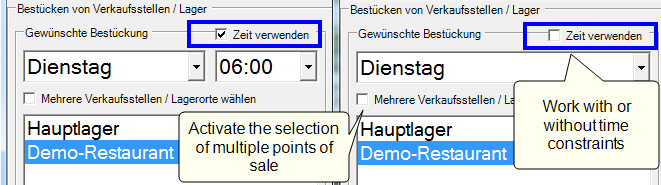
If you activate the option Select multiple sales outlets storage locations, you can select several accordingly and have them processed and calculated at the same time. The selection of several points of sale can be designated and saved in the lower area with its own term.

These lists are stored and used per user.
The point of sale list hides points of sale that have been locked in the user authorization for individual users. This allows optional users to work in their own area.
Further documentation:
Processing clients and points of sale
detailed view
The detailed display informs you about the individual activities.
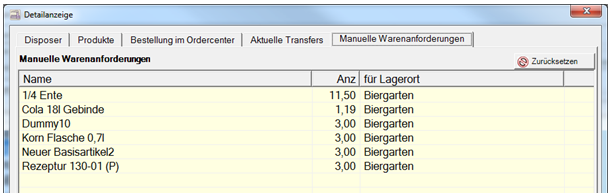
Mounting and filling
Select the day of the week or holiday according to your settings in the inventory preferences.
The button Load or Fill starts the calculation and creates the placement lists or order proposals. You use the If minimum stock level is below option to determine whether the calculation takes the minimum stock level into account or not.
- If the respective check mark is active, the stock is only filled or replenished if the stock is below the minimum stock level. Example: "Only stock / refill if absolutely necessary".
- If the respective check mark is switched off, the system always loads or fills up until the target stock level is reached. Example: "Always stock / replenish to maximum stock".
Placement generates transfer postings in the order center so that placement can be traced.
Equipping with storage locations
By activating the option Show areas (below the list on the right), the areas of the sales outlets are prefixed to the item name and sorted alphabetically according to these areas. The areas are then also included in the A4 printout. There, the sorting is done by sales point, by area, by item name.
The switch position is saved for further sessions with the programme.
Reduce
Reduce - created for the difference between actual stock and stock specification of type Reduction and thus calculates the instruction for reduction (return delivery).
The delivery instruction is displayed similar to a collective list and the entries can also be edited. To remove an entry from the list, select it and click Remove.
To print the collective list as a delivery instruction, choose Book & Print .
Equipping points of sale out of the MCP
When you start the Stock points of sale program from the Controller program group, you are taken to the same area of the MRP monitor. However, some additional controls are available. You can output the assembly directly to the Windows printer.

| Element / Switch | Function / Description |
|---|---|
| Using a Local Windows Printer | This setting determines that the default Windows printer of the station is used (and not the printer defined in Settings). |
| Do not trigger order proposals | Deactivates the triggering of order proposals so that you can only perform placement. |
| sorting | The DinA4 lists can be sorted by name / control group / product group. |
| New page per storage location | Starts a new page for each storage location so that you have a complete list. |
| Layout placement / order |
The layout function... Hypersoft Suite enables you to make extensive arbitrary adjustments to most lists and evaluations with the program List & Label Layouter . This is started with the Layout button next to the Print button. The layouter should only be used by experienced users or after training. You can also instruct us with adjustments at any time. Further information can be found at The List & Label Designer. |
| Percentage adjustment |
With the percentage adjustments, the respective target stocks can be increased or decreased on a percentage basis in order to calculate a placement/replenishment on this basis. Maximum stocks are maintained and not exceeded. |
Further documentation:
Adapting the delivery instructions
Time and date of the MRP monitor
Back to the parent page: disposition monitor