Reports and lists of the Stock Reporter
Select the programme Stock Reporterfrom the programme group Backoffice :

The Stock Reporter creates a preview in its own preview list after pressing the Start calculation button.
| Element / Switch | Function / Description |
|---|---|
| List of reports or templates |
In the list of reports, select the reports or templates you want to create. |
| Specify time period | The selection of the time period determines the scope of the evaluated data. If the From Date is entered larger than the To Date, the To Date is equated to the From Date. |
| Consider consumption from control | See the section Best Practice: Book differences as consumption. |
| Warehouse / Point of sale | Select the warehouse or point of sale for which you want to receive evaluations. By activating the button Stock / Sales Point you get access to the list. |
| report specifications |
The report defaults control the access of the reports to certain data. Further documentation: Reports and lists of the Stock Reporter |
| Control input (list) |
In the Control input area, the control entries that have not yet been evaluated are displayed. This enables you to make a targeted selection for the final inspection report. |
| list headings | By clicking on the headings of the list, you can use them for sorting. |
| Start calculation |
With the button Start calculation the calculation is executed and the result is displayed in the preview list of the Stock Reporter. Further documentation: The output options of the Stock Reporter |
| view | Displays the desired list. Not all default settings are applied to the view. |
| Export | Displays the view in the format set in Export. |
Settings for the Stock Reporter

The Stock Reporter creates a preview in its own preview list after pressing the Start calculation button.
The column headings are also exported, even if you have selected the TXT format.
| Element / Switch | Function / Description |
|---|---|
| group |
Select the optimal grouping for you between merchandise categories and valuation groups. The options change for the goods receipt report, as it is grouped according to vendor. |
| export |
You can also output the lists in other formats. For example, select PDF and the Exportbutton. The PDF file is created and displayed with the assigned program. The file name for the export in the Stockreporter is saved with the name of the report, the client number and the creation date in the form of YYYMMTT. Example: SpotStock.0002.20190515.xls |
| Control details | The control details show you the settings under which the control was captured. You see the type of calculation of the valuation and the percentage rate. These basics are defined in the control settings and could be different for each inventory. |
| Hide untouched articles | If you activate the switch, only those items are displayed that were also booked during the check. |
| Layout with VK Valuation | Activate this switch to apply the sales price (instead of DEK) when printing control reports. |
| filters |
Before you start the calculation, you can enter a text in the Filter area, which will then be taken into account in most reports. E.g. Cola will then only show those items in the list where the item name or receipt text1 or receipt text2 contains the letter sequence Cola . |
| Default for purchase prices |
Determine which type of purchase prices to apply to the current report. See Purchase prices in the hypersoft system if required. |
| Use the start stock of the following day as the end stock. | This important option deals with the difference of controller captures before or after a /TTA. Details under Use the start stock of the following day as the end stock. |
| Rate sale with EC | When activated, the stock evaluation ensures that the items are not valued with net sales but with net purchase price. Please see Practice Valuing stocks and differences with EK or VK |
| Use country settings from system | Uses the settings from the system settings under Operational country settings Settings. |
| Prefix item numbers | Places the item numbers in front of the texts in the reports. |
Depending on which report you select, you can make settings on the Report Specifications tab page.
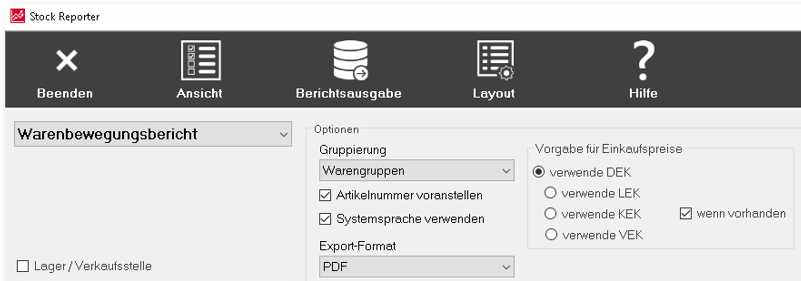
The settings are the same for all warehouses and points of sale. If you want to make different settings, first select a warehouse or point of sale.
The settings allow you to access a specific value as the purchase price:
- APP (Average purchase price)
- LPP (Last purchase price)
- KPP (imputed purchase price)
- VPP (clearing purchase price)
With the option if available, the selected PP is only used if it has also been entered as a value. If the value is missing, the APP is automatically used. If the APP is missing, 0.00 is used.
Specification for internal transfer prices...
You can make further settings when calculating the internal transfer prices (TIP).

In this example, for all items for which a OPP has been entered, this is used to calculate the purchase price.
Internal transfer prices are always used if a transfer receipt is involved for a cost center report.
Explanation of terms and calculations
Unless otherwise stated, all objects use the purchase price specifications.
Delivery refers to goods that are posted (delivered by vendors). Return deliveries to suppliers reduce the number of deliveries.
Transfer entry and transfer exit...
Transfers are internal goods movements within your company. The receipt is posted to the warehouse/point of sale and the issue is posted from there.
This field can only be used by controls where items have control groups assigned with the Post Difference as Consumption option. Further documentation: Best Practice: Book differences as consumption
This area cumulates all transfers at the main warehouse. In the case of points of sale, the theoretical consumption is also added to the cash postings (this is offset by the revenue at another point).
The debit is the sum of the purchase prices, all deliveries and the transfer access.
The credit is the sum of the transfer outflow and the value resulting from the cash postings. All cash postings apply the sales price applied when cashing in (including subsequent discounts).
Part of the credit value that only uses the retail value of the cash postings for calculation.
The profit is determined from the final debit minus the debit.
Further documentation:
Back to the parent page: Stock Reporter