NoCOO workflow at the POS

NoCOO can be optionally activated on your Hypersoft cash register. The workflow here is as versatile as the entire Hypersoft world. You can use NoCOO with the help of the options listed here wherever it is useful to you. Basically, there is the level where you determine whether NoCOO should be printed as a short voucher or on the invoice. The optional second stage is online payment with NoCOO.
As soon as NoCOO has been activated in the Hypersoft system (also applies to eSolutions), NoCOO information is always output on copies of invoices. For technical reasons, this happens regardless of whether the NoCOO information is switched on or off on the forms.
Closing the transaction with NoCOO Online Payment
Whether using multi-payment as below or a closing macro for NoCOO online payment, in both cases the operator and customer must agree that the payment should be made online.
If not via multi-payment, then the transaction can be designated for online payment via a NoCOO closing macro on the POS keyboard.
See in this context Best Practice SB Enabling Online Payments.
Multi-payment with online payment...
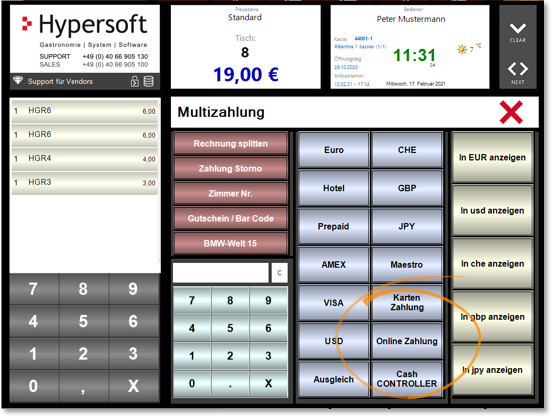
If form selection is also used in this context, you must either ensure that all forms also contain a NoCOO code or advise your operator to only use forms that match online payments. In the event of an error, payment methods and forms can of course be changed at any time.
Fast subsequent invoice printing
You have two options to create an invoice receipt immediately. One option directly at the end of the transaction and another option if a customer wants to have an "older" NoCOO short receipt as an invoice.
After creating a NoCOO short receipt, a small printer icon appears immediately in cashier mode. If the operator selects this, a invoice copy is automatically printed in the normal invoice form.

If the NoCOO QR code is scanned at the POS with a scanner, the complete invoice is automatically printed out.
Here, all receipts since the last daily closing can be printed. If the voucher was created further back, the following note appears: Only vouchers for transactions before the end of the day can be printed in this way. Please use the function "Edit transaction".

If the operator is logged in, the number of operations he has not yet paid for online is displayed. This information is always up to date, so that a payment is signalled immediately. When the operator logs out, the information disappears.
Selecting this information field displays a list of individual transactions, this is also used for live tip tracking.
To get a list even without pending online payments use the clock menu and select Online Payments from.

In the Open Online Payments dialogue, a list of the last cashless payment transactions / operations is also displayed under the entries (i.e. also payments from a payment terminal). If a tip has been booked, this is displayed as a value and also as a percentage.
The list can be moved and contains the last 32 operations for speed reasons.
Read more about this function at use on mobile device.
Customer and merchant receipts from card devices
If the transaction was paid cashless at the POS with a payment terminal, the customer receipt of the payment terminal is also issued. This always applies to card devices from the programme Hypersoft Pay powered by Adyen and to card devices from epay, but there only if receipt printing has been switched to the POS system.
However, if signatures are required from the customer, these can be provided on the terminal display with Hypersoft Pay powered by Adyen; with other providers, receipts must still be printed; both are described in more detail in the section CVM signatures.
Change invoices
Depending on the concept, invoices are often changed after the first delivery. The best reason is usually repeat orders, followed by splitting and, at worst, complaints. For this purpose, your Hypersoft system offers numerous appropriate functions and securities.
Hypersoft takes care to ensure that online receipts are always accurate and appropriate. And with the optional marketing, you promote new or still available sales opportunities.
One of the advantages of using NoCOO is that the link to the original document is still there and, if necessary, the document has already been downloaded. If such a document is subsequently changed, NoCOO indicates this and does not allow the document to be downloaded again under this link. If (as is usually the case) a new document has been created, it has a new link.
If necessary, you should consult your tax advisor and have your operator collect the original NoCOO receipt.
Online payments via NoCOO Online Payment
Just as an operator decides whether to pay via a payment terminal, he can also initiate the online payment with NoCOO. And just like with all other payments, the guest can change his mind...
NoCOO can optionally also be used for payment, for example by a customer scanning the code and being offered payment on the landing page.
The customer's smartphone thus becomes your virtual payment terminal.
The operator at the POS system can use a closing key with the Online Payment POS function for this purpose. The POS then offers and expects the online payment for this transaction in NoCOO. The expectation or the open payment is displayed at the POS for control.
This function is supported with Hypersoft Pay powered by Adyen.
Back to the parent page: NoCOO - Digital Billing