Set up eMENU
eMENU is an entry-level product for offering your services digitally and with eSolutions. If you use a webshop or a webshop in conjunction with the YourAPP project, the eMenu options are included. If you start with the eMenu first, you can later apply this initial investment to the areas mentioned and expand accordingly. If you want to start with eMENU, please read on here:
In other areas, eMenu uses the same settings as the webshop and YourAPP in the standard Hypersoft eSolutions strategy. eMENU only provides the functions listed under Features, all other modules and content that you may have additionally maintained or used within YourAPP will be hidden or deactivated in eMENU.
The eMENU operates on the basis of the YourAPP logic and is also intended for more than one location.
The eMENU is accessed via a URL that you can make available to your guests in many different ways. The URL for eMENU is generated per location, therefore a change of locations within eMENU is not intended. Your item data and prices are per location, the imprint, your start screen and your links are defined globally.
So there are no different settings between YourAPP and eMENU. All contents of YourAPP are displayed. Example:
The YourAPP start screen consists of sliders, tiles, etc. All content that does not belong to the menu, imprint or external link is hidden in eMENU.
Scope of functions
Startpage : Create a personal start page with sliders and tiles.
Menu: Define your own assortment in your item master, which you would like to display in eMENU. Store high-quality product photos to present your offer in the best possible way. In addition to the price per location, optional item descriptions, allergens, additives, nutritional values or a Co2 carbon footprint can be displayed. Your own product groups, independent of the cash register, let you present your assortment as you wish.
External links: You can link any external content with eMENU, for example to draw attention to your social media channels or to publish daily updated information.
Imprint: Store your legally compliant imprint
eMENU - Required information
We need the following information from you in advance to create eMENU (if you use YourAPP, all these resources come from there):
- Your company logo as PNG or vector file
- Your decision of a light (white) or dark (dark grey) design
- Your accent color as HTML color code (For example: "#FF0000")
- The name of your brand
- We will create your own subdomain, where your eMENU will be accessible. For this we need the name of your brand as it should be listed in your URL. Example: https://*Brand*.myhypersoftapp.de/eMENU
- Optional, fee required: your desired font. If you wish, we can integrate your font into eMENU for a fee, provided you provide us with the font. Please understand that we can only include fonts that you have already licensed in order to prevent copyright infringements.
Setting up the eMENU item data
Follow the instructions in chapter Item data with eSolutions.
Print QR Code as destination of the eMENU at POS
If you would like to make the eMENU available to your customers as a QR code, appropriate displays or other high-quality options are usually suitable for displaying the QR code. To be able to create such a code for handing out also ad-hoc at the POS, see Text or QR Code Printing.
You generate the URL of eMENU per site, so you have to "unlock" each site individually for eMENU. To do this, please go to the Location Configuration module and select the first desired location for eMENU. In the eMENU section you activate this site and generate a URL and a QR code to call up eMENU in your browser.
YourAPP Configuration - Location settings
Please activate your eMENU in the respective location settings. By clicking the button Activate eMENU your location URL is generated and a QR Code is generated.
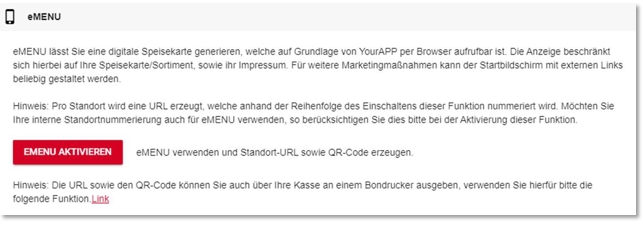
Note: A separate URL is generated for each location, which is assigned according to the order in which eMENU is activated. If you would like to use your internal location numbering for eMENU as well, please take this into account in the order of activation.
Before we can generate your URL for eMENU, your personal eMENU server must be prepared for eMENU.
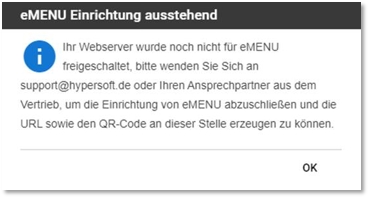
If you see this message, please contact Hypersoft support at support@hypersoft.de or your sales representative to have eMENU initially set up on your eMENU server.
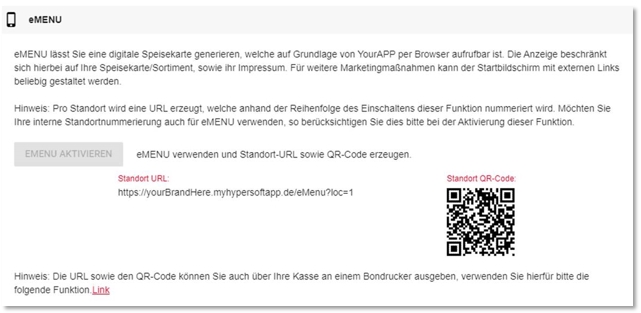
After activation, you can view the URL per site here and use the QC code for further actions.
For eMENU you only have to enter the location name in DE/EN, all other contents of the dialog are used exclusively for YourAPP.

YourAPP Configuration - Language
Please define if eMENU should offer a language selection or if eMENU only considers one language.
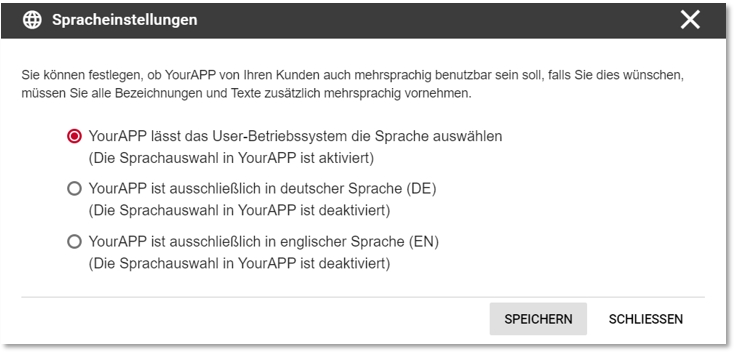
Please also note the possibility to provide the item texts in two languages.
YourAPP Configuration - Areas and menu
Please use only the areas: Start, Menu, External Link and Imprint. All other modules are automatically hidden in eMENU. If you want to use more functions you can always upgrade to our product YourAPP.
Please define the displayed name of the menu area in the eMENU under Menu and choose your chosen assortment (A, B, C, D). Set the item information displayed in eMENU and select a sort order. Share the locations that will use eMENU and synchronize your local item information to your eMENU server (server is provided by Hypersoft)
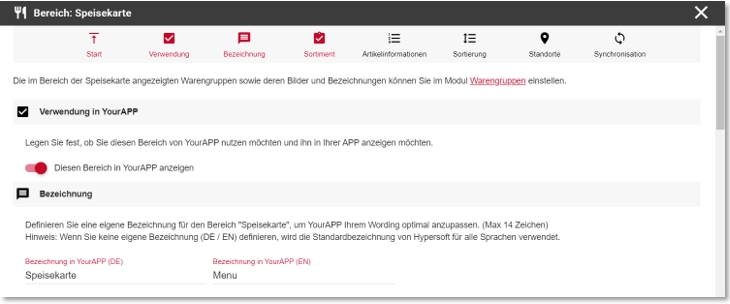
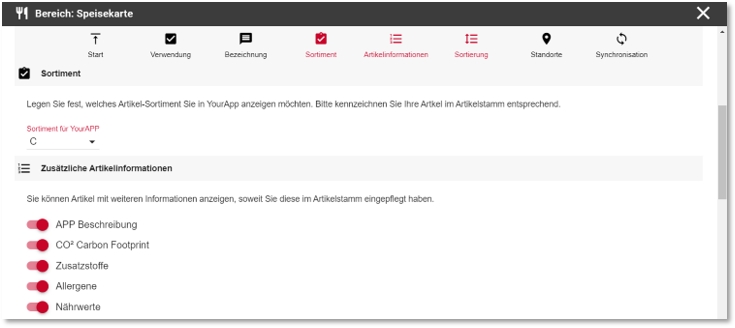
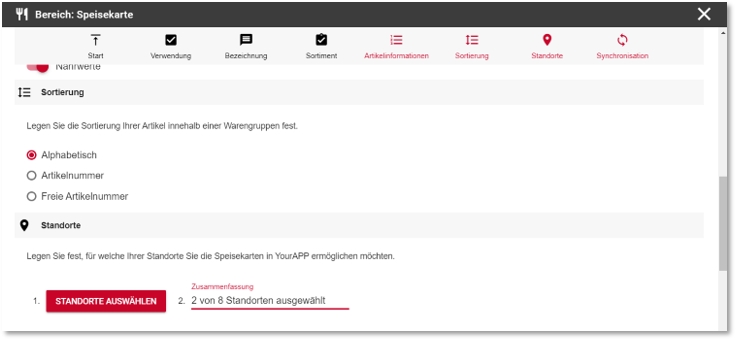
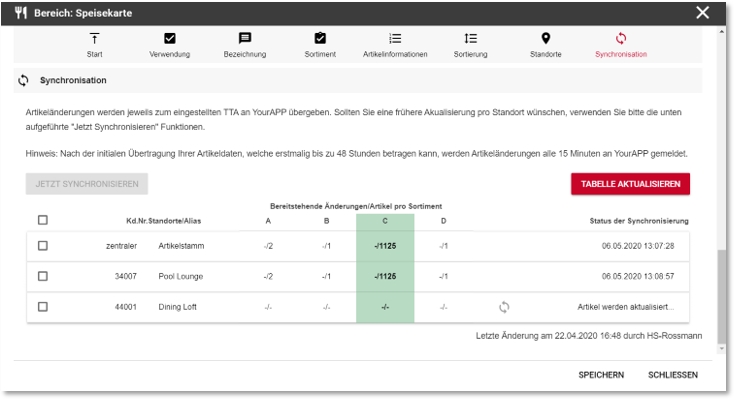
Define the name of your imprint:
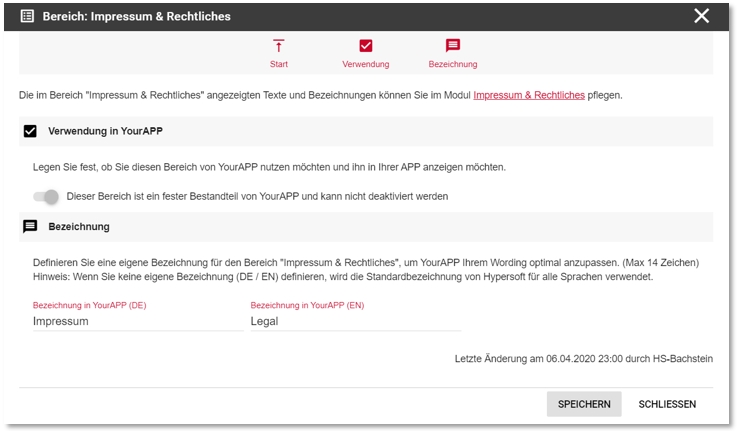
Under External link you can add an optional legal notice by linking a slider or tile in the start screen to external content that may not belong to your own website.
YourAPP Configuration - Imprint & Legal
To store the imprint for eMENU see Imprint & legal information for eSolutions.
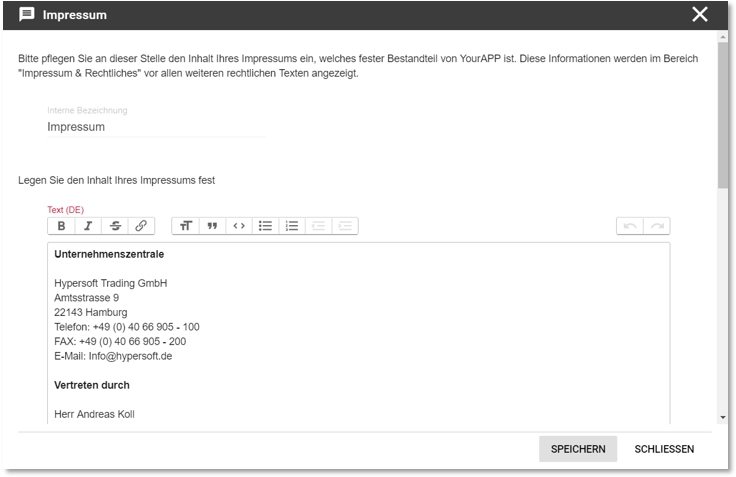
eMENU only supports the display of your imprint, other (legal) texts that you enter in YourAPP will be hidden in eMENU.
YourAPP Configuration - Home screen
To create the start screen for eMENU read the section Start screen for eSolutions.
All modules and functions not included in eMENU are automatically hidden in eMENU. Please link for eMENU only contents from the areas menu, imprint or external link, of course these contents can be linked several times, e.g. from a special product group.
For optimal display of eMENU we recommend a three-line structure with:
- 1st line: Slider with one or more contents, these can (but do not have to) contain links.
- 2nd row: Two tiles. Typically the menu and the imprint.
- 3rd line: Either two more tiles, or a priority tile.
Et voilà, your eMENU is almost ready to go:
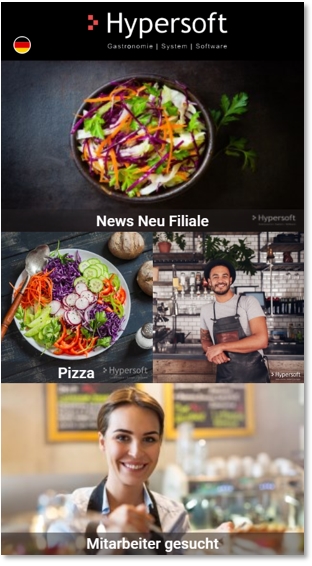
YourAPP Configuration- Product groups
To define material groups for eMENU see eSolution product groups.
All other modules in the YourAPP configuration are not needed for eMENU.
Back to the parent page: eMENU