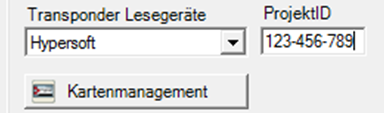Global Station Settings - General
In the lower area of the program Items, you will find the system switches that affect all POS terminals. These are global settings for the current client.
From the Administration tab, select the System settings program group and start Stations. The Generaltab is located in the lower area.

| Element / Switch | Function / Description |
|---|---|
| Transponder reader |
Select the transponder system you want to use. The connections of the readers are set in the station details. The entry Hypersoft is for a future function and is not yet supported. The medium requires an input of an ID consisting of 3 numbers, each separated by "- minus". The 3 numbers are the s.g. "AdminCode", "LocationCode" and "AccessLevel".
Here you can also select the HugWitschi system as well as Legic and Mifare Desfire. More complex map systems are project work subject to planning. Note: Project work subject to planning This is an area that requires detailed project planning. The Hypersoft system is a flexible standard solution that can be used in a variety of configurations. The correct implementation of the functions described here requires specialist expertise and a clear comparison of your requirements and expectations. Please note that not all Hypersoft employees or partners are trained to the same extent in each of these labelled subject areas. For this reason, we characterise certain content as "project work requiring planning". We would like to ensure that you contact your Hypersoft sales partner or Hypersoft Support at an early stage in order to carry out the necessary planning and coordination. This structured approach enables us to carefully analyse your requirements and implement them in a targeted manner. Further documentation: |
| card management |
Set the system for the previously selected transponder reader here. Further documentation: Configure card management |
| Activate commission |
If you want to calculate commissions, you must activate this option. You make further settings for commission in the user authorizations. You can also choose whether the commission is to be calculated primarily for the booking operator or the cashier (if different). You can also choose whether the commission is to be calculated on the gross or net total. The option switch Include commission in sales price causes the calculation to take place as follows: Sales price (gross or net) / (100 + commission rate) * Commission rate. Example: 500,- gross and 5% commission 500 / 105 * 5 = 23,81 Euro Calculation without switch: 500 / 100 * 5 = 25,- |
| Use Kitchen Supervisor or Ticket Printer | Activate this setting if the POS system is to be used with the Kitchen Supervisor or Ticket Printer. Both cannot be used without this setting. |
| Book admission immediately when tickets are sold |
Activates access immediately when a ticket is sold. Further documentation: Book admission immediately when tickets are sold |
| Process operations after day-end closing |
Completed processes can be processed within one opening day. Activate this option if you also want to process activities after the day-end closing. The program generates offsetting entries so that the cash journal remains auditable. Further documentation: Hypersoft procedure for cancellations
Unfortunately, this function is not possible in Austria due to the cash register regulations and the counter is therefore blocked. |
| Log Bonorder |
With this setting, all order activities are saved with the assigned printers in order to detect any incorrect settings or to check the print delay. Only if this switch is activated can you display the order receipt with the Order Receipt Protocol tool. If you no longer need the log, you can delete it with zeroing by selecting the option Delete print files. All open prints should have been printed. Further documentation: Fraud Protection Orderbon Protocol |
| Portrait image capture | Captures customer images in portrait format and displays them in portrait format (recommended). |
| Allow multiple "free item numbers | The free item number in the item master is normally unique. If, for example, you only want to use it for sorting or grouping, you can use this setting. |
| Reduce queries in recipes to 8 | Further documentation: |
| Multi-Object transactions | Activates the extension of the operation handling for Multi-Object transaction . |
| Customer card closes process |
If you activate this option, you can perform two actions by simply reading in a customer card. Further documentation: Customer card for open transaction |
| For customers/MA lowest price |
Use these settings if you want your customers and employees to always benefit from the best price. This setting only applies to the POS area. Further documentation: |
| Display customer pictures |
This option displays a customer's image and above the Hypersoft logo in checkout mode when a customer's transaction is opened and an image is available for that customer. |
| Hide customer sales / OP | The turnovers and open items are therefore not displayed in cashier mode. |
|
You can use this option to display a message when a new billing period - and thus a new opening day - begins at the POS system. After a final report, the next booking determines the new opening day. Possible misunderstandings can be prevented with this message. Further documentation: Things to note about the Report Manager |
|
| Integrate PIN in the NoCOO QR code |
Do not activate this switch carelessly. Further documentation: Use QR codes with or without a PIN |
Back to the parent page: Organize stations