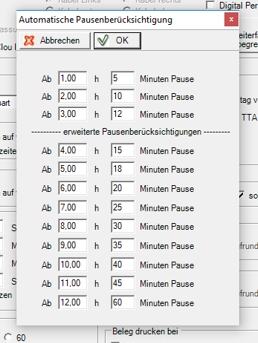Set time recording
The settings of the time registration consists of several things that are set up as mandatory or optional. In addition, in the Time recording settings dialog your very special wishes regarding the behaviour of the program during time recording are stored.
Use this order:
The settings for the employee master include things that are used to manage employee data, such as working hours and activities. After that, or better after all settings have been completed, you can register employees.
Decide whether you want to configure individual wage types or use the predefined standard (use of the standard is mandatory for using the time calendar, since it cannot access individual wage types).
If you want to use the time calendar, set it.
4. enter employees and choose one of the time recording usage options. These vary, for example, if you use the duty roster or recurring working hours.
The settings of the time recording
From the System Settings programme group, start the Set Time Recordingprogramme:
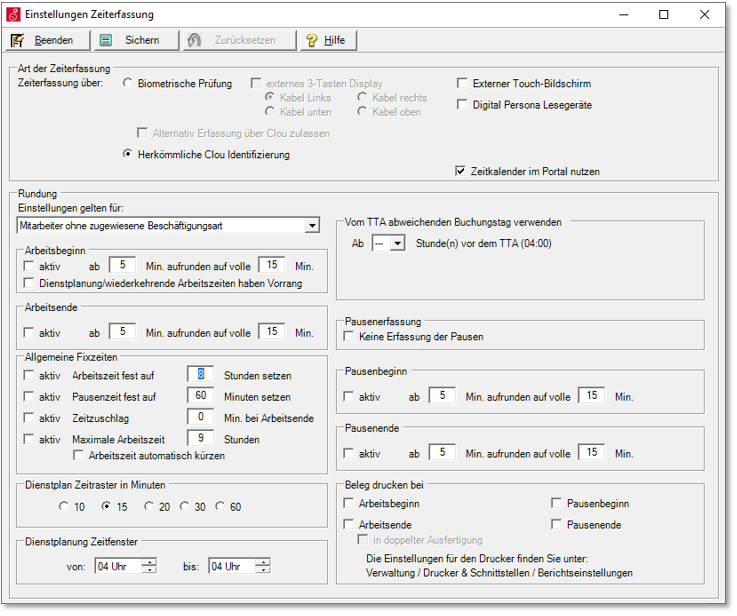
| Element / Switch | Function / Description |
|---|---|
| Type of time recording |
Determine whether timekeeping should be done via Biometric Testing or Conventional CLOU Identification. If you work with biometric time recording in the kitchen, it can always happen that an employee wears gloves because of allergies or slight skin irritations are not detected biometrically. With the setting Allow alternative registration via POS, a manual registration can be made via the cashier mode (provided the cashier functions are set up for time registration). |
| External touch screen |
The external touch panel can be used as a time recording device with this setting. Further documentation: USB Monitors |
| Digital Persona Readers |
Select the Digital Persona Fingerprint Reader for employee recognition as the reader here, if you are using it. |
| Using the time calendar in the portal | In order for the movement data to be transported between the location and the time calendar, you must activate this switch to be able to use the time calendar. |
|
Settings apply to: |
You can make all settings the same for all employees by selecting the entry All employees, no consideration of employment type. For different settings, you set up employment types and assign these employees to them. Based on the employment types to be selected here, you can make different settings. You manage occupations in the employee settings. Further documentation: activities |
| Deviating from TTA... |
The /TTA stored in the master data can be reduced by a number of hours (only for time recording). The period in which the previous day is not posted is displayed. The range can be set up to 6 hours before the TTA. The setting is valid for each employment type and can therefore be precisely controlled. Background: If employees log on after midnight and before reaching the TTA, the system uses the previous day in the calendar as the posting day in time recording. This is so far correct, but in many cases organizationally wrong. Example: TTA is at 06.00 hrs. Employees start already at 05.45 o'clock. The data record would be posted to the previous day. If an employee comes to the night shift at 01:00, he or she is posted (as required) to the previous day, but the correct posting day for the cash desk. Please also note that exceeding the TTA set here determines when an employee who has not logged out has forgotten to log out. |
| pause recording |
If you do not enter breaks, you can deactivate the option for entering breaks. If you select automatic recording, a default setting of pauses is applied, which you can edit using the + sign.
In the wage types, you can determine whether the automatic breaks should be applied. The standard of three breaks (Germany DEHOGA) can be extended up to 12 breaks. Further documentation: deduct flat-rate pause |
|
start of work Duty Scheduling / Recurring Working Hours Have Priority end of work break start break end |
The curves are adjusted for each of the four possible situations. The setting consists of a threshold value that is entered in the field from in minutes and thus determines from how many minutes the rounding should start at all. The field to full then determines the target of the rounding. From 5 minutes round up to full 15 minutes. The current time is divided into 4 intervals of 15 minutes each. If an interval is exceeded by 5 minutes, it is rounded up, otherwise it is rounded down. So 16:05 is rounded to 16:15 and 16:04 is rounded to 16:00. An attitude, in each case in favour of the employer would be: Registration: from 3 minutes round up to 15 (everything from 16:33 becomes 16:45) Deregistration: from 14 minutes round up to 15 (everything until 22:13 becomes 22:00). Here the usage of rounding up must be considered in interface with the threshold value and the target value. Since it is only possible to round up after 14 minutes, 13 minutes are rounded down logically. With the Duty roster / Recurring working times have priority switch, the start of work is compulsorily applied on the basis of the duty roster or the recurring working times. If the employee only stamps after the planned time, the specified stamp time is used. If there are recurring working hours, these are applied at the end of work even if the employee signs off beforehand. If times from the duty roster are used by this setting, this always refers only to the start of work, not to stamping. Duty roster times also have no influence on stamping at the end of work. For legal reasons, rounding off time recording may require the consent of employees. Therefore, check the legal situation for your company. In case you pay tax-free supplements ( Germany according to §3b EStG), please note that these are only tax-free if the working time was actually performed. For this purpose, rounding off is therefore more permissible than rounding up. |
| General fixed times |
General fixed times are added after rounding. With Always set working time to xx hours, the working times are always changed to the number of specified hours, regardless of the actual times. The start of work is used as a basis and the end of work is calculated automatically. The pause times can also be fixed to the minute. For example, you can add a time bonus in minutes at the end of work for employees who, after logging off, still have to perform certain activities that are actually counted as working time. Maximum working time If the working time is exceeded, a message is output and printed and the working time can be corrected (reduce working time). The program for automatic cash closing checks employees who have not been logged off. These are automatically logged off and (if desired) reduced to the specified maximum working hours. Further documentation: Automate daily closing Of course, you must not automatically shorten any actual working times, but only correct errors during input (typically: forgotten stamping).
You can also use the employment typesto differentiate between employees in these settings. |
| Print documents |
Specify the actions for which a document is to be printed. To select the printer, go to the Printer & Interfaces program group in the Report Printer program. You must make this setting for each care unit that is used in time recording and is to print documents. With duplicate one receipt is created for the employer and one for the employee.
Further documentation: time recording |
|
and Duty Schedule Time Window |
The time grid and time window for the duty roster are set here. Changing the settings also applies to areas already planned. Further documentation: Set Duty Schedule |
Back to the parent page: Time recording