Using Components and Queries
Recipe items have a table which is accessible via the register Components and Queries.
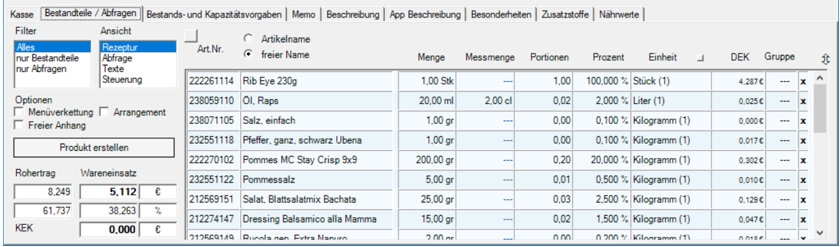
Since not all possibilities of the table can be displayed at the same time, the table has 4 different views:
- recipe
- query
- lyrics
- control
The Recipe view is displayed at startup.
To increase the overview, you can activate a filter that lists only components or only queries in the rows. With a steak the beef would be the component and the roasts rare, medium and well done would be the queries.
Query levels 8 or 16...
Due to technical limitations, only approx. 150-160 recipe ingredients can be displayed correctly for queries. In order to be able to process a larger number, the query depth is reduced to 8, but can be switched to 16:

The switch for switching between 8 and 16 polling levels is located in the ward administration in the General area.
Select articles for queries...
The stock parts list contains all assigned items. By clicking in the field <<<<New Entry>>> you can select constituent items to add them (if, contrary to expectations, the desired item does not appear in the selection, you have not yet saved it after creation or it does not have the constituent item property).

Art. No. denotes the item number. You can insert an item by entering the item number. Right-clicking on the item number displays the base item in the item selection.
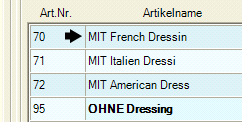
You can also return to the recipe item with a (left) mouse click on the back arrow from the item selection.

To delete individual components, you can use the X symbol in the last column.

Always remember that you can copy items or parts lists. After you have inserted them, you can further customize them.
Free name and multiple selection
Components can be inserted several times in a recipe, so the same items are listed several times. To distinguish between them, you can give each entry a free name. If a free name is stored, this is indicated by a green stripe.

If no Free Name is entered, the name from the base item is used. The free name is used instead of Bontext 1. Thus, an unlimited number of queries, components and always a different exactly fitting description can be created from a single basic item.
This allows you to create flexible queries. For instance:
The potato bag(25kg) is inserted 2 x.
Gets once Free Name: French fries ...250g
the second entry is Free name: Fried potatoes ...300g
Both items are in one query.
For an item master without stock management, create a single "dummy base item" to quickly complete any number of queries.
A free attachment is an item that is attached to a previously booked one. It can contain text information for order receipts (optionally on forms), trigger price changes to the previously booked item, trigger extra order receipts and send information to dispensing systems. A free attachment can be a single item and it can contain a query itself. After booking such an item the usual item inquiry appears, the selected item is appended to the before booked item. If the attached item has information about the price change, the sales price of the item to which it was attached changes.
A Free Annex can be used for all variant "With...". and "Without..." can be created and then attached to any previously booked items. Advantage: this saves you having to store the queries in all items. Disadvantages: The queries do not appear automatically and can also be used in the wrong combination, for example "Cola without salt".
Create item as free attachment...
You create a free attachment item by creating the item as a recipe and switching on the option Free attachment in the by-product parts.

Further documentation:
Automatic booking through individual queries...
Query texts are not intended for the POS and mPOS area, but for the eSolutions and integrated 3rd parties. The texts can be stored individually for each Item. In a central system with locations, the entry is made in the central item master.
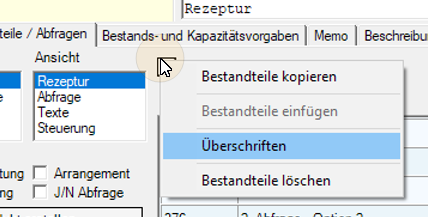
Use the small quick start button to access the menu and select headings. In the dialog box that appears, you enter the headings:
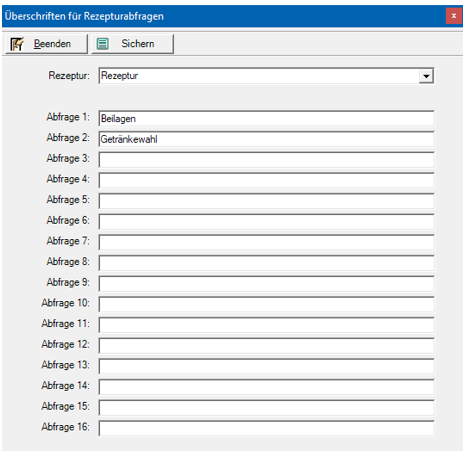
The selection with your individual headlines using the example of our webshop. Here you can also see the multiplier.


In the options you can choose which special status your item should have.
- menu chaining
- arrangement
- Free attachment
- Create product
Further documentation:
Gross profit and cost of sales

In the Gross Profit and Cost of Goods areas, you can check the costing of your recipe item. The calculation refers to the currently selected price level, which is indicated by a blue shadow behind the description. VAT is deducted from the sales price in order to be able to compare it with the net purchase prices. The gross profit in currency shows the monetary profit, including the percentage and the premium as a factor. The input is displayed as a net total, as a percentage and the input as a factor.
The KEK is the field for the Calculatory Purchase Price (KEK). The KEK field can be used in Report Manager reports instead of the DEK. If 0.00 is entered here, the purchase price is determined using the stock parts list. However, this cannot always be conclusive in interface with queries.
Comments on the use of goods and changes...
The cost of sales is calculated exactly on the basis of all answered queries and executed filters, as well as taking into account the divisor (see also exception division).
The calculation when entering and designing recipes, queries and options that calculate the gross profit or the field Gross profit (which is calculated automatically when entering components) cannot represent a correct result under complex conditions (since it is not clear which constellation is valid).
Even in normal queries without conditions, the program determines an average value from all queries in a ratio of 1:1 with regard to the frequency of the selection of alternatives. However, since a high power of possibilities can arise in the control area, this approximation becomes increasingly incorrect (because the value is always determined from the sum of the cost of goods of the components divided by the number of all entries). Neither different ratios nor the alternative or optional elimination of components are taken into account here, so that the number of participating components is too high in such cases. However, this only affects the value in the item master.
If postings are subsequently changed at the POS system, for example by changing the price level, in-house or external, the components remain unchanged in any case - even if this selection of the new conditions would have led to a different result at the time of the postings. Therefore, especially in cases where inventory management or tax-relevant changes are affected, the posting should not be changed, but reversed and repeated.
Further documentation:
Recipes with supplement queries for Hypersoft Webshop...
Querying the items at 3rd parties...
Back to the parent page: Basic Knowledge 4: Components and Queries