Noteworthy features of the central item master

The Central Client allows you to adjust the item master for each location or system group so that certain fields and functions of the item master are only available where you want them. You can switch to price groups for demanding price maintenance.
Global or for one location?
You are working in the central item master of the central client (this should be the first client in the Hypersoft system).
In the central item master, most fields can be entered differently for each location. These can be recognized by the location markings that appear with the Branch Management switch.
If you make careless changes, it can quickly happen that they apply to all clients. In this way, planned small changes to a single site quickly become new data for all sites. To avoid this, we recommend that you check what you intend to do and which settings you are currently using during a session in the central item master.
Coordination with locations...
If your locations also work on items or stocks, you must take this into account when making central changes. Coordinate on planned changes and inform your locations about them. Agree on rules based on your usage concept and your individual requirements. Example of stocks:
For example, if you deactivate items for a location, make sure. that there are no stocks left for this item at the location. Request the location to write off (sell, book to loss, send to head office or other locations) the stocks in time. Then have the locations confirm this before blocking the item for the location (otherwise stock may remain there in the lists that no one can access).
In this context, please note that items that are switched to inactive are also not available for other functions. This also applies, for example, to benefit items of the bonus system, deposit articles and the many other possibilities where the Hypersoft system makes bookings for you on the basis of one of your configurations.
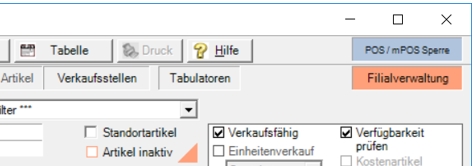
Before you start processing, you can use the POS /mPOS Lock switch to lock the item master update. This is useful if your session goes beyond the period of the update. Example: You work one week on a new map but the program updates the locations nightly. If you are finished after one week, unlock the lock again so that all locations are updated with new item data in the coming night.
Scheduled price changes from the price group program can still be planned and executed for the previous items in the meantime.
Activate the BranchManagement switch. The item master marks with triangles in the color of the switch instantaneously all ranges which can be treated differently per location. This is also continued in the registers / areas. We call these markings locationmarkings.
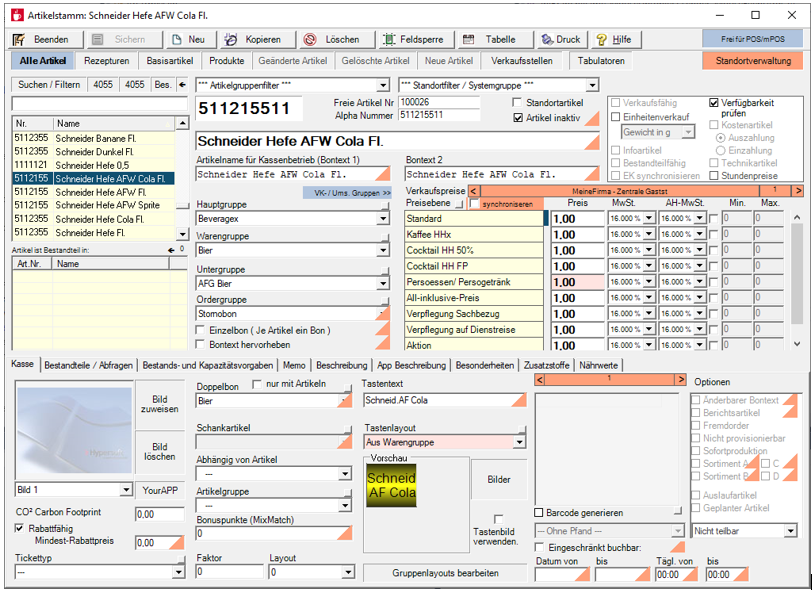
Copy item
When copying items, the deviations of the locations are also copied and applied. Create items securely by copying
If the memo text is filled in client 1 for a central article master, this text applies to all clients. Web clearing always synchronizes these memo texts from client number 1 to all other clients. You can also store customised memo texts for clients from the head office:
If a client other than client 1 is selected in the head office via the location management, the standard of client 1 can be replaced with a text that only applies to this client by selecting Create own memo.

By selecting Reset own memo, a client with an individual memo text can then be reassigned the generally valid template from client 1 of the central client (a local memo text is deleted in the process). The memo texts maintained centrally for each client or customised for each location are then transferred via web clearing.
Deactivated component warning
The warning that a component of a recipe no longer exists is not issued in locations with a central item master. This allows you to disable components for individual sites without triggering unnecessary alerts.
From SP 84 in November 2016, historical data on price changes will not always be stored in the central client but per client.
To evaluate the data, select the central sub-client in the MCP and start the Stockreporter, so you can create a list of price changes that only affect this client.
Additional changes in locations can be displayed there.
Number ranges and authorizations
You can restrict the processing of the item master in the user authorizations. It is also possible to determine number ranges, which enables you to set up store systems with partial responsibility for master data. Further documentation: Lock the following functions in the item master
Please note that table editing only ever applies to the currently selected client. Changes in tables in the master client are not passed on to the locations. Instead, select the respective location and start table editing there.
Further documentation: Site items and field barriers
Back to the parent page: Location Management in the item master