Billing operators
User accounting is one of the most important tasks of a POS system. It is as clear as possible, unambiguous and contains all the necessary information and not too much. To ensure that this also applies to your personal requirements, you should select and set up an operator accounting system that precisely meets these requirements for you.
The operator statement can be printed directly at the POS via a thermal printer or simply viewed on the screen. The operator accounting has a lot of information that can be added or hidden globally via the operator permissions of the reports and via the settings of the reports. Because operator permissions can be assigned using templates, settings can apply to all or groups of your staff.
You canadd further reports to the operator reports for one or more operators in the operator authorisations: loss postings, item sales, product groups and sales of the price levels, as well as discounts can be evaluated per operator. You can specify this in the operator authorizations. As an alternative to this standard operator accounting, you can also use the operator accounting compact.
Further documentation:
Optionally, you can close the operator when creating the operator report; this is determined with the status X or Z in the respective operator authorisations and then always applied automatically during operator accounting. Locked operators can only book again after a day-end closing or when they have been unlocked again by an operator with manager status using the cash register function Unlock operator. You then receive a corresponding dialog in cashier mode.

What a completed operator is still allowed to do at the POS...
An operator who is not to book after closing may still have requirements for the POS system. Therefore, the following functions are also available after completion with status Z:
-
Operator Login (Key or No.)
-
Operator activation (depending on authorisation)
-
Execute programme (depending on authorisation)
-
Reports (depending on authorisation)
Re-enable the operator before a daily closing...
There are two ways to unlock the system:
- The manager logs on and activates the Enableoperator function. A list of locked operators appears. An operator can be selected for unlocking and the selection confirmed.
- The locked operator logs in and activates the Unlock Operator function himself. Now a dialog for the activation of the operator is displayed, where the manager can log in with key or secret number to verify the activation.
Operator safely accounted for at end-of-day...
Optionally, you can also specify in the report settings of the daily closing with the switch Operators must "chain" whether all operators must be completed in order to be able to carry out the daily closing of the POS system.
The operator termination (operator Z) offers (just as with a repeated daily termination) a repetition of the printout. If an operator has already made an operator closing on the current opening day and no further bookings have been made by him afterwards and he then presses the operator closing again, he is given the option to print out the already made closing again.
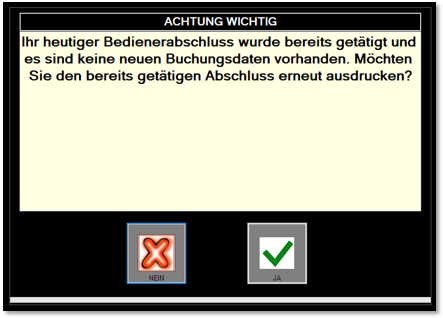
Further documentation:
Noteworthy aspects of Front-Office Reports
The operator overview (No. 18)
Back to the parent page: Front Office Reports