mPOS Server Onboarding
An Android mPOS client connects to a module on the respective POS server and maps the complete mPOS Handheld functionality: mPOS Client-Server in practice
In the first version, Adyen Android payment terminals are supported.
Setting up the mPOS Client-Server System
The set-up is identical to the normal mPOS system as described in Setting Hypersoft mPOS. However, other mPOS licences are used for mPOS Client-Server.
The device on which the mPOS server runs should be the device with the good and free resources, or if you have many powerful devices, the one best suited for this. We have also run the system on "weak Celeron PCs", which work well but sometimes cause short waiting times.
Terminal Commander and communication ports
For each mPOS Client, a ward must be set up as Set station details - Basic settings. The station type is mPOS Client. The Terminal Commander sets up the corresponding stations per client with default values at start-up (here in the example 672 - 678):

A communication port must be entered under TCP Port. A default is generated which you can change, the default is 9000 + station number as offset (station 25 is then port 9025).
The respective ports must be released as incoming TCP ports in the firewall.
On systems where the Terminal Commander is not running in administrator mode, the port must also be "unlocked" once. This can be achieved with the Windows Socket Release button. To do this, however, the MCP must already have been started in administrator mode, otherwise the necessary permissions for the programme are missing.
Trouble Shooting Port Release...
If this is not possible, the respective port release can also be entered manually by the respective IT administrator. IP & port and user of the example are to be adjusted accordingly:
netsh http add urlacl url=http://192.168.0.100:9001/ user=Windowsusername listen=yes
There will be a confirmation or error message, if applicable.
Single-handed portrait...
mPOS Client also supports one-hand mode, which can be set here to activate the one-hand portrait format.
Ward details for mPOS Client-Server...

| Element / Switch | Function / Description |
|---|---|
|
number name station type |
Setup is carried out in the standard: Set station details - Basic settings |
| TCP port | For socket sharing, you can add the IP to use the correct IP for servers that have multiple IPs entered. By default, the IP for socket sharing is read from the mPOS settings, where the IP of the IIS is entered. This does not work if the IIS needs to be accessed on another machine. |
| Using the Bluetooth printer | Press the switch to add a Bluetooth printer. See mPOS Client-Server in practice. |
| Landscape format | This activates the mPOS Client landscape format for permanently assigned mPOS Client devices. |
| Device type | Select Standard device type or the Orderman 10. |
| single-lever mode | Activates mPOS one-handed portrait format |
| Using MixMatch | If you also want to use MixMatch on the mPOS, activate this switch. |
| Server scheme | The server scheme is used to select the machine on which the IIS is running. |
Server module for each mPOS client...
For each mPOS client licence / station, Terminal Commander starts a server module on the device:

The respective server modules start minimised and have an icon in the info area, but can be brought to the foreground for viewing like a normal Windows programme:
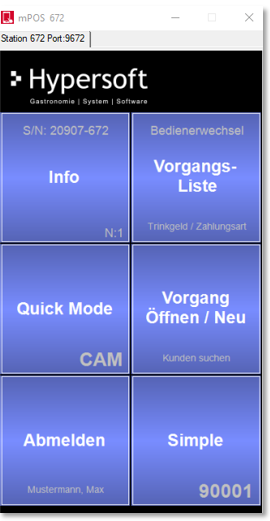
Set up mPOS Client on the mobile device
Currently, the mPOS client can be used as PayPOS on the Android terminals of Hypersoft Pay powered by Adyen. The mPOS Client is pre-installed for this purpose:
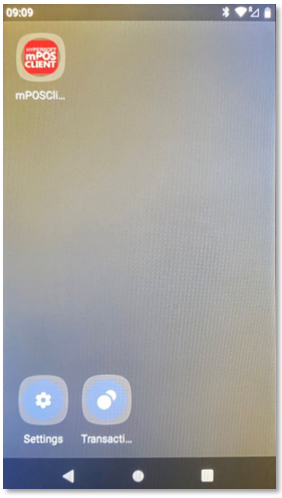
Licensing...
You can obtain a licence together with a new payment terminal or purchase it as a separate licence or use it as SaaS. You can find all the details in the Integrated licences for PayPOS section.
PayPOS Authorisations...
After starting the app (even without a licence), you will be asked for permission to use the camera and to use files; these permissions are needed to use the internal camera as a QR code and barcode scanner and to write the configuration files. This permission must be granted if you have licensed and want to use the mPOS Client.
Back to the parent page: mPOS Client-Server