Web vouchers in cashier mode
There is also a special chapter on this topic in the Web. voucher shop section: Web Voucher Shop at POS
One of the particular strengths of the web voucher system is its integration into the checkout mode. See also the checkout functions Vouchers.
If you use the web voucher shop, you can create several layouts for your vouchers and then also make them available at the POS system for sale and printing at the location. Please see: Sell and create vouchers with your layouts at the POS
Handling of the cash register functions for vouchers
An operator needs the authorisation Deposits/Voucher sales... to be able to sell vouchers.
The Voucher Balance checkout function shows the balance of the web voucher. After activating the function, you will be asked for the voucher number, which can also be read in automatically (recommended). After the input, the credit is displayed.
The Apply Voucher checkout function debits the open amount of the transaction from the web voucher.
To recharge vouchers, use the Voucher Salecash register function.
Web vouchers require a process in which the sale of the voucher is booked like an item. Depending on the system settings and authorizations, certain processes may result (an operator must be logged in):
- Basically, the easiest way is to sell a web voucher separately, or at least in a process that you conclude immediately with a payment. However, you can also use other variants.
- In the Quick Service you book a web voucher on open transactions.
- If no Quick Service process is open, this happens automatically when the voucher is scanned.
- If the operator has a transaction constraint, he must open a transaction before scanning the voucher for sale. This can be a table process, a customer process, or a personnel process.
- The operator completes the process in the Quickservice for payment and the voucher is settled (optionally together with other item bookings).
- In addition to the invoice voucher, a "receipt" is issued for the voucher sale as form no. 19 was created.
- The operator who works with transaction numbers can (as always) leave the transaction unpaid until it is completed by using New Balance as order.
- Transactions with voucher sales can be split at the POS.
- Transactions that contain voucher sales cannot be opened on the mPOS or CLOU MOBILE system. However, you can transfer the voucher sales to another transaction at the POS beforehand.
- A voucher sale that is in an open transaction will only be activated when the transaction is completed (with its payment). The voucher can therefore not be used as long as the transaction is unpaid.
- Completed transactions that contain voucher sales can still be edited with the functions Change payment method and Print copy.
Voucher sale with table obligation "without" table number entry
You can create a macro to allow an operator with table number compulsion to sell a coupon without manually entering a table number. Example:
- A "C (delete)" at the beginning is recommended in order to remove any previous incorrect entries in the POS.
- The table number may have a maximum of 6 digits, minimum 1 digit. 599001 (001 for cash register number 1).
- Voucher sale
Use different table numbers for several cash register stations, or select a free table manually in case of conflict.
Vouchers in the process are hidden in case of voids / void lists etc. so that they cannot be cancelled. To void vouchers, you can use the Void Before Order function if the voucher has not yet been paid for. This also applies after an order voucher has been created for the other bookings of the transaction.
In addition, you can use the Return Void function to cancel vouchers.
Further documentation: Cash register function Retourstorno
Voucher with stored customer data
When a web voucher is assigned to a customer and the web voucher is read by the POS or mPOS, the customer details are applied to the corresponding transaction. The customer name is displayed on the POS and mPOS for this purpose:

At the same time it is checked whether a discount rate is assigned to the customer and the amount of this discount rate is checked with the discount rate of the voucher. In the event of different discount rates, the higher discount rate shall apply to the benefit of the customer.
If a price level or even a reason for loss is assigned to the customer, the appropriate allocation is applied.
Note: If a web voucher had a customer with a reason for loss, the credit would correctly not be used.
The display and thus also application of the assigned customer to the transaction takes place at the POS (and mPOS) and the customer remains connected to the transaction even then.
Further documentation: Bonus system in cashier mode
Apply voucher...
Open transaction (example at Hypersoft POS)
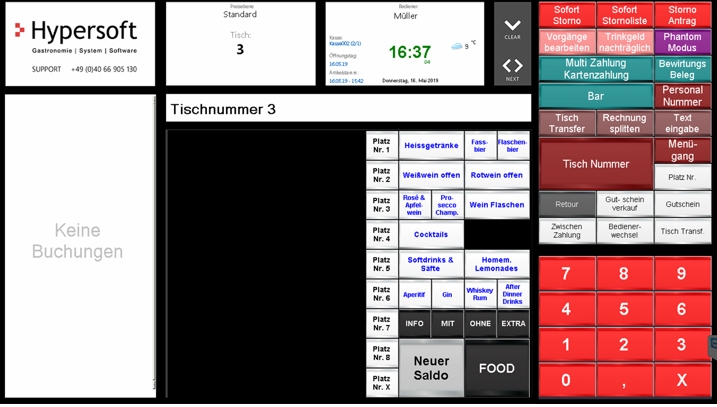
Use card credit...
If a customer account is read, for example by scanning a web voucher or a bonus card, the system searches for a credit. If there is a credit on the account (web voucher prepaid), the system asks whether this should be used for payment. This means if you want to use the credit, scan the voucher and confirm the query. You can also rescan the voucher (at any time) in order to receive the request to complete the transaction.
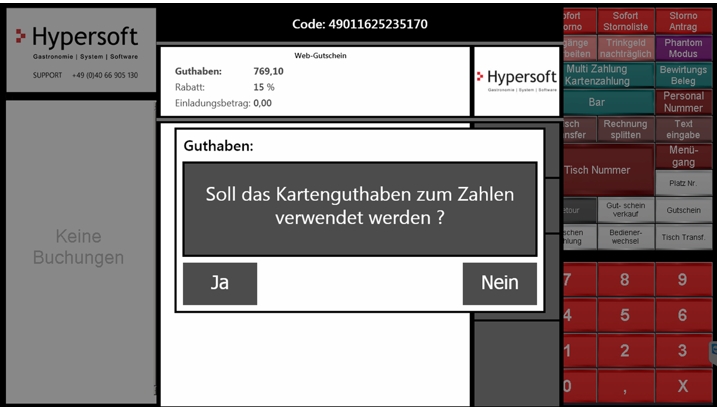
The vouchers are best read when paying with a QR code reader. The voucher payments are clearly displayed on the invoices.
Payment confirmation with vouchers
View voucher
On this account there is a web voucher credit of 769,10, the account is entitled to receive 15% discount and has 0,- as invitation amount. In addition, the bonus system has 24 points stored and a promotion ready for redemption.
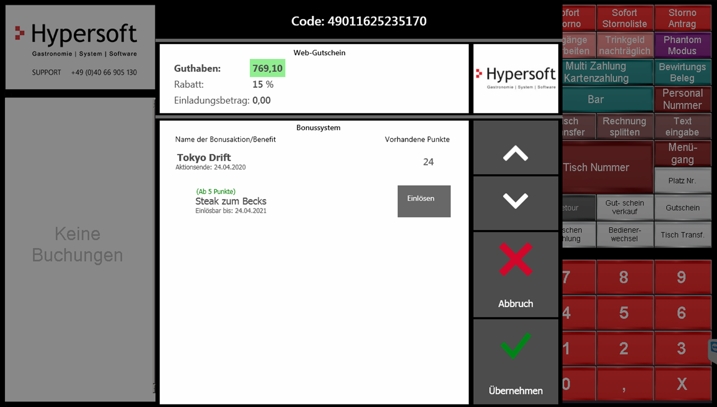
Discount is applied...
The discount for an account is applied by the system to the entire transaction if a discount is defined. Since this is a transaction discount, it remains valid even if the transaction entry is interrupted, as is the case with New Balance (in full service).
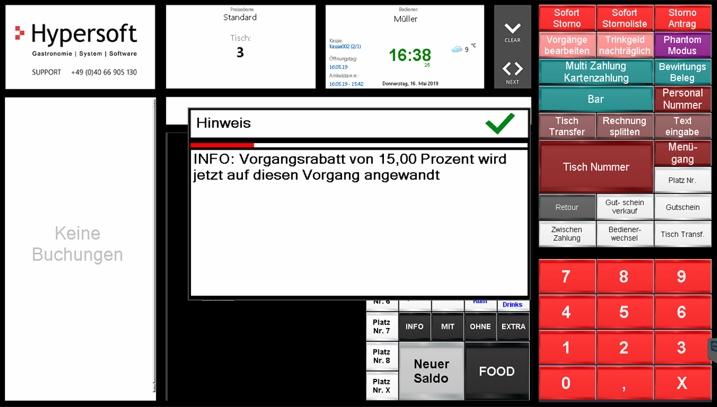
The operator authorizations for discounts do not play a role here, but the discount settings of items are used.
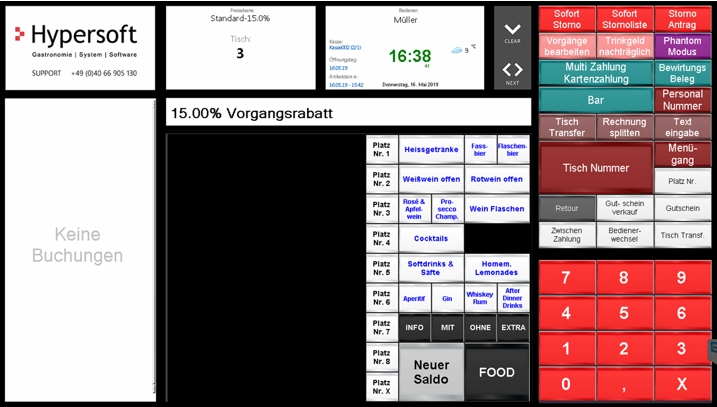
Book item, discount is taken into account for all of the transaction...
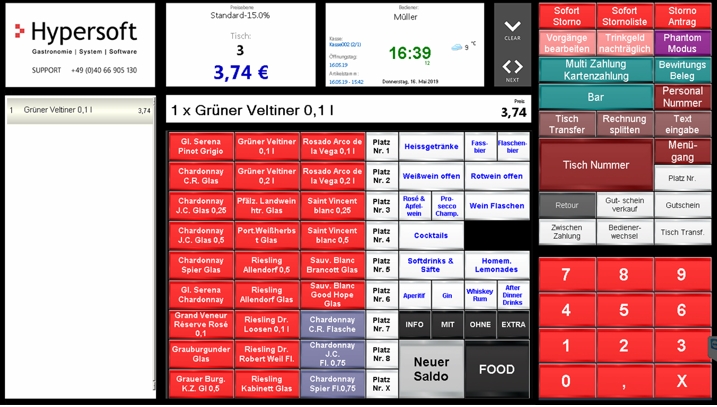
You can now reload the voucher for payment. You receive the query (see above). If you use the credit, this is posted to the transaction as an interim payment. This also allows multiple vouchers and partial amounts to be used.
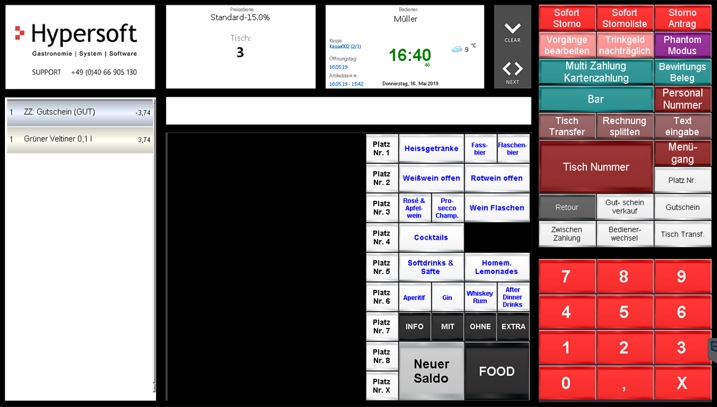
redeem benefit
If a possible benefit is offered, this can be confirmed with redemption. With this one step, points are deducted and the item is booked into the transaction.
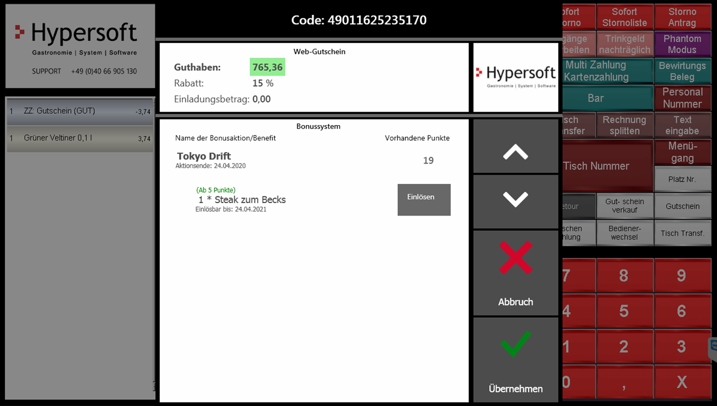
The steak's been booked. The price is 0 and the merchandise management system has posted the item as consumed.

The transaction can now be completed with any payment method. If the remaining amount is 0,- just press BAR to finish the transaction.
Billing on the forms
Example of a NoCOO short voucher with web voucher:

Example of an invoice with web voucher:

The invoice contains all the information about the account and the functions used by the operator through the Hypersoft POS system.
The steak was released as a benefit and the new balance is listed below (with this promotion 0 new points were collected because it was only redeemed).
The original price of the drink and the discount applied are also displayed. You can evaluate the sales comparison by discounts with the theoretical original price with the one in the Report Manager:
Discount report (transaction-related)
The applied credit balance and the remaining amount (here 0,-) are printed out as well as the account used (GS number).
At the end you will find details about the current bonus campaign.
You can set the forms regarding the remaining balanceto print it out:
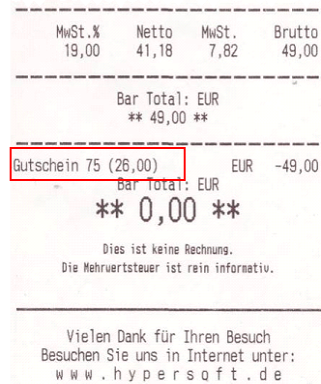
This voucher had the designation voucher 75 and a residual value of 26,-. If you use several vouchers in one transaction, they will be printed with one line each.
Web voucher with partial payments
The system always takes the maximum available amount on a web voucher to pay for a transaction. If you only want to pay partial payments from the web voucher credit, this can be achieved by booking a cash partial payment as an interim payment in advance, for example.
Voucher payment/voiding/blocking
You can also block and withdraw vouchers. To do this, open an empty process (e.g. a new table). Activate the cash register function Retour and then read in the voucher (by barcode or QR code).
The operator must have the authorization Retourstorno for this. If the operator should only return vouchers and not item bookings, the option only vouchers can be activated in the authorization.
Attention, the voucher is blocked, you cannot reactivate it for the time being.
Further documentation:
Cash register function Retourstorno
Back to the parent page: Web-Vouchers