Stock Management area
The Stock Management tab contains the settings for the base items, inventory management, and controlling.
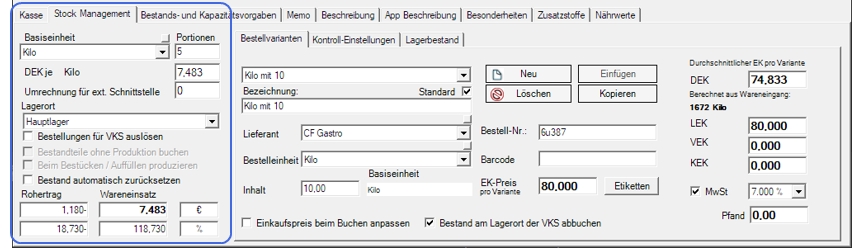
| Element / Switch | Function / Description |
|---|---|
| base unit |
Select the base unit of the item. The base unit determines the basic consideration of the item within its site. The base unit can be a bottle, for example. Read also Basic units and control types. |
| servings | The portions refer to the base unit and allow you to subdivide them independently of the definition of the units. This subdivision can be used for recipes in the ingredient lists. |
| DEK per base unit |
The DEK is calculated for goods receipts on the basis of the purchase price. This is the original field that manages the purchase price and from which the DEK of the order variants is calculated. You can adjust the value by overwriting it. More information in: Calculate purchase price |
| storage location |
Select the target warehouse to which the item is to be posted at goods receipt. The standard is the term main bearing. From this storage location (standard main warehouse) the items are also posted to your sales points. If you want to post from a specific storage location for each point of sale, use the Alternative storagelocation function. The item stock is not managed until a storage location has been assigned. |
| Trigger purchase requisition for VKS |
If you use this setting, automatic orders are always generated for the respective sales outlets. There is a separate topic on this: Order directly to points of sale |
| Post components without production |
This option is for product items. This allows you to directly reduce the base items of the linked recipe when posting, without having to create a stock for the product. Products and product stocks Further documentation: |
| Producing during loading/filling |
The disposition monitor produces these products automatically during loading / replenishment. See also Automatic production of products. |
| Automatically reset stock |
This function enables the automatic booking out of perishable items (e.g. if remaining stocks are to be discarded in the evening or morning before the start of operations. The appropriate loss reason must be hit in the disposition monitor to use the function Post items with stock provision to loss. Further information in Posting an Item as a Loss with a Stock Reset. |
| Gross profit Cost of sales | In the Gross Profit and Cost of Goods areas, you can check the calculation of your item. The calculation refers to the currently selected price level, which is indicated by a blue shadow behind the description. VAT is deducted from the sales price in order to be able to compare it with the net purchase prices. The gross profit in currency shows the monetary profit, including the percentage and the premium as a factor. The input is displayed as a net total, as a percentage and the input as a factor. |
order options
If it is useful for internal or even external processing, you should take the trouble to specify the different units exactly (example: cardboard box with 4 buckets). It is important that no misunderstandings arise in practice and that time and money are saved by automating the ordering process.
Site management...
Order variants are transferred from a central client to the site clients when they are created and updated.
The use of the Supplier (and others) field can be controlled via the site settings in the master information. But even if the setting allows data to be processed at the site, the system checks whether the supplier is identical for existing data. If the vendor data is identical, synchronization takes place from the central client to the site client.
If order variants are removed, they are not deleted but archived internally.
The barcodes of the order variants of the master client are synchronized to all locations when new orders are created and changes made. (Note: this does not apply to existing data before SP7 2019)
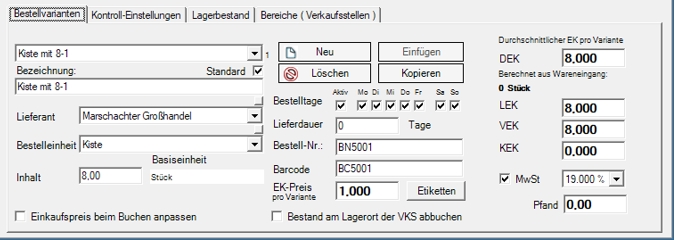
Define Order Variants Further documentation:
| Element / Switch | Function / Description |
|---|---|
| order options |
Here you can define the item Define Order Variants. The first entry is the standard variant that is used for automatic purchase orders. If you have several order variants, you select the standard manually. The order form can be adapted for this purpose. The integrated List & Label Designer contains the fields Barcode and Barcode_CODE . This can be used to store the barcode of the respective order variants. Barcode is the content, e.g. 12345678 and Barcode_Code is the print placeholder for the graphical barcode. These variables are not output in the standard system. |
| New | Press New to enter a new order variant. Your entries are automatically saved when you save the item master or when you choose New again. |
| designation | If required, assign your own description for the order variant. |
| Standard | This option indicates the order variant which, in the case of several possibilities, is to be used as standard for automatic orders of the disposition monitor or order centre. |
| supplier | Select the vendor. You can enter missing vendor data immediately with the direct jump. |
| order unit |
Select the order unit for the order variant. |
| Ordering days | These days are taken into account for orders by placement (automation). If "Active" is not checked, the setting is not taken into account. Otherwise, orders will not be generated on days without a check mark for the item in question. |
| Shipping time | The delivery time of an item can be stored here. For orders by placement (automation) items are separated according to the entered duration. Thus, this setting serves as a filter to assign items with different order durations to corresponding separate orders. |
| Order no: | The order number is usually the item number of the supplier. On orders, this can be used to make the order unmistakable. This can also be used at goods receipt to sort item lists. |
| barcode | Each order variant can be assigned a bar code with which the item can be read automatically when goods are received. |
| content |
Enter the content that the purchasing unit has in relation to the base unit (here liters). In our example, we buy a box with 4 buckets of 4 litres of ice cream each, so the purchasing unit has a total of 16 litres of ice cream. |
| EK Price |
Enter the purchase price of the order variant here. This price is used at goods receipt. Calculate purchase price Further documentation: |
| Adjust purchase price when posting |
You use this option to indicate items whose purchase price you want to be offered for change when you post. For items with this option, an entry option for the current purchase price is displayed when posting the goods receipt. The newly entered price is then used for the booking and simultaneously saved in the selected order variant. The entry option is only displayed if the price has not already been changed in the goods receipt. This input option, and thus the EK, is also displayed if the user has no other authorization to display purchase prices. Further settings are also possible. Query purchase price adjustment when posting for item optionOrder Center Settings Further documentation: |
| DEK of the order unit |
This field uses the net DEK per basic unit and multiplies it by the number entered as content in the order variant. How the calculations are made is described in The calculation of the purchase price. Further documentation: Purchase prices in the hypersoft system. |
| LPP |
Last net purchase price, this results from the purchase price of the previous goods receipt. Further documentation: Purchase prices in the hypersoft system. |
| CPP |
This function is not yet supported. Further documentation:Purchase prices in the hypersoft system. |
| VPP |
The net clearing purchase price is used for the calculation in the cost centre report of the stock reporter. Further documentation: Purchase prices in the hypersoft system. |
| PP VAT |
Select here the VAT rate to be applied to the purchase price. This is listed in the order centre when the goods are received. The setup of VAT. is located in Operational country settings |
| pledge | Enter the deposit value of the item here. This refers to an amount to be paid by you to the supplier as a pledge for the debt of returning the packaging or an accompanying item. |
| Adjust purchase price when posting |
You use this option to indicate items whose purchase price you want to be offered for change when you post. For items with this option, an entry option for the current purchase price is displayed when posting the goods receipt. The newly entered price is then used for the booking and simultaneously saved in the selected order variant. The entry option is only displayed if the price has not already been changed in the goods receipt. This input option, and thus the EK, is also displayed if the user has no other authorization to display purchase prices. Further settings are also possible. Further documentation: Query purchase price adjustment when posting for item option Order Center Settings |
| Debit stock at the VKS storage location | Further documentation: Different place of consumption of goods. |
control settings

| Element / Switch | Function / Description |
|---|---|
| assessment group |
Select a valuation group that will look at the item according to its specifications during controls and valuate differences. Further documentation: Control settings . |
| control types |
Items can have one or more control types. Press Newto add a control type and Edit to change an existing control type or view details. More details Manage control types |
| control group |
Control groups are used to control a group of items. Here you select in which groups the item should participate. They can control groups deepen the topic in . |
Here you get an overview of the storage locations of the item and the stocks there.
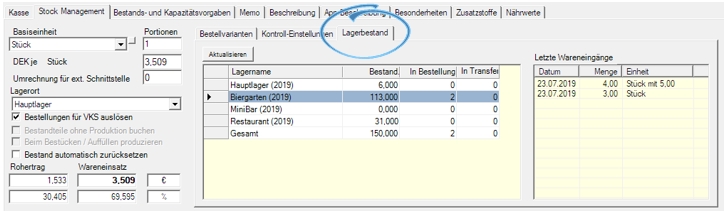
The stock displays the current stock in the hypersoft system.
The In Purchase Order column displays the number ordered from vendors or in production on your production monitor. If there is another number in the same column, e.g. + 23, there are 23 items in purchase requisitions.
In Transfer shows the number of items still waiting for a transfer acceptance.
If the item has not been checked in the current year (or changed by other actions in the stock), the year from which the information about the number is four digits is displayed behind the warehouse location.
With the button Update the stock and order data of items can be reloaded.
In the Last goods receipts area, up to 10 goods receipts are displayed retroactively for a maximum of 1 year.

Here, one or more areas can be assigned to an item per sales outlet. These can be filtered in the control input and serve as a sub-storage, so to speak.
If you store items at a sales outlet on a regular basis and possibly also with opening several times, this is the best solution for organising the control. Please note that the control recording of a sales outlet should be complete at the end of the process and cannot be evaluated and completed for individual areas.
With the delivery instructions, they also create other groupings in the direction of ordering from suppliers.
| Element / Switch | Function / Description |
|---|---|
| delivery instructions |
Furthermore, there is a delivery instruction for each point of sale which can be defined so that it is automatically issued with orders. The delivery instruction is used specifically for the variant to execute sales point related orders, to inform the supplier of a clear reference to this item, for example: "Please deliver to the main warehouse". Orders by assembly (automation) are separated according to these delivery instructions. This means that a document always contains only items with or without the identical delivery instruction. The delivery instruction is output in the header of the purchase order. The delivery instruction is available in the List & Label form under Variables OrderDeliveryText and can then be placed and formatted individually. Use the small button to access the dialog with the delivery instruction templates:
|
| Create purchase requisition |
For each item and for each point of sale, it is specified here that the item with the stocking function is not requested from the main warehouse (or other internal source), but that an order is executed with the vendor. In this case, purchase requisitions are generated directly in the order center (these can be triggered directly via a setting in the order center). This allows you to create a purchase order with the vendor based on the target stock (even if there would still be enough goods in the main warehouse). |
| Order must be verified |
Depending on the settings in the order center, items with this option are not triggered directly, but remain there as requests. Information can then be sent automatically to a stored e-mail address to indicate that there are new orders that need to be checked. Application example: High-priced or sensitive items can thus only be released for ordering after they have been checked by an authorized person at the order center, while other orders are forwarded directly to the supplier for the exact item. |
item master Dialog Back to the parent page:
