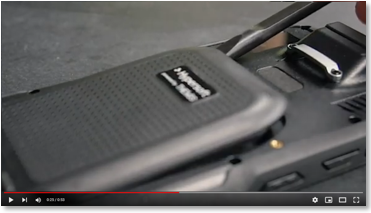Sonic V 1 and V2 (discontinued)
The device is available as version 1 and version 2; version 1 has been discontinued for new installations. If required, you will continue to receive support for version 1.
The Hypersoft Sonic belongs to the group of W10 IOT devices.
Unlike proprietary devices, Windows 10 Standard devices offer many different features and configurations. It opens the compatibility and versatility of the Windows Professional world for mobile ordering. However, topics such as update management and malware / viruses must also be considered.
The integration of the Sonic requires driver licences, which are included with the purchase of the Sonic from Hypersoft. You can assume that all functions have been tested with our mobile devices and are available safely.
WLAN with the Sonic
If you have any questions about WLAN, please refer to the topic WLAN Notes and Mobile Device Practice.
Sonic devices of newer series may have problems with the WLAN. A new driver is available for this purpose. Partners and employees can find information in the internal support documentation under the topic Sonic Wifi Bugfix AC7265. All others, please contact your support contact. Important, this driver is only for use with devices with the Wireless AC-7265 chipset (new Sonic series with USB-C instead of Micros USB on the side).
Statement on third-party devices
In general, Hypersoft is a technically open system. Therefore it is possible to use devices from other sources.
Unfortunately, this often leads to misunderstandings or even gaps, as we naturally pay attention to all details or even make modifications, which can then be missing in similar devices. Hypersoft also takes into account the planned further development within the useful life of devices, so that memory and other things remain compatible or sufficiently powerful. This is done in the interest of all users to remain compatible with foreseeable updates (e.g. of the operating system).
In addition, we would like to point out that with devices from Hypersoft, these are kept in the device management, which not only improves support performance, but also your own fraud control, but also your credibility in audits. With this, you receive coordinated settings and updates as well as the best possible support, including an integrated RMA exchange concept. This urgent recommendation applies at least to the core components such as POS terminals, payment terminals, handhelds and their peripherals such as POS printers.
A deliberate exception is the Hypersoft mPOS Freestyle UX concept, which also supports the use of own consumer devices. For this purpose, we have defined the corresponding regulations in the section Suitability of the respective consumer devices.
Warning against improper handling during charging

Maintaining the charging contacts - avoid frequent failures with mobile devices
One of the most common causes of failures and charging problems with mobile devices is damage or dirt on the charging contacts. In practice, these often arise due to the following causes:
-
Mechanical defects due to improper or hasty battery replacement
-
Chemical influences from sweat, drinks or even dipping sauces
-
Galvanic reactions when charging with dirty contacts
→ This leads to corrosion of the copper contacts or the formation of insulating layers that impair charging
Important instructions for changing the battery
Never change batteries under stressful conditions!
→ Stressful situations often lead to uncontrolled movements and thus to excessive force being exerted on the contacts.
Ensure that the contacts are clean and dry before placing devices in charging trays or connecting them to chargers.
Even the smallest impurities in the contact area can lead to electrical problems or irreparable damage.
Our tip: Standard training for battery replacement
Training in the correct and orderly replacement of batteries should be a mandatory part of employee induction - wherever mobile devices and exchangeable batteries are used.
Objective: Avoid device failures, increase service life and ensure smooth day-to-day operations.
Especially with the Sonic, the charging contacts should be treated gently.
Hypersoft Sonic
The devices are not a mobile variant such as Android or Microsoft Mobile 6.5 devices, but a full tablet with Windows 10 IoT Enterprise.

Versions Hypersoft Sonic and Hypersoft Sonic V2
The Hypersoft Sonic device has been revised by the manufacturer and is therefore used in different versions. The following changes and compatibility aspects occur:
• different batteries
• Different USB connections
Insofar as you have the Hypersoft Sonic devices in operation within a location with the different versions, corresponding compatibility must be taken into account, which is why we ask for your cooperation in this case:
Determine Sonic Version...
You can match the serial numbers with the device management in the MyHypersoft portal. Log in to the MyHypersoft Portal and go to the Device management devices section of . There you can read off the serial number and directly recognise the assignment.

When ordering replacement batteries, please include the serial number of the unit.
Recognise version...
The first version of the Sonic has a Micros USB socket, the second version already has USB-C:

Recognise battery version...
After the importer became aware of the different versions, he began to label the batteries as follows:

Roman I, Roman I combined with the Arabic numeral 1, is the second version of the accus.
If there is no sticker on the battery, it is the Sonic of the first version.
Energy management and battery concept
 Handling the battery change on the Sonic
Handling the battery change on the Sonic
The aim is to work for approx. 4-7 hours with one battery charge in normal checkout operation (longer with interruptions, shorter with continuous operation). In our test we set the display to maximum brightness, which is also necessary if you want to read the display with diffuse sunlight. A table was opened and closed approximately every 20 seconds so that the device had to establish communication with the cash register. In this simulation the battery lasted about 7 hours. The battery capacity is provided by a replaceable lithium-ion battery.
The device should be plugged into the optionally available Charger Dock or the enclosed power supply unit for charging in the event of prolonged interruption of use.
Important information for trouble-free handling...
When replacing it, Windows should be shut down first, otherwise the operating system will be shut down unplanned and could be damaged (default Microsoft).
This improper battery change (without shutting down Windows beforehand) can, among other things, lead to the recovery mode being activated when the system is restarted:

If this happens, go to Restart my PC (not Advanced Repair Option).
The correct battery change, on the other hand, is carried out as follows:
-
You are logged on to mPOS.
-
Select the Hypersoft logo at the top left to exit the programme.
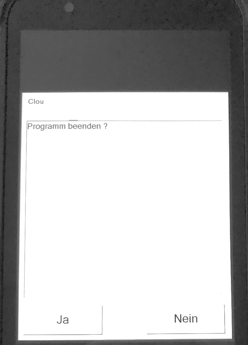
Then this screen appears from which you can change the battery:
(Without damaging the system)

The following settings can be used to achieve longer runtimes...
1.screen brightness can be adjusted
2. power of the device can be reduced
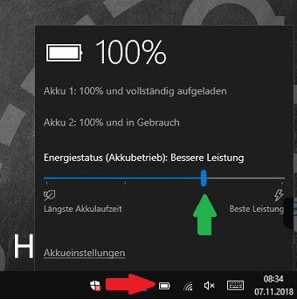
For this purpose, the device should be disconnected from a power source (power supply unit). The power of the device can be adjusted in 4 steps. By reducing the power, the battery life increases. On the Windows user interface, select the Battery icon in the notification area and then reduce (longer runtime) or increase (shorter runtime) the slider on the scale. (move slider to the left or right)
3. behave in standby mode and switch off the display outside the time-of-use.
The behavior of the device to increase battery life can be adjusted by adjusting the settings when not in use.
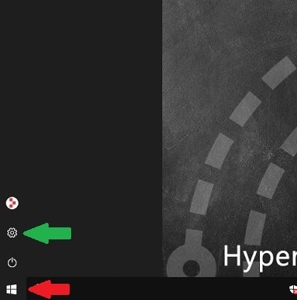
Select the Windows 10 Start menu, and then select Settings.

Select the Systementry.
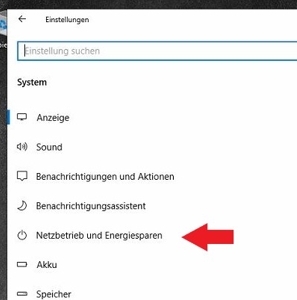
6. select Mains operation and Energy saving.

To increase battery life, you can reduce the screen and standby settings. The network connection should also remain activated in standby (select the entry "Never") to avoid unnecessary delays for establishing a connection.
(By default, both batteries are summed in Windows.)
belt pouches
Hypersoft offers belt pouches for the Sonic. Currently these are standards of the manufacturer, from mid 2019 we have specially made ergonomic leather bags for the Sonic.
Sonic Charger Dock / Charging Station

The handheld is simply plugged in and another battery can be charged directly.
Turn off the handheld when charging when you don't have much time to recharge.
Please activate the software Switch off device - Allow function on mPOSswitch to switch off the device and train your staff to use it correctly.
Use of the integrated cameras for barcodes and QR codes
The cameras in the Sonic are not suitable for use with the webcam scanner.
Select a device with an integrated full-fledged scanner.
Compatibility with card systems
Currently, no card systems other than those listed under QR Codes are supported.
program support
The device can be used for the following programs:
Devices Operating Instructions
Download Sonic importer's manual
Download Sonic Honeywell Scanner Configuration
Sound signal and confirmation
The Sonic with scanner confirms with a quiet signal the recognition of codes.
When switching on or plugging into the charging station, the device with scanner emits a loud signal tone that we switch off in the standard when delivering to you. You can turn the loud beep on or off by scanning a special configuration code:
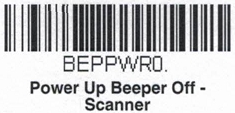
Technical data
Windows 10 IOT 32-bit.
Micro USB Interface.
5.98" gorilla glass display with 720x1280 pixels.
Protected for a maximum drop height of 1.2 metres on wooden floors (Safety Cord recommended).
380 grams, 93mm (W) x 20.7mm (D) x 185mm (H)
Usable at -10 to + 50 °C, storable at -30 to + 70°C.
Administrators and Installers
Set standby mode...
- Disable Windows password on reactivation.
- Disable Windows lock screen.
-
Put the on-screen keyboard on the desktop so that you can set up a new WLAN.
- One adapter incl. keyboard should be provided for each system.
Standby mode can be activated from the lock screen.
For more information, see the Station Settings for mPOS.
Scanner configuration...
Please note the scanner configuration, 2 configuration barcodes must be scanned. Page 2-9: Germany ( left side, middle ). Attention, only for use in German-speaking countries, otherwise leave as it is (US). Page 4-2: Add CR Suffix ALL Symbologies.
The PT program COM2HD must run (manufacturer default).
Further documentation: Technical WLAN requirements of the devices
Back to the parent page: POS Mobile handhelds