Use Guest Check Printer

Guest Check printers are mainly used in the upscale catering industry. There, the payment voucher is issued on DIN A5 or similarly sized forms. Forms and paper emphasise upscale ambience and the overall impression created is an important detail when dealing with guests.
The inkjet printer from Epson not only enables a particularly clean print image, but also supports the printing of the TSE text and optionally the TSE QR code for Germany with a small, easily readable font. See here for details on Epson TM-J7700.
Example print image without artwork

With these settings, you can print up to 12 item lines, although the TSE text of the document requirement already takes up a lot of space.
Header and footer text are set in the respective forms. Further settings such as the elements above the items can also be made there.
You can use NoCOO and set this here: Form for NoCOO. NoCOO barcodes are recognised and, if possible, printed on the first page of the guest cheque.
Please note that the Guest Check printer always prints all QR codes (except NoCOO QR codes) on the top of a new page.
Set up a printer in the system
The printer can print guest cheques and cash register rolls. The cash register rolls can be used for order receipts or other forms.
After the printer has been made available in the POS printer settings, it can be used and set up for one or more checkout forms and additionally for one or more order groups.
The form settings have an option switch especially for the Guest Check printer with which you can select whether the form is to be printed on the Guest Check printer or the roll printer.
Define Guest Check Layout
If you are using a front office printer with Guest Check form processing, such as the TM-J7700, an item of the Free Layouts is released to make the settings depending on the size of the Guest Check.
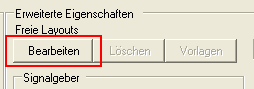
Click Edit Free Layouts to set up the Guest Check.

You must enter the paper size and the print area. Please note that depending on the printer model and the Guest Check forms you use, different limits apply to the paper size and the print area.

Define item texts...
If a Guest Check printer is in play, then this rightly tempts you to use the up to 32 characters of item text. In this context, you need to create a concept for yourself, as kitchen printers and other areas, for example, cannot display so much text in the standard.
A simple solution would be if the items were based on the narrowest print and texts after that were no longer relevant for the staff. A better solution would be for you to define item bonus text 2 explicitly for the Guest Check printer and item bonus text 1 for everything else.
In the section Item description and item receipt textsyou will find information on how to use the item master with regard to the item texts.
Manual paper feed
When working at the POS, the operators are automatically prompted to insert the Guest Check or to add another page.
Please remember that the Guest Check printer must be operated, as it does not have an automatic paper feeder. Avoid initiating remote orders (from other POS stations or mobile devices), which will then cause interference.
Further documentation: Set up cash register forms
Back to the parent page: POS printer settings