Form for NoCOO
In the programme Cash forms you will find the button NoCOO voucher for voucher design. Here you can adapt the NoCOO short receipt for the POS area and design the DIN A4 online form (the invoice) with a layouter.

In order for the form to be printed at the payment terminal, the No. 1 can be set up as a NoCOO form.
NoCOO short document design...
Please note that the processing should not take place during operation and that you must stop all POS printer programmes, otherwise they will not allow the processing with List & Label (to stop, select Start Cashiering in the Terminal Commander ).

In the right-hand window, a form is generated using variables. This is shown in the left-hand window for checking purposes. However, the real print may vary slightly depending on the printer model. As the form is valid for all POS printers, the logo in the preview is used from the settings of an already existing printer setting. If you are missing the logo, set it up now.
The NoCOO short receipt also supports the superhero function with number, name and barcode(&VN for daily transaction number) and the printout of bonus points(&BNS).
To adjust the variables, see Simple Front Office Layout.
Rule for all NoCOO variables for line suppression (not DIN A 4 form)...
The following applies to all variables on the NoCOO document: if a variable is marked with an exclamation mark ! is provided, a content check is carried out. If the content is empty, the entire line is suppressed. If the line contains further information, this is also suppressed (regardless of whether this information is contained or not and regardless of the position of the variable controlled by the exclamation mark within the line).
Example:
!&PP1
If &PP1 is empty, the line is not printed.
Example NoCOO short voucher with web voucher...
The web voucher is shown in the NoCOO short voucher including any remaining credit in brackets ( 90.50):

Printer-specific information...
Important limitation for specific printers:
Standard POS thermal printers have a fixed number of characters per line depending on the device. The standard is 42 characters (in width), as with our multi-printer. The layouter allows you to fill this width. However, if you are working with printers that have fewer characters in width, you must count the characters and apply appropriate line breaks, otherwise the information will be cut off.
-
Standard printers such as the Hypersoft Multi-printer without necessary intervention = 42 characters
-
Mobile belt printers (WLAN and Bluetooth versions) are set by us to 42 characters and are therefore compatible.
-
The printout of the NoCOO short voucher at payment terminals with Hypersoft Pay powered by Adyen = 32 characters
-
For laser printers and similar, use Form as DIN A4 layout.
-
Dot matrix printers are not supported.
NoCOO short document with item bookings...
With the variable &ITM you get the bookings and with %K you get a compressed printout.
The NoCOO short voucher with item postings:
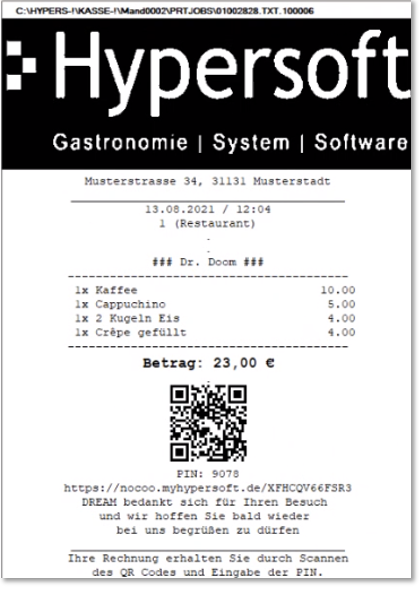
Even if item postings conflict with a short voucher, this is the best way for certain variants of use. Note that both your customers and your employees know that a NoCOO short receipt is not itself an invoice, but references one.
Output your own QR code on a NoCOO receipt...

The variable &QRI is supported on the NoCOO short document. If this variable is included in the layout, everything after &QRI in the line is printed as a QR code on the NoCOO receipt. Example:
&QRIwww.hypersoft.de/dokumentation
PrePaid on the NoCOO vouchers...
Variables for prepaid cards
&PP1 Balance before payment
&PP2 Payment amount
&PP3 New balance
PDF layout for online receipts
The button PDF Layout starts List & Label Layouter for the invoice to be uploaded. For more information on the available variables, see Excerpt of the most important variables......
With regard to the layouts that are supplied as standard, the only difference between the various standard layouts is the footer text in which the signature information (incl. QR code) is printed, depending on the country. Each of these layouts is provided as standard and can be customised using List & Lable's designer. The deposit of the country in the master information automatically uses the appropriate layout. See also The List & Label Designer.
As a rule, you only need to enter your customer logo once, for which a placeholder has already been prepared on the right (you can enter your personal logo by double-clicking on the grey field at the top right). After saving the layout, the stored image is checked with regard to a maximum pixel size and reduced if necessary. The maximum here is 512 X 512 pixels (because of the large number of documents we need to store). Your original remains unchanged in case of a reduction, because a working copy is created in the ETC\Clntxxxx folder and then used in the layout.
For illustration purposes, we show the standard layouts supplied, depending on the country, as they are displayed in the layouter. For Switzerland, use the NoCOO layout for all other countries (as you do not need any special fiscal codes there).
The layout for Germany and the TSE operation:

The layout for Austria and the cash register regulation there:

The layout for all other countries:
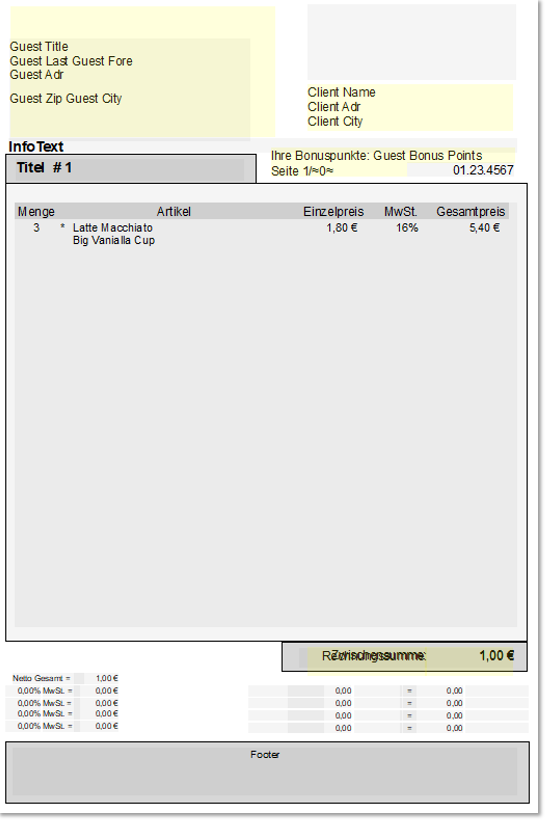
In a central system, another button is visible in the NoCOO document design dialogue: Central defaults.

With this button you can set your locations so that the layouts of the head office (those of master client 1 ) are copied separately to the selected locations according to NoCOO Document and NoCOO PDF Layout.

Once the layouts have been created or modified, they can then be made available to the respective locations. These are then distributed to the locations with the next reconciliation of the web clearing.
If a change is not yet complete or should not be made available for other reasons, one can answer the following question with No.
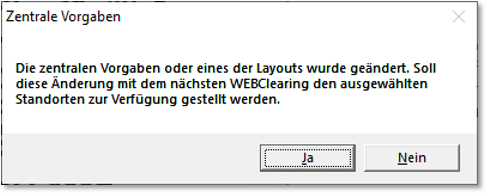
With regard to point of sale clearing, please note the exceptions.
Replace individualised NoCOO receipt
If you want to use a new template of the layout with new functions, you will lose your individual customisations, as these cannot be included in a standard template.
Depending on the country settings such as Germany, Austria, Switzerland (or other countries), you will find one of the following layouts in the folder "..\Hypers-!\Data\Clntxxxx" (xxxx=client number):

If you delete your existing LST file, the delivery standard of the software is restored and with the button PDF Layout you again create a working copy that can be customised. Here with the example DE-NoCOOLayout.LST :

In the footer of this standard layout, the information must be completed or replaced by your own. If an indication is not necessary, the template concerned can be removed. In addition, your own company logo can be stored. For this purpose, use the placeholder Your logo. The field "Footer" designates a variable as a placeholder that is automatically filled from the "Form Foot Text". If this is not desired, the variable "Footer" can be exchanged for a fixed text.
Back to the parent page: cash forms