Define material groups
With this program you can create your merchandise category structure and optionally assign layout templates for the keys. You can also assign Fibu accounts and dimensions.
Before you simply define main categories and subgroups, you should work out a concept based on your item list or, if necessary, work it out in a training session with one of our specialist trade partners or employees.
For organisational optimisation, you can work out a system of item numbers analogous to the product groups that you can use for sorting and for improving the overview of extensive master data. You should therefore create number ranges that give you sufficient space for further changes and additions in the future. See also Sort - Order of the items.
Warning against ill-considered changes
If you flag merchandise categories to which items were already assigned as inactive, you must assign other merchandise categories to the items concerned.
Most reports are created based on the current merchandise category assignment. If this assignment is missing, this can also affect reports. The Report Manager uses the commodity group assignment at the time of booking. In addition, you have special setting options at Settings for the evaluation of the turnover distribution.
The product group dialogue
In the MCP, on the Administration tab, select the System settingsprogram group. Start the program Managemerchandise categories.
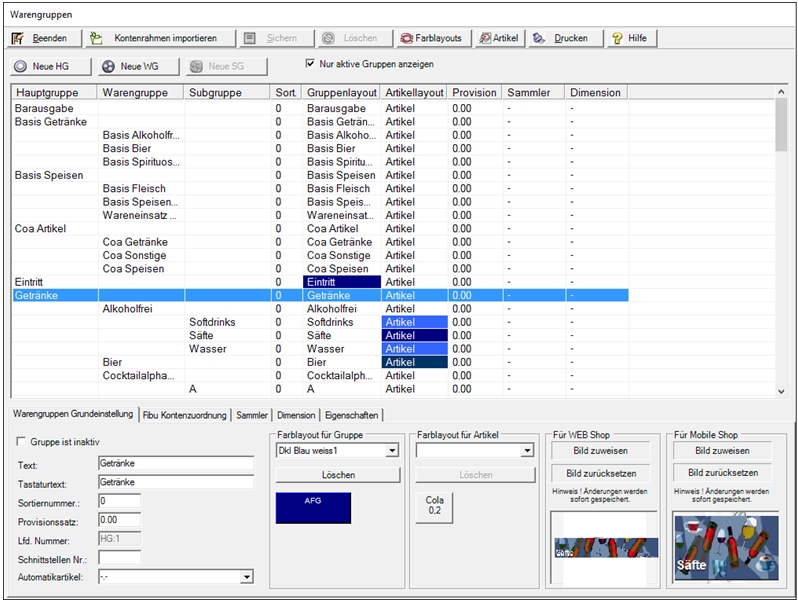
| Element / Switch | Function / Description |
|---|---|
| Import Chart of Accounts |
With Import Chart of Accounts you are offered several available templates, of which you can import one for use. Further documentation: Assign accounts for merchandise categories |
| New HG |
Start entering the main groups by pressing the New HGbutton . These can, for example, be called food drinks and displays. Enter the text and choose Save. Whenever you select a group, you can overwrite it or create subordinate groups. Proceed in the same way with merchandise categories and subgroups. |
| New WG |
If you have selected a main group, the New WG button is released. Create them as described above. |
| New SG |
Once you have selected a product group, the New SG button is released. Create them as described above. |
| Text and keyboard text | Here you can uniquely designate your merchandise category. Remember that product group descriptions from function keys are used for keyboard programming, that is. a function is created and offered for each entry. The text in the Keyboard text field is used for this purpose. |
| Sort number of the merchandise categories |
In the Sort Number field, you can enter a number that will be used to sort the items on forms and in the webshop. There is an extra chapter on this called Sort - Order of the items. |
| commission rate |
If you pay commission to operators, you can store the commission rate as a percentage of sales per merchandise category. Further documentation: Operator commissions |
| Current number |
The internal number of the merchandise category is displayed in the Sequential number field. In interfaces such as hotel booking systems, this number is used for assignment. A list of the complete interface numbers is displayed by pressing the Print button. To configure the Hotel PMS interface, go there. |
| Interface No. |
The interface number is for the evaluation of the data in subsequent systems. |
| automatic item |
This field is used to assign an item that can be added automatically. Further documentation: MOBILE PEOPLE Catering |
|
Group is inactive |
Merchandise categories cannot be deleted, but can be marked as inactive. This means that they are no longer available for selection in the item master. Further documentation: Deactivate or delete merchandise categories |
| Hide Inactive Merchandise Categories | Normally, inactive merchandise groups are hidden, here you can specify that they are displayed. |
| Color layout for group | In the special case that you are asked at the cash register to make a further selection between groups when pressing a group, this selection is displayed as keys. Here you determine the layout of these keys. |
| Color layout for items |
By specifying a layout per group, the item keys are designed automatically. Manual formatting of individual item keys has priority. If possible, you should design all articles using layout templates from product groups. This is good for a clear and even display and saves a lot of time. In addition, you can easily change entire groups of items in the display. |
| Printing interface numbers and account assignments |
Prints a list that is particularly useful for setting up the hotel interface and account assignment. To configure the Hotel PMS interface, go there. |
| Fibu account assignment |
The assignment of the financial accounts is described in the chapter Import and Export. Further documentation: Assign accounts for merchandise categories |
|
and dimensions |
Collectors or dimensions are assigned to material groups here. Further documentation: Collectors and dimensions |
| Image for Webshop and Mobile Webshop |
Here you can store images for the merchandise categories that are displayed in the webshop.
|
| Characteristics of the material groups | There are 10 free properties for the eSolutions 3rd party integration, e.g. to store different texts for a product group or to enter detailed information for the web shop. In addition, a foreign language can also be stored here. |
Further documentation: Noteworthy information on product groups
Back to the parent page: categories