Noteworthy aspects of time recording

Cash register functions for time recording
If time recording is started from the cashier mode, the name of the currently logged-in operator is used for time recording. Thus, all identification means of the POS system can be used for the recognition of the employees.
An operator can be set in the operator authorisations so that he or she only Only time recording....
Barcode cards for time recording
You can use type AA barcode cards for time recording (and operator logon).
Fingerprint recognition for time recording in cashier mode
The Biometric fingerprint capture automatically starts the time registration programme when a finger is recognised. For this, the Remote Commander programme must have been set up so that it is started and displayed in the info area of the POS terminal.
Fingerprint recognition for time recording in the MCP
From the MCP, the Time Recording Log On, Log Off programme can also be started from the Staff Organizer programme group in order to record the working time with the fingerprint reader.
Apply wage classes when recording
With the cash register function Time recording: Wage class you can save a wage class from 1 to 10 together with the employee's registration. The wage classes can then be assigned to a cost centre in addition. Hereby you have the possibility to enter information about a deviating hourly wage or a cost centre depending on a macro on the cash register keyboard (at the location of the cash register terminal).
Example of a time recording macro:
1. /number block 5
2. time recording wage class
3. time recording: employee comes
This macro is used to register the employee with wage class 5 for the start of work.
You can also change the pay grade during the working day by using it in connection with the end of break function.
The Time Recording: Employee Arrives function records the beginning of the working time.
The Time Recording: Employee Leaves function records the end of working time.
The Time Recording: Employee Break Start function records the start of an unpaid break in working time. This function can only be used after registration.
The Time Recording: Employee Break End function records the end of an unpaid break in working time. This function can only be used after a login and a started break.
If there are several comings and goings a day, these intermediate times are replaced by breaks.
The system manages overtime and absenteeism per month based on the settings of the respective employee in the employee master. To do this, enter the planned hours per month or day in the Basics tab. In addition, a wage type category must be set up via the wage type configurator.
Further documentation:
Use time recording without cashier mode
The time recording can be used on a PC on which the database is installed. The Terminal Commander must be set up for this as follows:

Registration then takes place by secret number.
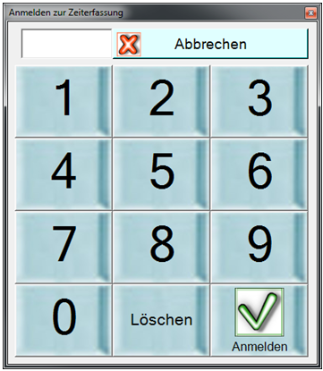
For time and attendance terminals with numeric input, the 4th digit shall be the number. If the NOEXITparameter is used, the programme will no longer exit after a stamp time has been entered.
Handling of exceptions in time recording
The time recording collects each individual time entry as a come or go. If a staff member books Come for the second time without having booked Go in between, the second Come is not recorded. If a staff member does not press Go , the record is considered incomplete and is not transferred for further processing.
If you record the end of a working time and later record a new beginning, the time recording inserts an interruption.

Delete entries
Deletion in time recording can be allowed or blocked in User groups in the MCP User Authorisations.
Completely recorded and processed months can be closed to protect the information. To do this, press the Complete Month button in the Edit Time Recording programme.
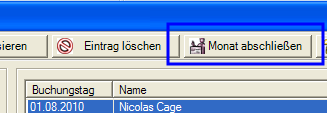
The month-end closing checks the target specifications from the employee master record and reports if something has not been set up.
If only some employees do not have any specifications, then this is signalled in the form of a message with the option of still being able to carry out the month-end closing:
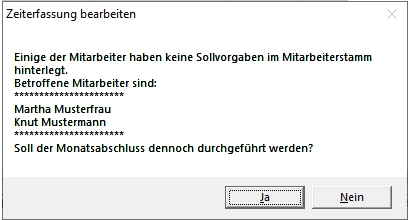
If all employees do not have a default, no closing can be carried out:
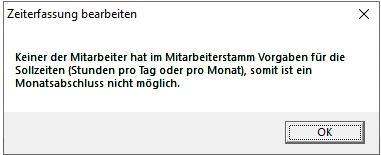
A completed month is indicated by the corresponding information in the editing area.

In the user authorisations in the tab User groups in the areas Block/allow other functions, you can obtain access to subsequently edit bookings or also reset the month-end closing. Likewise, the right to sign up for a month can be denied.
Edit after month end
After the month-end closing, the target specifications can be edited with Edit. Select a record and press Edit.

Enter the new target specifications and a reason for change and press Change target specifications.
Months cannot be closed if subsequent months have already been closed. In case of "emergency", please contact Hypersoft Support.
Manual changes to the target are updated until the next manual change. In the case of a completed month, you can subsequently change the target. The resulting differences are carried forward to the following months. This carry forward now only takes place until the next manual change
Further documentation:
Compulsory registration for time recording
In the operator authorisations, time recording can be switched on as a condition for working with the cash register system with the switch Compulsory login for time recording. The current day, i.e. the day's date (not the /opening day ) applies here. An operator who is not registered with the time recording system will then receive a reject message and will not be able to work at the POS system. This also applies to Hypersoft Pay@Table.
For the special checkout functions Work as operator and Phantom mode, both operators involved must have a valid time recording.
Further documentation:
Back to the parent page: Time recording