Sell and redeem vouchers
You can use the Hypersoft POS to sell vouchers issued on your front office printer or the Boca printer. You can also load ready-made cards, both for standard vouchers and web vouchers. For recharging you use the cash function voucher sale. The vouchers will either be printed with a barcode (which allows you to scan them when redeeming them), or you will be prompted to enter a pre-produced card number (this depends on the settings in the Voucher Manager).
You can also use the multiplier when selling vouchers. If the voucher has a free price, as with an item 3 x 2.50 cash register function voucher can be entered to create three vouchers a 2.50 to create.
The simple voucher management does not support multi-purpose vouchers in the standard. Theoretically it is a bonus voucher, but this always acts with VAT. in the sale. For multi-purpose vouchers use webvouchers .
There are different types of vouchers:
| coupon form | |
|---|---|
| item voucher |
Voucher for a specific item |
| Item voucher (factor) | Voucher for a specific item that can be booked several times. |
| Bonus voucher (fixed bonus) |
Represents a monetary equivalent that can be purchased for a lower value. |
| Bonus voucher (percentage bonus) |
Like bonus voucher (fixed bonus) only with free percentage. The value to be redeemed is then automatically added to the retail value when the goods are sold. Example: A 10% bonus voucher sold for 20,- has a redeemable value of 22,-. |
| Bonus voucher as single purpose voucher | You can set up a voucher with immediate taxation via a special facility. |
| External standard vouchers |
Further documentation: Interim payment for external standard vouchers |
| Contingent voucher as a variant of some voucher forms. | A pre-printed voucher that is activated on sale. |
| transaction discount | Gives a percentage discount when cashed on any operation. |
| voucher | Represents a monetary equivalent. This voucher type is also available as a web voucher and for use across branches. |
Set up a voucher in this section:
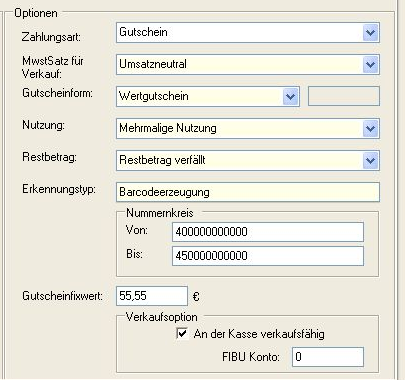
Activate the operator authorization Deposits/Sale for the operators.
Be sure to comply with tax regulations when using vouchers.
Further documentation:
Voucher sale / reload (standard and web)
Select item coupon, if this should be usable only for a special item. When you create an item voucher, you must select an item that will be associated with the voucher.
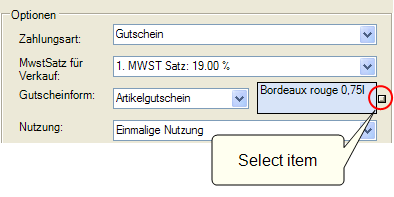
You can enter a search term above the item list. The search can be used with AND combination. The system searches in the Item name field and also in the text of the main group, product group and subgroup.
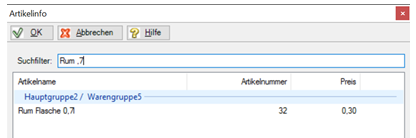
The standard price of the item is automatically entered as the voucher fixed value. You can adjust this value by overwriting it.
You can use items with queries. However, price changes due to queries or free attachments are not applied to item vouchers - the price is fixed.
Booking item vouchers...
When you book item vouchers, the item assigned to the voucher is booked. The price that was entered as the fixed voucher value is applied. The price and VAT are fixed and are not changed by other functions (such as price levels).
The item is booked (with the redemption of the coupon) with a positive number but with value 0,-. In the process it is also represented in such a way, but when printing a form and in the booking journal it becomes two bookings, the item with the positive value and below it the voucher with the negative value (example 1 x bottle of wine 17,50 and -1 x voucher wine 17,50).
This voucher is largely set up like an item voucher.
When selling, the number of items can be processed as a factor in a voucher number. The printout is made with only one barcode, but this can be redeemed several times.
The factor can be fixed in the coupon manager ( fixeditemfactor ) or determined by min item factor and max item factor in a valid range.
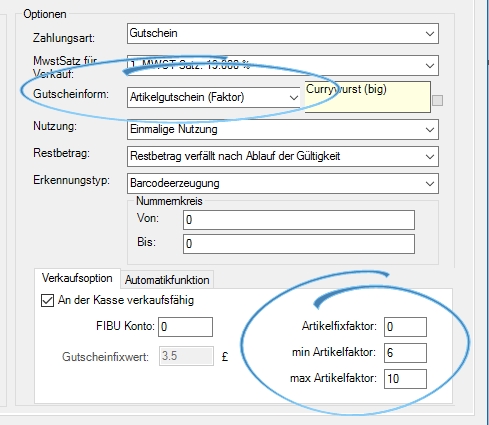
The item voucher (factor) is only supported by the cashier mode.
Bonus vouchers can be used in two different ways.
A VAT rate must always be selected for this type of voucher.
- In the standard system, this is to sell a voucher at a lower value than its equivalent value. Example 80,- sales price, redeemable equivalent 100,- (here: fixed value of voucher). The bonus is 20,-.
- If you leave the field including bonus empty, you will sell a simple voucher this way.
The fixed value of the voucher is the equivalent value of the voucher. The value Inclusive Bonus is deducted from the voucher fixed value and results in the payment amount.
Example: The customer buys a voucher with a fixed value of 25,- and a bonus of 5,-. The customer pays only 20,- and can redeem the equivalent of 25,-.
Example of a voucher facility:
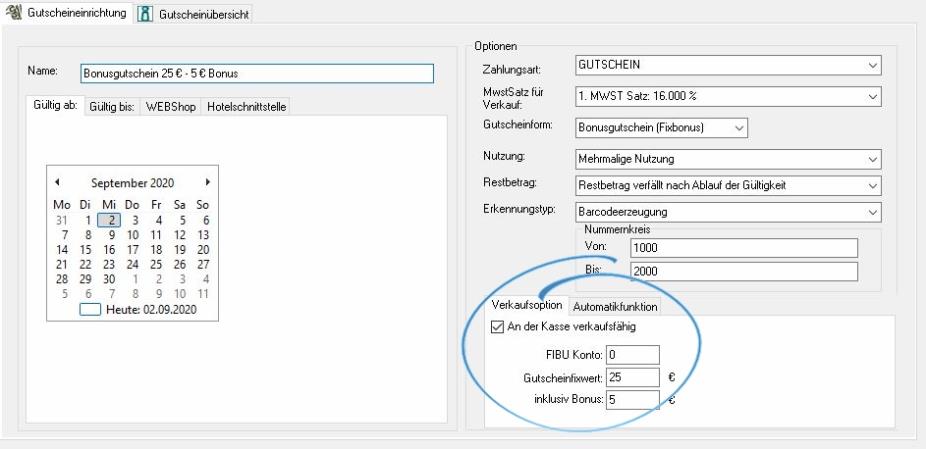
Percentage discount or added value
Variant A: If, for example, you want to sell a 100,- voucher for only 80,-, you can enter a percentage bonus (here) of -20%. The voucher value is entered at the sale with 100,- (and the voucher also has a value of 100,-.) The customer pays for this voucher, however, only 80,-.
Variant B: Positive percentage bonus: 20%. The sales value is 100, the customer pays 100 and the voucher has a value of 120. For the percentage bonus, 20% is entered for this. The settings for roundingapply.
Bonus vouchers that have 100% bonus can be returned so that they lose their validity.
Bonus voucher as single purpose voucher
(For the differentiation between multi-purpose voucher and single-purpose voucher read Vouchers Online or Offline.)
With this variant vouchers with free price can be used, which are already taxed at the time of sale.
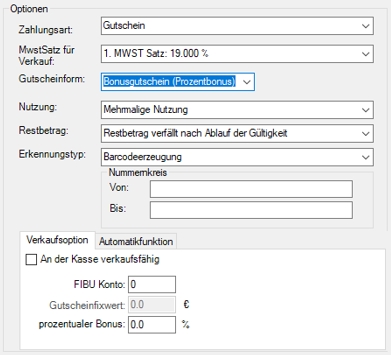
Use the setup as a bonus voucher with the variant bonus voucher (percentage bonus). Set the percentage bonus to 0 (zero) %. If you sell this type of voucher, the tax is paid immediately.
You can print vouchers in advance and make them known to the system by specifying the recognition type Bar code assignment from contingent and the number range.
The barcode assignment from contingent variant also supports the use of magnetic cards. The barcode number must be with the same number from the first track of the magnetic card. Please keep in mind that magnetic cards are not forgery-proof either.
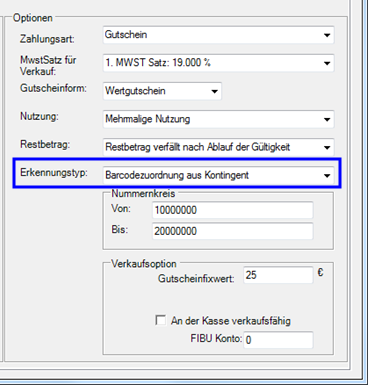
You can then create and sell the vouchers. When booking such a voucher, the dialog Medium Connectappears in cashier mode so that the operator can read in and activate the voucher.

If this voucher is accepted, the discount stored in the voucher is applied to the currently opened process. This voucher is only valid once and cannot be used more than once.
Further documentation: Apply discounts
Choose Value Voucherif the voucher represents a monetary value.
If vouchers are to be sold at a fixed value, they can be set up in this way. If you want to determine a free price of the voucher (value of the recharge) at sale, enter 0,- as value. To recharge, use the cash register function voucher sale.
Value coupons cannot be sold with value added tax. Taxation takes place on redemption.
Vouchers with automatic function
You can use the automatic function to generate vouchers on invoices/forms. This voucher has either a fixed value or a percentage of the invoice amount.
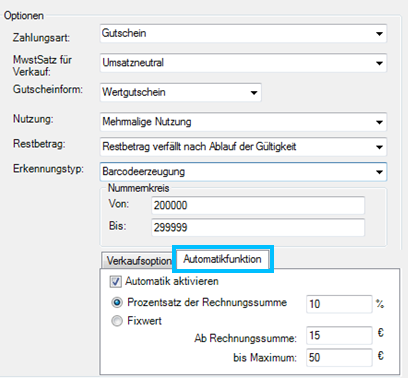
Bar code generation must be activated, since the bar code is generated during invoice printing and printed on the invoice. A fixed value or a percentage can be entered. In addition, you can determine from and up to which invoice amount vouchers should be created. If the invoice amount is then less than specified, no voucher is generated. If the invoice total is greater than the specified maximum, the value stored for Maximum is applied and the value of the generated voucher is limited to this value.

With a fixed value, a coupon with the fixed value is always generated. So that the voucher can be advertised and explained, a header text and footer text for vouchers are available to you on forms specially for the voucher area. There you can insert variables that will be filled with information during printing:
| Variable (capital letters only) | Information and |
|---|---|
| §GSNAME | Prints the name of the voucher as it was entered by you in voucher management. |
| §GSWERT | The value of the voucher. |
| §GSVALID | The validity date until which the voucher can be used. |
| §GSNUMBER | The number of the voucher. |
Example:
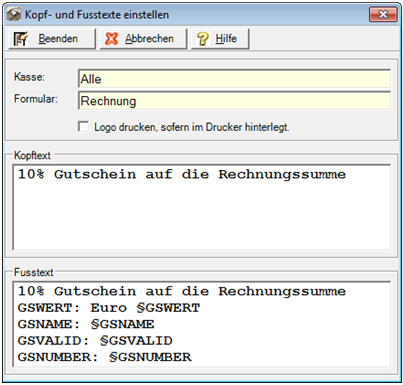
Please make sure to select the voucher in the form in the area Create voucher and to deposit the header and footer texts.
In the case of a percentage, the defined discount rounding is applied. After calculation of the voucher value, the value is additionally rounded and the rounded total is generated as a value voucher. Vouchers are not generated for copies of forms, reopened transactions, or changes to payment methods. Expenses and tips are excluded from the calculation. If a transaction is paid with a voucher and a new voucher is created, the value is calculated on the basis of the sum after deduction of the voucher. The sum used to calculate the turnover is therefore reduced by any vouchers used for payment.
With MOBILE PEOPLE web vouchers, a query appears asking whether an existing number (existing voucher) or a new number (new voucher) should be booked, because web vouchers can be recharged at will (standard value vouchers cannot be recharged).
Example of implementation...
If you notice that, for example, there is less turnover on a Tuesday evening than on others, you can strengthen the Tuesday evening with a voucher campaign. For this, you use value vouchers that you offer every day. The voucher gives a 20% sales discount for a Tuesday evening. Since the offer does not fit all guests, another invoice form is created that is identical to the previous one and additionally creates a voucher. Both forms receive the information to be included in the form query. Since there are already two accounting keys for cash and cash, the form query function is now integrated in both. For the operators at the checkout, everything is very simple: when a transaction is settled, a query appears automatically as to whether the voucher should be attached. You should use a QR code scanner so that the operators do not have any extra work and can be sure of correct accounting. The latter reads the voucher in such a way that the POS system applies the discount correctly, deactivates the voucher, the operator accounting and the day-end closing are correct.
To ensure that customers understand the promotion, the voucher is labelled accordingly with its own header and footer text. You also use this labelling internally, as the POS system cannot distinguish Tuesday from other days with regard to the voucher (theoretically, the voucher could be scanned on any day).
Further documentation:
Generate coupon header and footer text
Voucher sale / reload (standard and web)
Daily use with automatic recharge
For vouchers with the use: Once a day, autom. The voucher is activated via the number (which lies within the defined number range) at a cash terminal. The activation takes place automatically with a barcode reader or the cash register function barcode manually. If the voucher has not yet been used on this opening day, it is posted with the defined value in the transaction (the total of the transaction is reduced). The same voucher number cannot be used again until the end of the day. The voucher can be reactivated after the daily closing.
This is suitable, for example, for voucher bearers who have a certain value. Fixed vouchers that are issued daily and (partly) collected again.
Print receipt for voucher sale
You can have a receipt printed when you sell a voucher. To do this, you must set up form number 19 (form number 19 cannot be used for any other purpose).
Once form number 19 is set up and a voucher is sold, the receipt is printed when a transaction is completed. To do this, it must be a closing macro with a payment type and any form (usually available on it) must be integrated in the macro. You can also add the header and footer texts and print the graphic logo. These settings will then be printed on the receipt as well as on the voucher itself.
The form must be created as a free form.
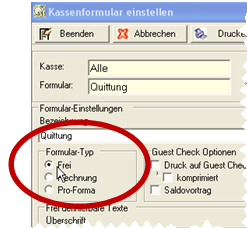
In order to use vouchers for payment, the items that the customer wants to buy are booked first. The voucher will now be scanned for payment and, as far as possible, the credit balance of the voucher will be offset against the payment amount.
See for details on payment with vouchers: Post interim payments
Remaining amount as new voucher
With this setting in the Remaining amount area, a new voucher is created for the remaining amount when a voucher is redeemed.

In the Report Manager, the report selection under Interface contains the coupon report (where all valid coupons with remaining credit are listed) and the coupon transfer report (displays transactions for which coupons were used with additional options).
In the voucher manager, the details of redeemed vouchers can be displayed directly. Lists of your vouchers can be created via print lists.
Further documentation:
Further documentation:
Voucher sale / reload (standard and web)
Setting up Web vouchers in the MCP
Back to the parent page: The voucher (offline) management