Hypersoft Pay with Adyen Questions & Answers FAQ
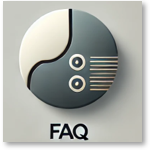
There is an additional FAQ section for Hypersoft Pay general questions & answers FAQ.
Current formatting changes for Adyen reports
After the update of Adyen, the characters " , & . " are now swapped in the reports for download, so that all reports contain a dot as decimal separator. Here is a guide on how you can change this without much effort.
In the Excel desktop app, you can quickly replace a full stop with a comma by using the Find and Replace function. Here's how you can do it:
1. open your Excel workbook.
Go to the cell or range where you want to replace the full stop with a comma.
Click on the "Start" tab in the Excel menu bar.
Click on "Replace" in the "Edit" section. This opens the "Search and Replace" dialogue box.
In the "Search for" field, enter a dot (.).
In the "Replace with" field, enter a comma (,).
Click on "Replace all" if you want to replace all points in your selected area. If you only want to replace individual occurrences, you can click on "Replace" to replace them one after the other.
8. Excel will do the replacement and show you how many replacements have been done.
This is the quickest way to replace a full stop with a comma in Excel without having to write a formula. Note, however, that this will replace all occurrences of a point in your selected area. Make sure that this corresponds to your desired
result before you continue.
Tips in advance
releases
Your network must take into account releases for communication. See for example Hypersoft Pay powered by Adyen Approvals...
Often, if not taken into account after work has been done on the network, there are disruptions in the communication of the payment terminals.
WLAN with payment terminals...
The use of WLAN for mPOS and payment terminals requires a functioning WLAN. Depending on the environment (building, technology, crowds of people), the WLAN does not work. See the chapter WLAN requirements.
Digital receipts
Use the combination with the NoCOO - Digital Billing for example also with the Hypersoft Pay@Table.
Hypersoft Pay powered by Adyen Terminal topics
The Adyen payment terminals are equipped with an acoustic signal to confirm a successful payment process. The volume is set to 80% by default. If this is not ideal for your company, please do not hesitate to contact our Hypersoft support team. We are at your disposal to adjust the volume accordingly. Alternatively, it is also possible to deactivate the acoustic signal completely.
If you have changed your router to 5 GHZ, you must set up the WLAN network again on each terminal, otherwise the terminal will not recognise the WLAN with the new frequency.
Android Saturn F2: in the menu network settings / Wifi / select network / enter password
Verifone P400Plus / V400M: Press key 9 - Enter operator password / Network settings / Wifi / + select / Add new network.
In some cases, Apple Pay Girocards from the Sparkasse and the Comdirekt Girocard without Visa (Debit) / VPay branding are not supported. Your customer must hold the real card on the terminal at the savings bank (giropay is not a standard in Apple Pay).
Yes, Adyen provides some guidance and defines specifications here: Terminal cleaning
Hypersoft Pay powered by Adyen fees and statements, or payment of credit balances
If you have any questions about Adyen billing, we would like to point out that you easily have options for adjusting this. See the topic Adyen Invoice Settings.
Best Practice: Correct accounting with cashless receipts
From an accounting point of view, there are various ways to book your invoice, here is our suggestion:
-
You should book the retained fees from the card payment receipts to a clearing account or collect them there. This is the amount Already deducted from settlement as described in the Explanation from page 1 of the invoice section on .
-
Upon receipt of the invoice, the charges(Invoive Total including taxes) are then posted in one sum from the above-mentioned clearing account to the corresponding cost account.
-
A minimum balance (amount due) then remains on the clearing account, which is continued accordingly.
(End Best Practice)
Questions about (monthly) billing...
With Hypersoft Pay powered by Adyen, you can export and control details in the Hypersoft Pay Accounting Report section. In addition, many terms and methods are described there in detail.
This report is available on the Adyen portal as Hypersoft Pay Payout Report.
Yes, see the instructions under Customise billing address in the Adyen portal.
If your bank details change and the payments from Adyen should be paid out to a new bank account of the company, Hypersoft requires the following data to set up the new bank details (as well as a valid proof of bank account - a current bank statement with the information given here is suitable here). This instruction must be made in writing to Hypersoft and will be reviewed by us at our sole discretion through enquiries and rejected if necessary. The following information and formats are given:
-
Statement of account in colour
-
Bank logo and bank name clearly legible
-
Holder/ Company name (of the company/ holder of the merchant account = bank account holder)
-
IBAN number/ must be fully legible on the document
-
Not older than 12 months
Please send these bank account renewal requests via Hypersoft Support support@hypersoft.de or via (Incident) together with the document to Hypersoft.
Settlement date...
Fast payouts are standard with Hypersoft Pay powered by Adyen and therefore no extra fees are charged. Details can be found at: Payouts from Hypersoft Pay.
To change your payout from a daily payout to weekly/monthly or to a completely individual frequency, please write an email to our support (with the address support@hypersoft.de). The latter will then apply to our payment partner for the corresponding change.
Settlement fees...
This is explained in detail in the Adjustments / Changes in the Sales to Payout / Payouts Report in the Hypersoft Pay Portal section of .
There are three fees for credit card processing:
1. processing fee: charged by your payment provider for processing the transaction.
2. card scheme fee: charged by card schemes for the use of their network.
3. interchange fee: charged by the client's bank (cardholder).
See the item by our partner Adyen on the Adyen homepage. To the article...
See the chapter 3D-Secure 2 - A new authentication solution.
Hypersoft Pay powered by Adyen receipts for customers
You can do! With NoCOO - Digital Billing, in addition to invoices, customer receipts and your trader receipts are also digitised. In addition, you receive a clear archive with search and filter functions.
Please read Language of customers and trader receipts.
Hypersoft Pay powered by Adyen Refund FAQ
Further documentation: Hypersoft Pay Refund
Adyen offers a solution for reprocessing a transaction that has already been cancelled:
See also this issue:
See the various possibilities in the chapter Hypersoft Pay Refund.
Can I sell and bill all my products via Hypersoft Pay powered by Adyen in POS as well as in eSolutions?
Please note that Hypersoft Pay powered by Adyen is intended for the "normal Hypersoft customer base". See also Product ranges of the Hypersoft clientele. You can find more detailed and up-to-date information directly on the Adyen website: https://www.adyen.com/legal/list-restricted-prohibited
Before applying for a Hypersoft Pay powered by Adyen contract, check whether you are in breach of any of these policies.
If you carry out chargebacks / refunds via the Adyen portal, you may need to set up your refund reserve if the amount retained by Adyen from your current payments is not sufficient.
See Adyen: https://help.adyen.com/de_DE/academy/how-to-videos/finance/how-to-set-up-a-refund-reserve
https://dokumentation.hypersoft.de/Content/Hypersoft/Hypersoft-Pay_Re-Authorisation.htm
Re-authorisation in German...
Hypersoft Pay powered by Adyen other topics
Not all cards used to make a payment at a payment terminal are processed via the bank network. Some card issuers also process the transaction independently (e.g. Lunch-Check / DKV petrol card, etc.) and debit the collective invoice amount from the company's or private individual's account on a monthly basis via SEPA direct debit mandate, for example. Although these cards use the hardware modules in a payment terminal, such as an NFC reader or magnetic stripe reader, the transaction is not controlled via the bank network, but runs via a platform specially created by the card issuer. It is therefore always necessary to check individually whether Hypersoft already has an existing connection to the platform of the card issuer required by the customer. If this is not the case, a development can be examined at your request and, if necessary, implemented by assuming the costs.
Of course they decide on your terminal contracts. Hypersoft's long-standing payment partners will also remain available. Depending on your requirements, you can combine the best partner for you, whereby Hypersoft partners such as epay and Innocard naturally support more functions than other standard providers. Compare here: Payment provider functions with Hypersoft Pay.
To do this, contact your vendor or Hypersoft Support to obtain the appropriate training and licence for the Hypersoft Pay Adyen Portal.
To add a new payment method, please write a mail to our support (at the address support@hypersoft.de) with your request and the indication of the payment methods which should be added. You will then receive a document which you sign and return to us. After receiving your payment method approval, the payment method is usually activated within less than one day.
Do QR code payment methods such as Alipay and WeChat also work with my Hypersoft Pay powered by Adyen POS terminals?
Yes, you just need to have these payment methods activated. Please see Alipay and WeChat.
Contact Hypersoft Support for this, they will process your request with our partner Adyen. Please note that an online cancellation limit of more than €2,500 is not possible as standard and you will need to provide a justification as to why you wish to increase such a limit (we will then review the options).
Hypersoft Pay powered by Adyen Questions about billing options
The prerequisite for this is that the desired bonus card contains a VISA / V Pay or Mastercard / Maestro logo on the card so that the payment can be processed (other variants are usually not compatible without development). Then ask our support for the terminal ID of your devices and pass it on to the respective provider.
Credit cards from credit card companies are available for different purposes. There are those that only book amounts that are fully covered by a deposited credit balance. Provided that the amount to be booked is fully covered by the credit balance deposited by your customer with the credit card company, it can also be used to pay in Hypersoft. This is also the common standard.
For example, you need this information for your Edenred or Sodexo contact so that your customers can also pay with their cards in your restaurant. This is also possible for your webshop and can be accessed via the same way in your ECOM account. Simply log in to your respective account via the Hypersoft Pay Live portal using the following link. See Adyen:
https://authn-live.adyen.com...
Go to Account and open the item Payment Method (your payment methods). Using the blue wheel (top right in the table), you can now select the MID (VU) number and have it displayed for each payment method in the table.
Request the activation of Pay by Link from Hypersoft Support.
Error messages Hypersoft Pay powered by Adyen
Terminal status error" appears, please check connection-> HTTPException (login error)...
This message is displayed if the terminal cannot connect to the Adyen portal or if the login data in the Adyen portal does not match the settings in the BZV settings dialogue. In the terminal settings in the Adyen portal at integration, check the key identifier (user name) and key passphrase (password) to see if they match the data in our settings dialogue and, in particular, that does not have a space saved behind it. Make sure that a 1 is entered in the Adyen portal at Key version. A wrong number or a blank field will also prevent logging on to the terminal.
Error 5 appears - This operation is not allowed, how can I avoid...
You will receive error code 5 if the payment amount is below the minimum of the acceptance values set in the Adyen portal. An error also appears if the maximum is exceeded. Communicate your amount window or adjust the settings.
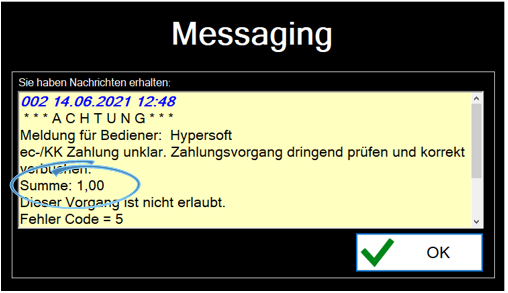
In this example, the payment amount is 1,00 Euro (minimum in the portal was set to 5,-). For more details see Hypersoft Pay Amount Window.
Error code 256 giropay Offline...
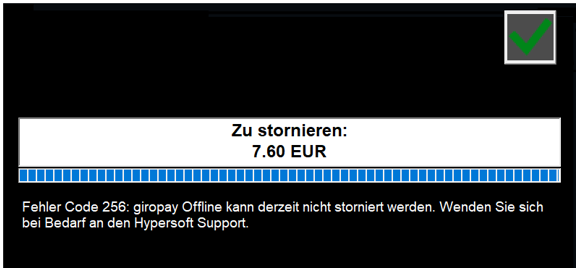
Since it is not possible to cancel a giropay payment that was made "offline" (offline in relation to the data centre), a message is now displayed that Hypersoft Support must be contacted if necessary. The latter offers you a procedure to solve the problem. At the same time, we are also working on supporting such cancellations for the future.
WLAN connection error
Further documentation: Error during WLAN connection of payment terminals.
billing error
Further documentation: billing error.
Connection of a 3rd party in Hypersoft Pay powered Adyen
Background: If a Hypersoft customer already uses Adyen Payment, Adyen should use the payment with that of Hypersoft.
As a user of Hypersoft, please note that you (governed by the contract) are responsible for payments. If HYpersoft employees or specialised trade partners are involved, they must explicitly point this out to the customer.
For a connection, the external system needs the following information
Origin KEY (Most used)
API KEY:
URL Prefix:
You can generate a new Origin Key in the Customer Area (after logging in under the customer's account) under "Developers"-> API Credentials. Either select the client's existing ws_user or generate a new Origin Key in the client settings (top right):
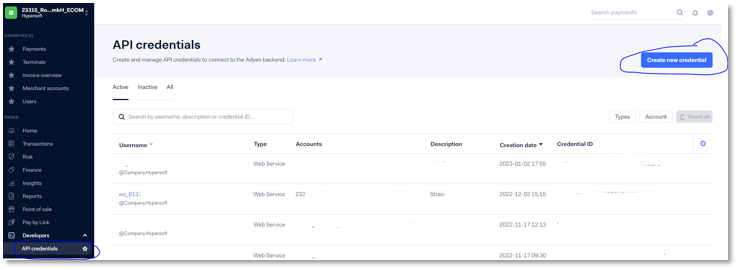
After a new API credential has been generated, the various keys can be opened in the settings (open after clicking on the button "Generate new credetials").

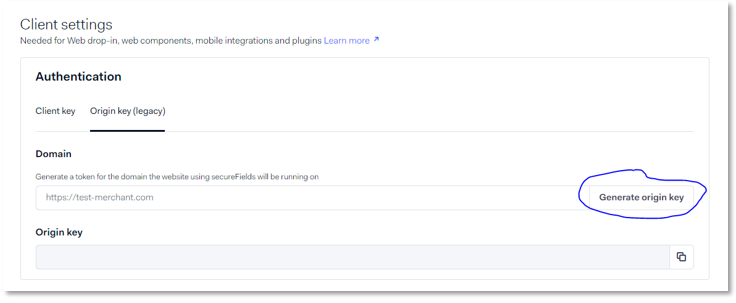
This data is transmitted to the third-party system for the interface.
Further documentation: Hypersoft Pay general questions & answers FAQ
Back to the parent page: Hypersoft Pay