Guest Order Terminal Onboarding

Integration in the Online Order Connector
The GOT is connected to the POS system using the Online Order Connector. For this, the Online Order System must be configured. If Online Order is already in use, only the GOT Channel needs to be set up there.
Without a running Online Order Connector (as part of the POS system), no item blocking list and no item availability are transmitted either.
Checklist
Make sure that basically the shop onboarding has been completed, this is identical to the shop system, see The perfect start - onboarding
If you only onboard the Guest Order Terminal, only the following decisions and settings are required:
-
Decision on light or dark design (optionally freely definable)
-
Individual accent color
-
your logo
-
Hypersoft Licenses
-
Current Hypersoft service pack, but at least service pack 11 with hotfix 29
All these points are described in detail in the link above.
Limitations: The Guest Order Terminal cannot currently be operated in combination with YourAPP or a Webshop 2.0. If Webshop 2.0 or YourAPP licences have been set up in addition to the Guest-Order-Terminal licences, the Guest-Order-Terminal is automatically deactivated.
Provisioning time...
Once you have given us the information from the check-list and we have received your written order, we can provide you with the programme within 48 hours. It is best to use the time on your site to maintain your item data and shop configuration (if not yet completed).
Consider / Link.
The Guest-Order-Terminal is based on the Hypersoft eSolutions or Webshop 2.0 products, the following explanations therefore also refer to the Guest-Order-Terminal:
Item data of the eSolutions...
Thematically already described here: Item data with eSolutions
Recommendations and upselling...
Thematically already described here: Recommendations and up selling
eSolutions Shop & Order Questions & Answers...
Thematically already described here: eSolutions Webshops Questions & Answers FAQ
Set GOT in the portal

You can reach the Guest Order Terminal via the menu item Guest Order Terminal, which opens the order overview.
Permissions...
The permissions consist of a display and an edit permission.

Guest Order Terminal Authorisation:
-
All dialogues and tables can be viewed, changes are not possible
Guest Order Terminal Edit Authorisation:
-
All dialogues and tables can be viewed and edited.
Order overview...
You can reach the order overview in our portal under: Guest-Order-Terminal. Here you can view and filter all orders. Details per order are available via the detailed view, which you can access by selecting an order in the order overview.
The order overview acts largely as in the shop system, see Order overview webshop.
context menu
In contrast to the shop system (as described under Order overview), the context menu and the following settings are reduced or adapted to the functions available here:
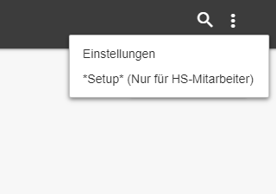
Guest Order Terminal Settings
You can access the settings of the Guest Order Terminal via the context menu (three dots) at the top right in the title bar of the order overview.
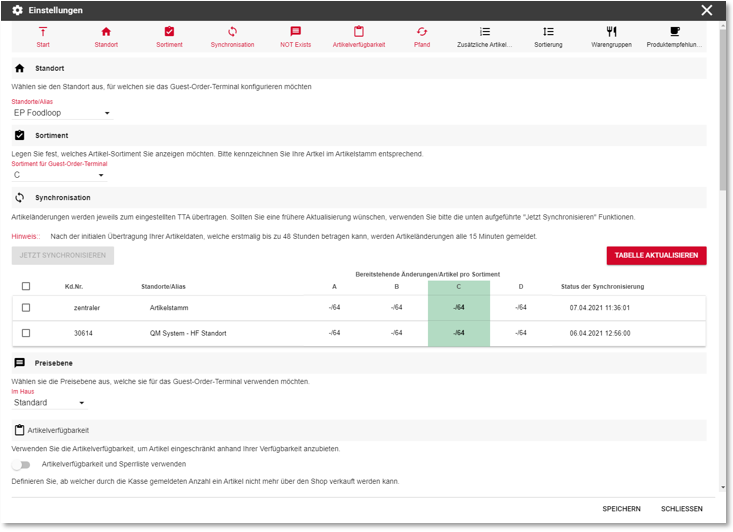
Many settings are identical to those of our other programmes. Special deviations are mentioned here and otherwise linked to the documentation in other areas. If settings are offered in the other areas that are not offered in the Guest Order Terminal, please assume that they are. that these are not provided for there.
Location
Select the location for which you want to set up the Guest Order Terminal.
Only locations with a Guest-Order-Terminal location licence can be selected here.
Use assortments...
Assortments - targeted article control for different channels

Assortments allow you to specifically control which items should be available in which areas - e.g. delivery service, self-order terminals (SOT) or 3rd party integrations. You work with a common article master from which you can compile a customised offer for each area.
Items can be assigned to one or more assortments. Programmes that work with assortments use this assignment like a filter to display only the relevant articles. This gives you full control over your product range structure - flexible and differentiated.
Examples of the use of assortments
An article is displayed or queried differently in the SOT than at the checkout.
The same article is listed in different assortments with different queries or prices.
Items can also be created in duplicate if required, if they are to be handled differently (e.g. booking processes).
Targeted planning and use of product ranges
Define the required assortments for your articles (e.g. A to H) and create a well thought-out concept for your article data - especially if you also want to use it for other connections or areas. You can find helpful information on this in the documentation under Best practice for article master data for eSolutions.
Assortments in connection with queries (POS)
A special function is the use of assortments within queries at the checkout: depending on the active assortment of a channel, an article can behave differently. This allows you to control your articles in a context-sensitive manner - depending on the sales channel or usage situation: t: Assortments in connection with queries
Synchronisation of the Guest Order Terminal
Thematically already described here: Synchronisation of the master data
price level
Set a default price level for the Guest Order Terminal.
Item availability
Thematically already described here: Item availability
pledge
Thematically already described here: pledge
item information
Set which additional item information you want to display in the item details.

sorting
Thematically already described here: Sort - Order of the items
Product groups and item allocation
Further documentation: eSolution product groups
Product recommendations
Product recommendations are an important tool for increasing customer satisfaction and sales.
Thematically already described here: Recommendations and up selling
emergency operation
Thematically already described here: Emergency operation in the Webshop Standard and at the GOT
Internal: Setup (for Hypersoft employees only)
The Guest Order Terminal requires a server (VM) provided by Hypersoft on which the web content, such as the product group selection, item information, etc. is hosted.
For communication with the POS, the entry of the "subdomain" is necessary for this. The company name and APP name must also be stored, even if they are not displayed in the user interface.
This process is carried out by Hypersoft Support.
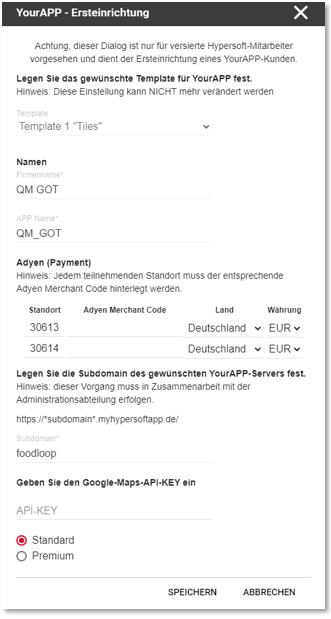
Back to the parent page: Guest-Order-Terminal